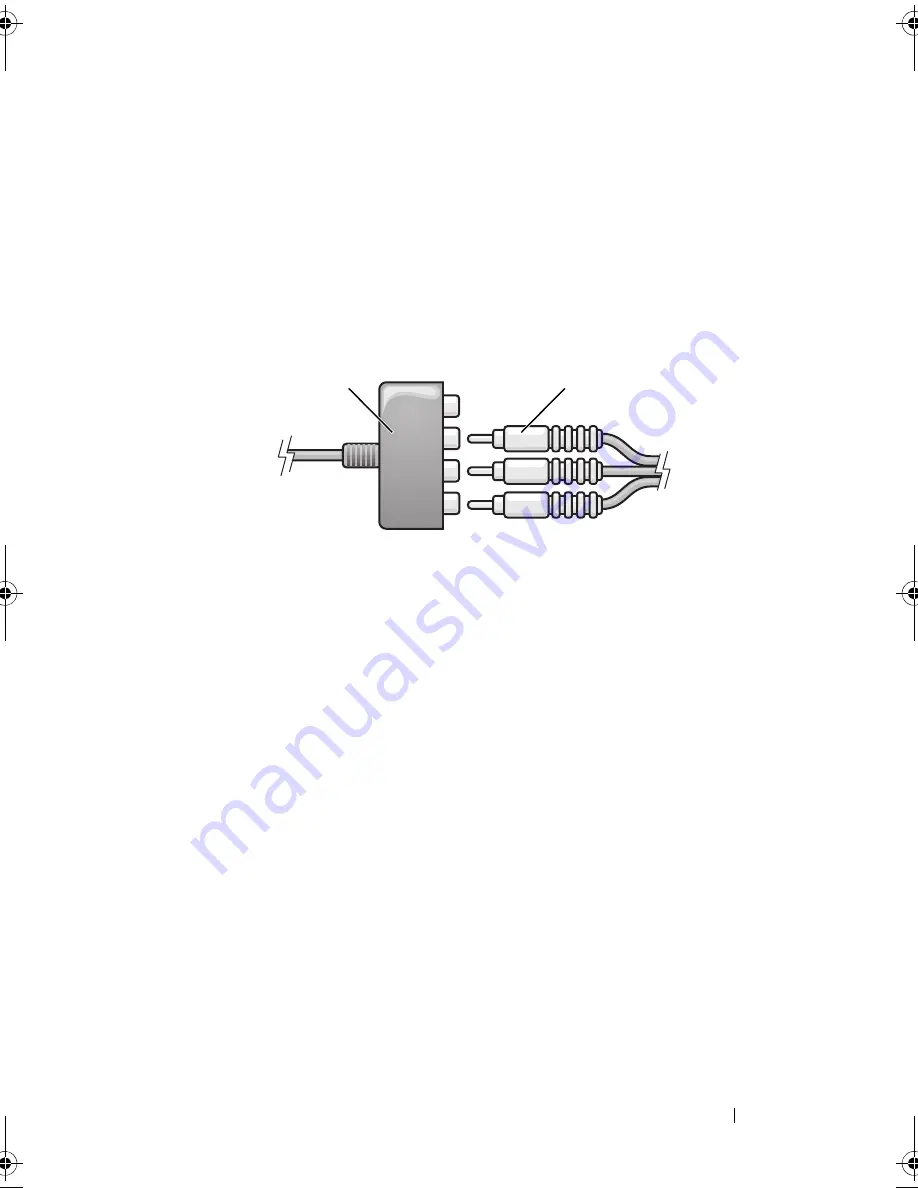
Using Multimedia
87
1
Turn off the computer and the TV and/or audio device that you want to
connect.
2
Connect the component video adapter to the S-video TV-out connector on
your computer.
3
Plug all three ends of the component video cable into the component
video-output connectors on the component video adapter. Make sure that
the red, green, and blue colors of the cable match the corresponding
adapter ports.
4
Plug all three connectors from the other end of the component video cable
into the component video-input connectors on the TV. Make sure that the
red, green, and blue colors of the cable match the colors of the TV input
connectors.
5
Plug the single-connector end of the audio cable into the headphone
connector on the computer.
6
Plug the two RCA connectors on the other end of the audio cable into the
audio input connectors on your TV or audio device.
7
Turn on the TV, turn on any audio device that you connected (if
applicable), and then turn on the computer.
8
See "Enabling the Display Settings for a TV" on page 91 to ensure that the
computer recognizes and works properly with the TV.
1
component video adapter
2
component video cable
2
1
book.book Page 87 Wednesday, September 16, 2009 11:12 AM
Содержание Vostro 1400
Страница 1: ...w w w d e l l c o m s u p p o r t d e l l c o m Dell Vostro 1400 Owner s Manual Model PP26L ...
Страница 14: ...14 Contents Glossary 223 Index 241 ...
Страница 22: ...22 Finding Information ...
Страница 36: ...36 About Your Computer ...
Страница 54: ...54 Using the Keyboard and Touch Pad ...
Страница 66: ...66 Using the Optional Camera ...
Страница 92: ...92 Using Multimedia ...
Страница 96: ...96 Using ExpressCards ...
Страница 110: ...110 Setting Up and Using Networks ...
Страница 114: ...114 Securing Your Computer ...
Страница 190: ...190 Adding and Replacing Parts ...
Страница 192: ...192 Dell QuickSet Features ...
Страница 202: ...202 Getting Help ...
Страница 212: ...212 Specifications ...
Страница 222: ...222 Appendix ...
Страница 240: ...240 Glossary ...






























