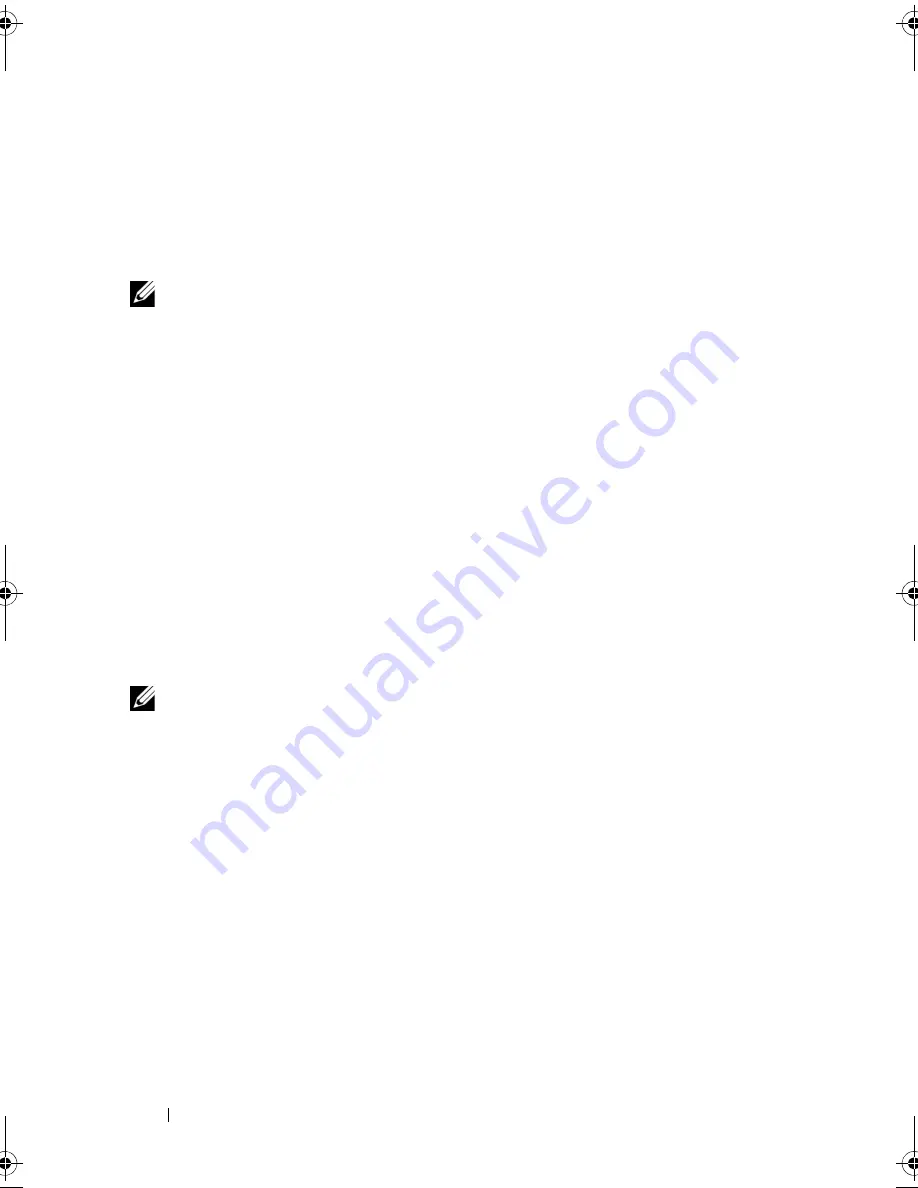
40
Setting Up Your Computer
•
Window sizes
•
Internet bookmarks
You can transfer the data to the new computer over a network or serial
connection, or you can store it on removable media, such as a writable CD,
for transfer to the new computer.
NOTE:
You can transfer information from an old computer to a new computer by
directly connecting a serial cable to the input/output (I/O) ports of the two
computers. To transfer data over a serial connection, you must access the Network
Connections utility from the Control Panel and perform additional configuration
steps, such as setting up an advanced connection and designating the host
computer and the guest computer.
For instructions on setting up a direct cable connection between two computers,
see Microsoft Knowledge Base Article #305621, titled
How to Set Up a Direct Cable
Connection Between Two Computers in Windows X
P. This information may not be
available in certain countries.
For transferring information to a new computer, you must run the Files and
Settings Transfer Wizard. You can use the optional
Operating System
media
for this process or you can create a wizard disk with the Files and Settings
Transfer Wizard.
Running the Files and Settings Transfer Wizard With the Operating System Media
NOTE:
This procedure requires the
Operating System
media. This media is optional
and may not be included with certain computers.
To prepare a new computer for the file transfer:
1
Open the Files and Settings Transfer Wizard: click
Start
→
All Programs
→
Accessories
→
System Tools
→
Files and Settings Transfer Wizard
.
2
When the
Files and Settings Transfer Wizard
welcome screen appears,
click
Next
.
3
On the
Which computer is this?
screen, click
New Computer
→
Next
.
4
On the
Do you have a Windows XP CD?
screen, click
I will use the wizard
from the Windows XP CD
→
Next
.
5
When the
Now go to your old computer
screen appears, go to your old or
source computer. Do
not
click
Next
at this time.
book.book Page 40 Wednesday, September 16, 2009 11:12 AM
Содержание Vostro 1400
Страница 1: ...w w w d e l l c o m s u p p o r t d e l l c o m Dell Vostro 1400 Owner s Manual Model PP26L ...
Страница 14: ...14 Contents Glossary 223 Index 241 ...
Страница 22: ...22 Finding Information ...
Страница 36: ...36 About Your Computer ...
Страница 54: ...54 Using the Keyboard and Touch Pad ...
Страница 66: ...66 Using the Optional Camera ...
Страница 92: ...92 Using Multimedia ...
Страница 96: ...96 Using ExpressCards ...
Страница 110: ...110 Setting Up and Using Networks ...
Страница 114: ...114 Securing Your Computer ...
Страница 190: ...190 Adding and Replacing Parts ...
Страница 192: ...192 Dell QuickSet Features ...
Страница 202: ...202 Getting Help ...
Страница 212: ...212 Specifications ...
Страница 222: ...222 Appendix ...
Страница 240: ...240 Glossary ...
















































