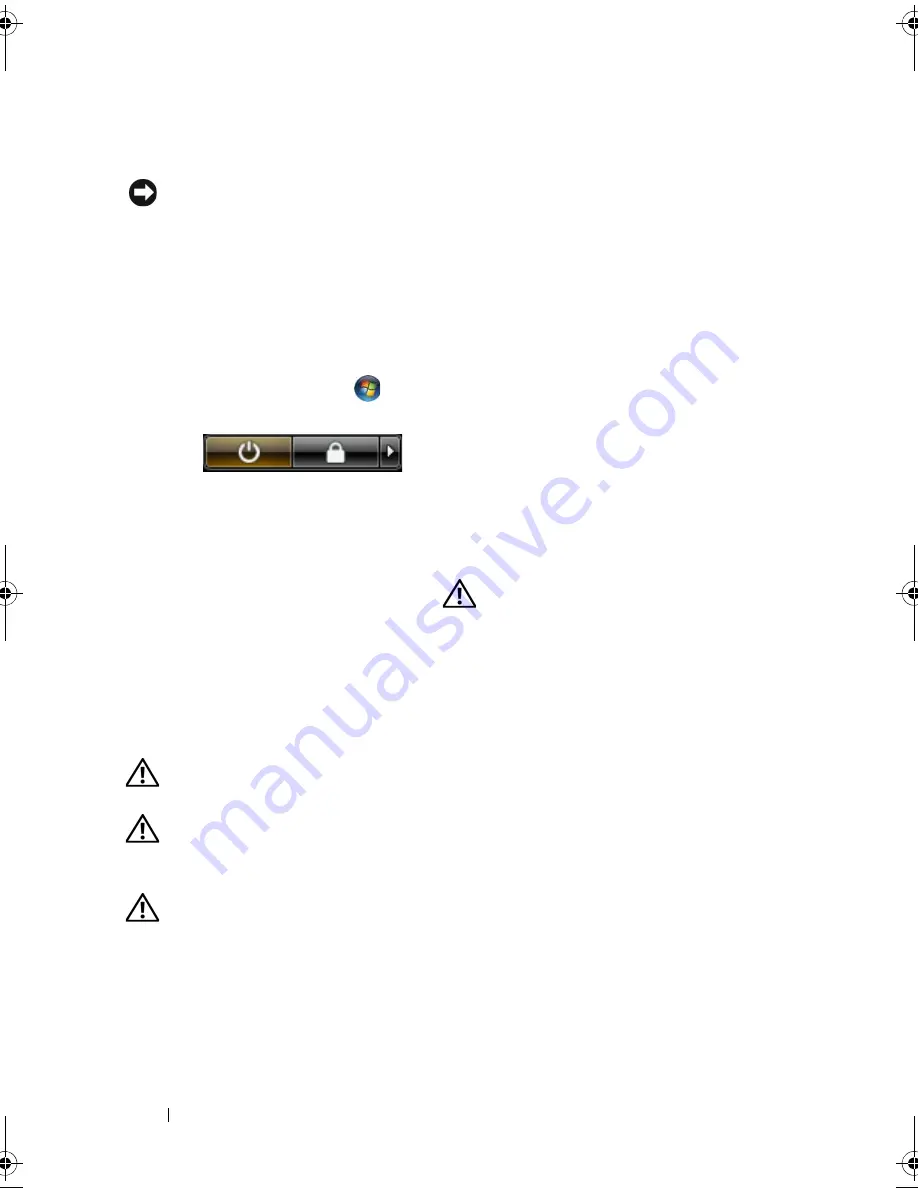
164
Adding and Replacing Parts
Turning Off Your Computer
NOTICE:
To avoid losing data, save and close all open files and exit all open
programs before you turn off your computer.
1
Shut down the operating system:
a
Save and close all open files and exit all open programs.
b
In the Microsoft Windows XP operating system
, click
Start
→
Shut
Down
→
Shut down
.
In the Microsoft Windows Vista operating system,
click the Windows
Vista Start button
, click the arrow in the lower-right corner of the
Start menu as shown below, and then click
Shut Down
.
The computer turns off after the operating system shutdown process
is complete.
2
Ensure
that
the
computer
and
all
attached
devices
are
turned
off.
If
your
computer
and
attached
devices
did
not
automatically
turn
off
when
you
shut
down
your
operating
system,
press
and
hold
the
power
button
for
about 4 seconds to turn them off.
Before Working Inside Your Computer
Use the following safety guidelines to help protect your computer from
potential damage and to help ensure your own personal safety.
CAUTION:
Before you begin any of the procedures in this section, follow the
safety instructions in the
Product Information Guide
.
CAUTION:
Handle components and cards with care. Do not touch the components
or contacts on a card. Hold a card by its edges or by its metal mounting bracket.
Hold a component such as a processor by its edges, not by its pins.
CAUTION:
Many repairs may only be done by a certified service technician. You
should only perform troubleshooting and simple repairs as authorized in your
product documentation, or as directed by the online or telephone service and
support team. Damage due to servicing that is not authorized by Dell is not covered
by your warranty. Read and follow the safety instructions that came with the
product.
book.book Page 164 Wednesday, September 16, 2009 11:12 AM
Содержание Vostro 1400
Страница 1: ...w w w d e l l c o m s u p p o r t d e l l c o m Dell Vostro 1400 Owner s Manual Model PP26L ...
Страница 14: ...14 Contents Glossary 223 Index 241 ...
Страница 22: ...22 Finding Information ...
Страница 36: ...36 About Your Computer ...
Страница 54: ...54 Using the Keyboard and Touch Pad ...
Страница 66: ...66 Using the Optional Camera ...
Страница 92: ...92 Using Multimedia ...
Страница 96: ...96 Using ExpressCards ...
Страница 110: ...110 Setting Up and Using Networks ...
Страница 114: ...114 Securing Your Computer ...
Страница 190: ...190 Adding and Replacing Parts ...
Страница 192: ...192 Dell QuickSet Features ...
Страница 202: ...202 Getting Help ...
Страница 212: ...212 Specifications ...
Страница 222: ...222 Appendix ...
Страница 240: ...240 Glossary ...






























