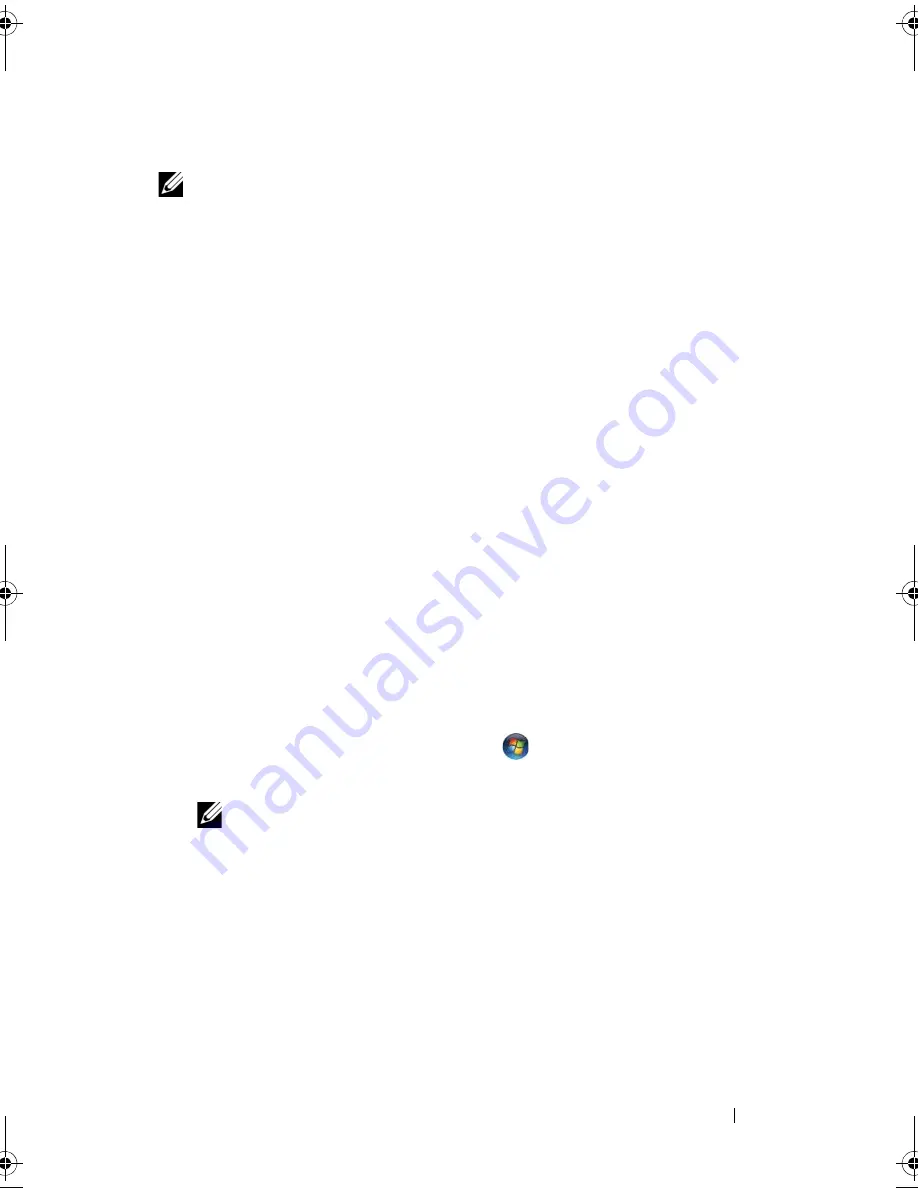
Troubleshooting
151
Manually Reinstalling Drivers
NOTE:
If your computer has a Consumer IR port and you are reinstalling a
Consumer IR driver, you must first enable the Consumer IR port in the system setup
program (see "Using the System Setup Program" on page 213) before continuing
with the driver installation (see "Reinstalling Drivers and Utilities" on page 149). For
information about components installed on your computer, see "Determining Your
Computer’s Configuration" on page 23.
After extracting the driver files to your hard drive, as described in the previous
section:
Windows XP
:
1
Click
Start
→
My Computer
→
Properties
→
Hardware
→
Device Manager
.
2
Double-click the type of device for which you are installing the driver (for
example,
Audio
or
Video
).
3
Double-click the name of the device for which you are installing the driver.
4
Click the
Driver
tab
→
Update Driver
.
5
Click
Install from a list or specific location (Advanced)
→
Next
.
6
Click
Browse
and browse to the location to which you previously copied
the driver files.
7
When the name of the appropriate driver appears, click
Next
.
8
Click
Finish
and restart your computer.
Windows Vista
:
1
Click the Windows Vista start button
, and right-click
Computer
.
2
Click
Properties
→
Device Manager
.
NOTE:
The
User Account Control
window may appear. If you are an
administrator on the computer, click
Continue
; otherwise, contact your
administrator to enter the Device Manager.
3
Double-click the type of device for which you are installing the driver (for
example,
Audio
or
Video
).
4
Double-click the name of the device for which you are installing the driver.
5
Click the
Driver
tab
→
Update Driver
→
Browse my computer for driver
software
.
6
Click
Browse
and browse to the location to which you previously copied
the driver files.
book.book Page 151 Wednesday, September 16, 2009 11:12 AM
Содержание Vostro 1400
Страница 1: ...w w w d e l l c o m s u p p o r t d e l l c o m Dell Vostro 1400 Owner s Manual Model PP26L ...
Страница 14: ...14 Contents Glossary 223 Index 241 ...
Страница 22: ...22 Finding Information ...
Страница 36: ...36 About Your Computer ...
Страница 54: ...54 Using the Keyboard and Touch Pad ...
Страница 66: ...66 Using the Optional Camera ...
Страница 92: ...92 Using Multimedia ...
Страница 96: ...96 Using ExpressCards ...
Страница 110: ...110 Setting Up and Using Networks ...
Страница 114: ...114 Securing Your Computer ...
Страница 190: ...190 Adding and Replacing Parts ...
Страница 192: ...192 Dell QuickSet Features ...
Страница 202: ...202 Getting Help ...
Страница 212: ...212 Specifications ...
Страница 222: ...222 Appendix ...
Страница 240: ...240 Glossary ...






























