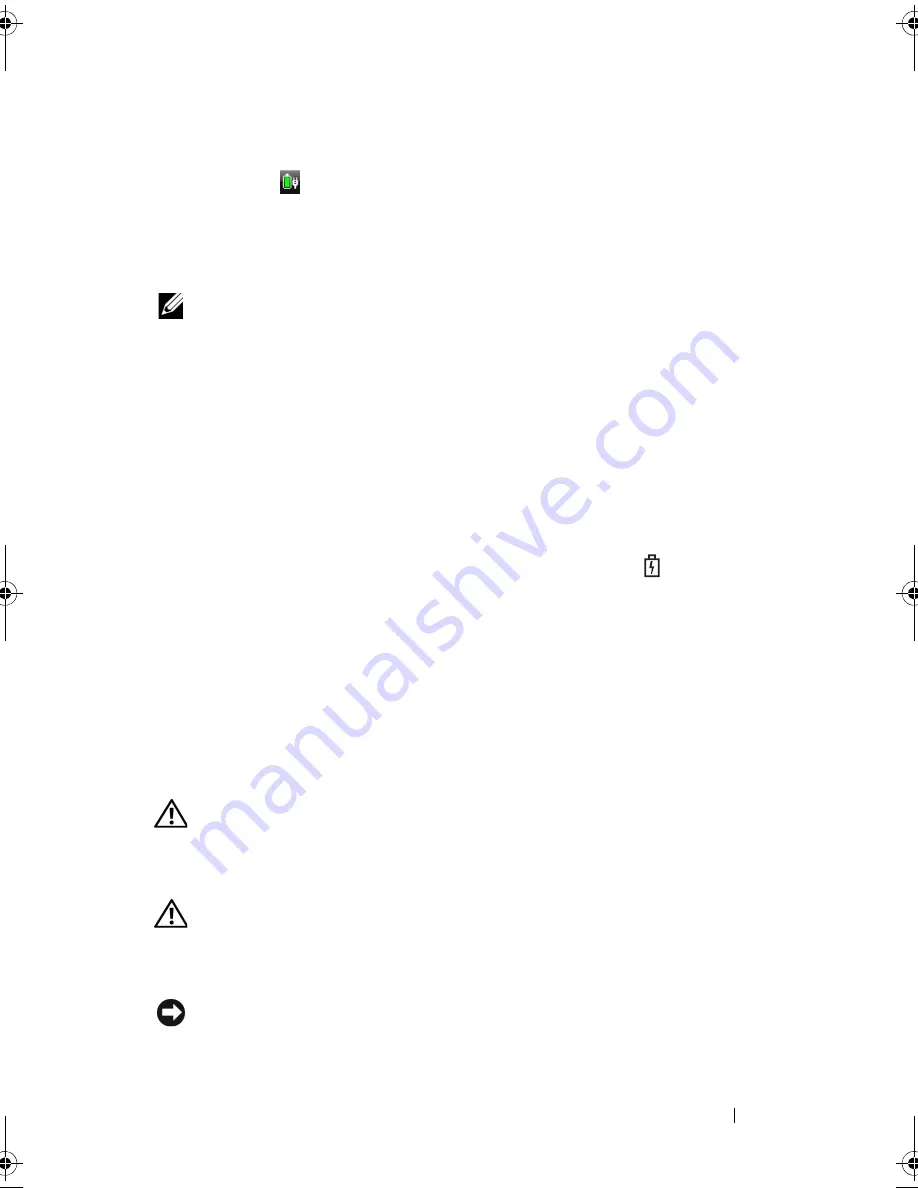
Using a Battery
61
or
•
Click the
icon in the notification area
, click
Power Options
, and then
select a plan in the
Select a power plan
window.
Charging the Battery
NOTE:
Charge time is longer with the computer turned on. You can leave the
battery in the computer for as long as you like. The battery’s internal circuitry
prevents the battery from overcharging.
When you connect the computer to an electrical outlet or install a battery
while the computer is connected to an electrical outlet, the computer checks
the battery charge and temperature. If necessary, the AC adapter then charges
the battery and maintains the battery charge.
If the battery is hot from being used in your computer or being in a hot
environment, the battery may not charge when you connect the computer to
an electrical outlet.
The battery is too hot to start charging if the battery light
flashes
alternately blue and amber. Disconnect the computer from the electrical
outlet and allow the computer and the battery to cool to room temperature,
then connect the computer to an electrical outlet to continue charging the
battery.
For more information about resolving problems with a battery, see "Power
Problems" on page 140.
Replacing the Battery
CAUTION:
Using an incompatible battery may increase the risk of fire or
explosion. Replace the battery only with a compatible battery purchased from
Dell. The battery is designed to work with your Dell computer. Do not use batteries
from other computers with your computer.
CAUTION:
Before performing these procedures, turn off the computer, disconnect
the AC adapter from the electrical outlet and the computer, disconnect the modem
from the wall connector and the computer, and remove any other external cables
from the computer.
NOTICE:
You must remove all external cables from the computer to avoid possible
connector damage.
book.book Page 61 Wednesday, September 16, 2009 11:12 AM
Содержание Vostro 1400
Страница 1: ...w w w d e l l c o m s u p p o r t d e l l c o m Dell Vostro 1400 Owner s Manual Model PP26L ...
Страница 14: ...14 Contents Glossary 223 Index 241 ...
Страница 22: ...22 Finding Information ...
Страница 36: ...36 About Your Computer ...
Страница 54: ...54 Using the Keyboard and Touch Pad ...
Страница 66: ...66 Using the Optional Camera ...
Страница 92: ...92 Using Multimedia ...
Страница 96: ...96 Using ExpressCards ...
Страница 110: ...110 Setting Up and Using Networks ...
Страница 114: ...114 Securing Your Computer ...
Страница 190: ...190 Adding and Replacing Parts ...
Страница 192: ...192 Dell QuickSet Features ...
Страница 202: ...202 Getting Help ...
Страница 212: ...212 Specifications ...
Страница 222: ...222 Appendix ...
Страница 240: ...240 Glossary ...
















































