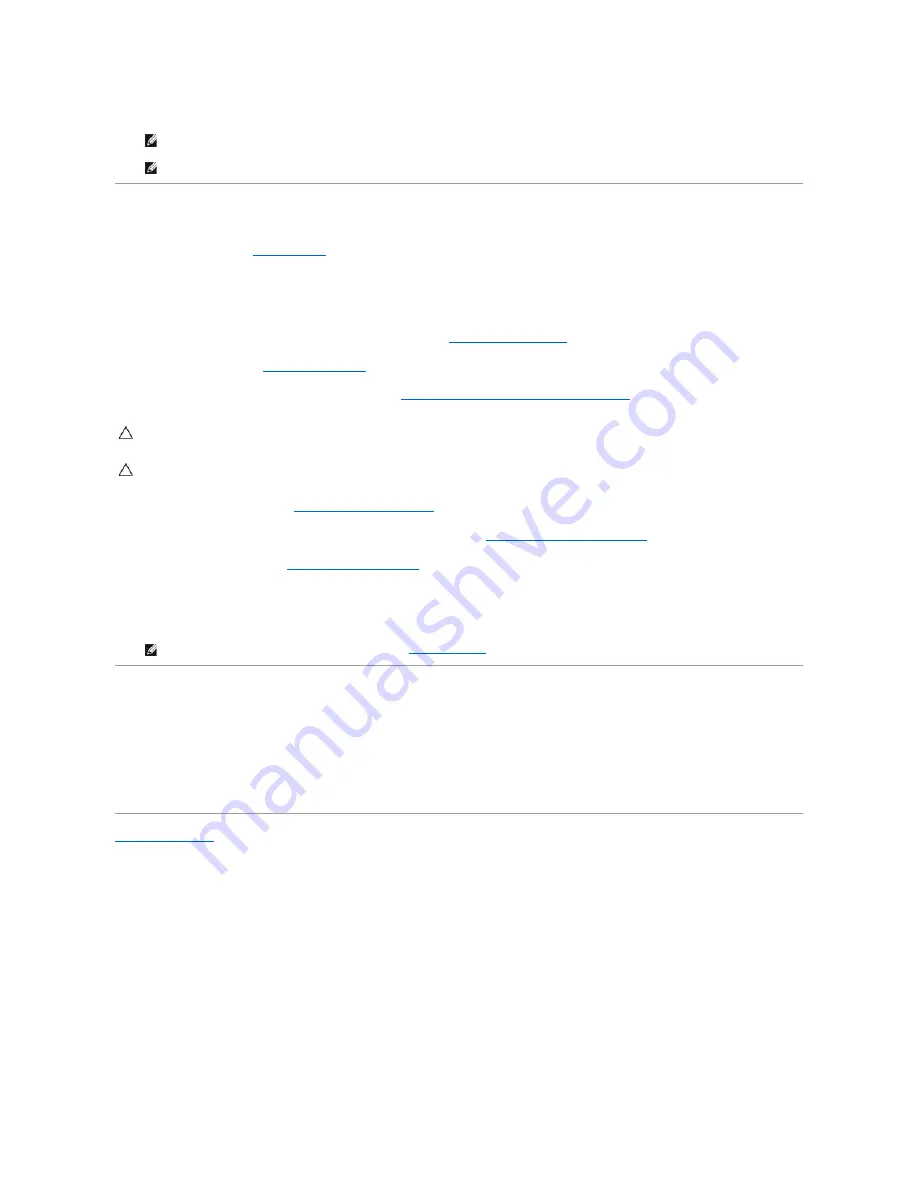
10.
Compare the system board that you just removed with the replacement system board to ensure that they are identical.
Replacing the System Board
1.
Follow the instructions in
Before You Begin
.
2.
Gently place the system board into the chassis and slide it towards the back of the computer.
3.
Replace the eight screws that secure the system board to the chassis.
4.
Connect the cables that you disconnected from the system board (see
System Board Components
).
5.
Replace the processor (see
Replacing the Processor
).
6.
Replace the processor fan and the heat sink assembly (see
Replacing the Processor Fan and Heat Sink Assembly
).
7.
Replace the memory modules (see
Replacing the Memory Module(s)
).
8.
Replace any PCI and PCI Express cards on the system board, if applicable (see
Replacing PCI and PCI Express Cards
).
9.
Replace the computer cover (see
Replacing the Computer Cover
).
10.
Connect your computer and devices to electrical outlets, and turn them on.
11.
Flash the system BIOS, as needed.
Entering the Service Tag in the BIOS
1.
Turn on the computer.
2.
Press <F2> during POST to enter the system setup program.
3.
Navigate to the security tab and enter the service tag in the Set Service Tag field.
Back to Contents Page
NOTE:
Some components and connectors on the replacement system board may be in different locations compared to the components and
connectors on the existing system board.
NOTE:
Jumper settings on the replacement system board is preset at the factory.
CAUTION:
Only a certified service technician should perform repairs on your computer. Damage due to servicing that is not authorized by Dell™
is not covered by your warranty.
CAUTION:
Ensure that the heat sink assembly is correctly seated and secure.
NOTE:
For information on flashing the system BIOS, see
Flashing the BIOS
.












































