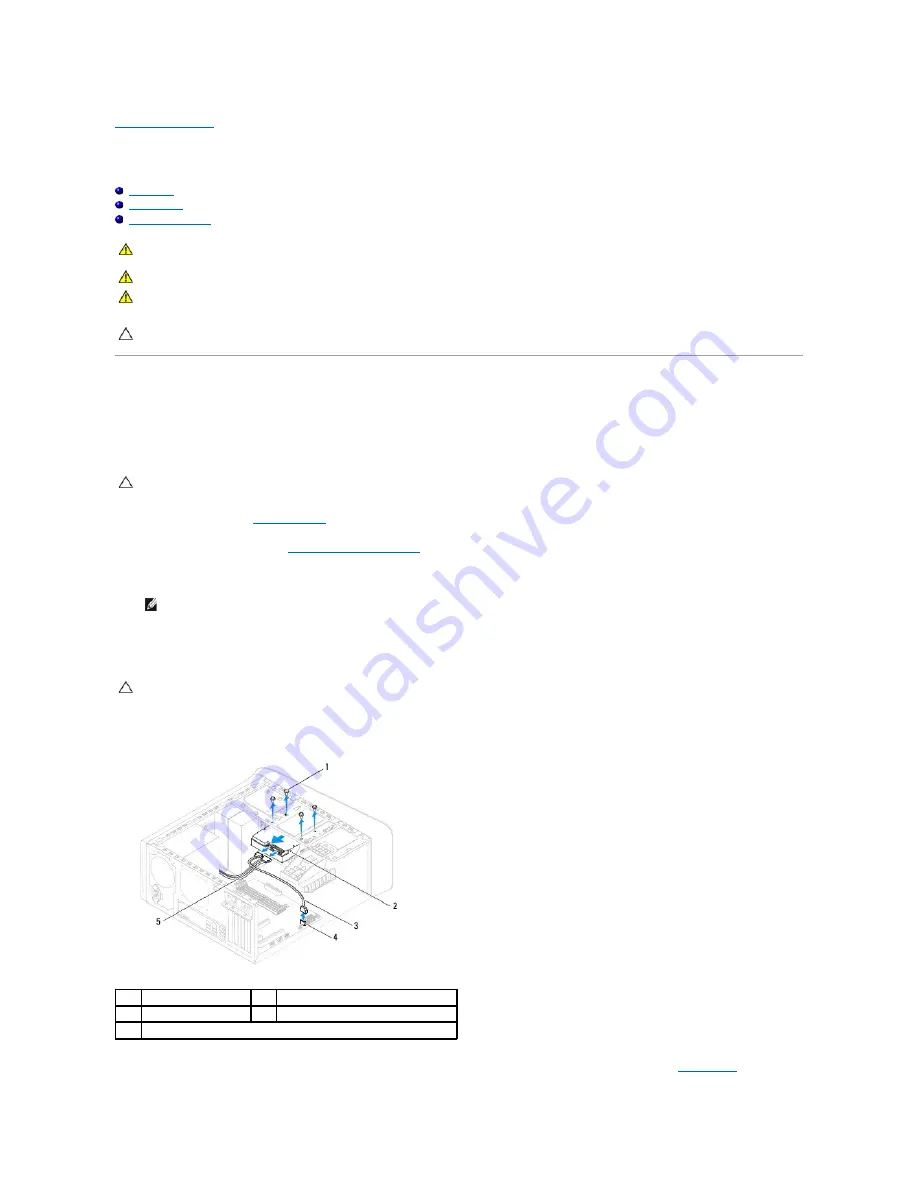
Back to Contents Page
Drives
Dell™ Studio XPS™ 7100 Service Manual
Hard Drive
Optical Drive
Media Card Reader
Hard Drive
Removing the Primary Hard Drive
1.
Follow the instructions in
Before You Begin
.
2.
Remove the computer cover (see
Removing the Computer Cover
).
3.
Disconnect the power and data cables from the hard drive.
4.
Remove the four screws that secure the hard drive to the chassis.
5.
Slide the hard drive out towards the back of the computer.
6.
If removing the hard drive changes the drive configuration, ensure that you reflect these changes in the system setup (see
System Setup
).
WARNING:
Before working inside your computer, read the safety information that shipped with your computer. For additional safety best
practices information, see the Regulatory Compliance Homepage at www.dell.com/regulatory_compliance.
WARNING:
To guard against electrical shock, always unplug your computer from the electrical outlet before removing the cover.
WARNING:
Do not operate your computer with any cover(s) (including computer covers, bezels, filler brackets, front-panel inserts, etc.)
removed.
CAUTION:
Only a certified service technician should perform repairs on your computer. Damage due to servicing that is not authorized by Dell™
is not covered by your warranty.
CAUTION:
If you are replacing a hard drive that contains data you want to keep, back up your files before you begin this procedure.
NOTE:
If you are not replacing the hard drive at this time, disconnect the other end of the data cable from the system board connector and set it
aside. You can use the data cable to install a hard drive at a later time.
CAUTION:
Ensure that you do not scratch the hard drive's circuit board, while removing or replacing the hard drive.
1
screws (4)
2
primary hard drive
3
data cable
4
SATA connector
5
power cable
















































