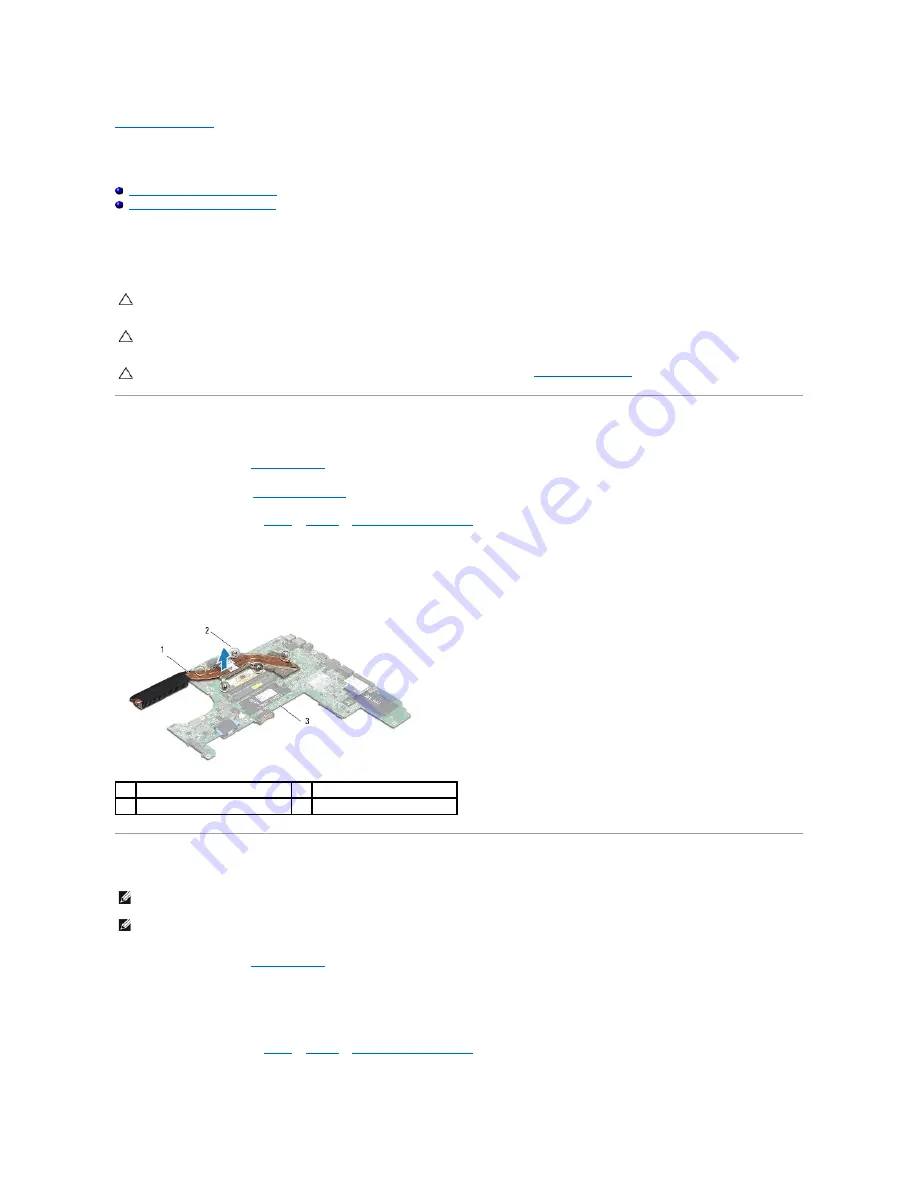
Processor Heat Sink
Dell™ Studio™ 1569 Service Manual
Removing the Processor Heat Sink
Replacing the Processor Heat Sink
Before working inside your computer, read the safety information that shipped with your computer. For additional safety best practices information, see the
Regulatory Compliance Homepage at www.dell.com/regulatory_compliance.
If you remove the processor heat sink from the computer when the heat sink is hot,
do not touch
the metal housing of the processor heat sink.
Removing the Processor Heat Sink
1.
2.
Remove the battery (see
3.
.
4.
In sequential order, loosen the five captive screws on the processor heat sink.
5.
Remove the processor heat sink from the system board.
Replacing the Processor Heat Sink
1.
2.
Align the five captive screws on the processor heat sink with the screw holes on the system board.
3.
In sequential order, tighten the five captive screws that secure the processor heat sink to the system board.
4.
CAUTION:
Only a certified service technician should perform repairs on your computer. Damage due to servicing that is not authorized by Dell™
is not covered by your warranty.
CAUTION:
To avoid electrostatic discharge, ground yourself by using a wrist grounding strap or by periodically touching an unpainted metal
surface (such as the back panel) on the computer.
CAUTION:
To help prevent damage to the system board, remove the main battery (see
computer.
1
processor heat sink
2
captive screws (5)
3
system board
NOTE:
The original thermal pad can be reused if the original processor and heat sink are reinstalled together. If either the processor or heat sink is
replaced, use the thermal pad provided in the kit to ensure that thermal conductivity is achieved.
NOTE:
This procedure assumes that you have already removed the processor heat sink and are ready to replace it.
Содержание Studio 1569
Страница 11: ...Back to Contents Page ...
Страница 25: ......















































