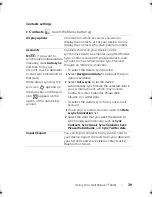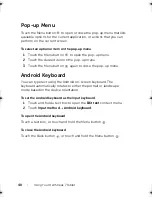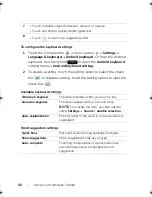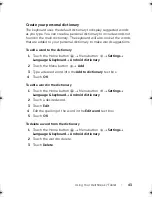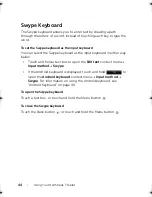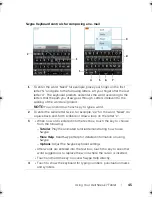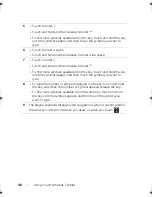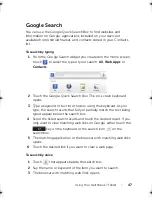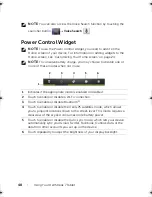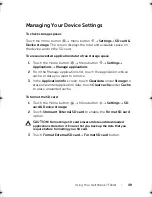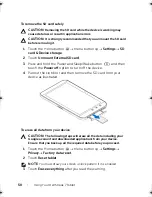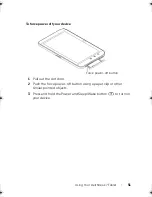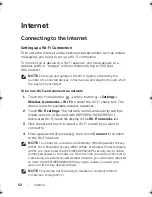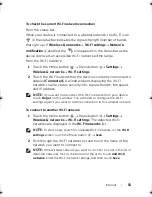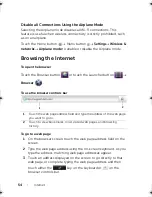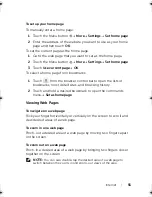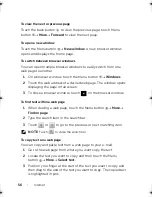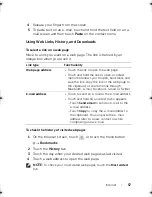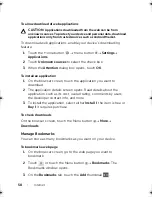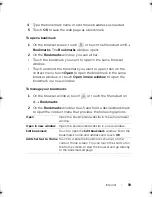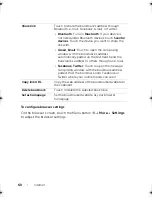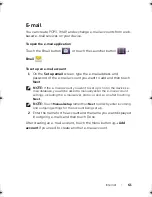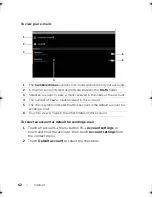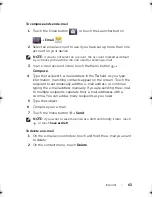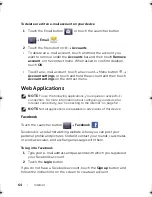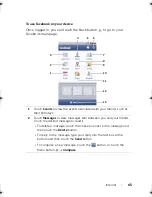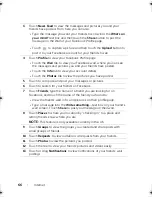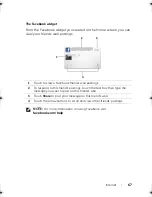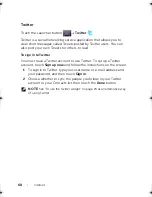Internet
53
To check the current Wi-Fi network connection
From the status bar:
When your device is connected to a wireless network, the Wi-Fi icon
in the status bar indicates the signal strength (number of bands
that light up). If
Wireless & networks
Wi-Fi settings
Network
notification
is enabled, the
icon appears in the status bar as the
device discovers an accessible Wi-Fi network within range.
From the Wi-Fi network:
1
Touch the Home button
Menu button
Settings
Wireless & networks
Wi-Fi settings
.
2
Touch the Wi-Fi network that the device is currently connected to
(labeled
Connected
). A window opens displaying the Wi-Fi
network’s name, status, security info, signal strength, link speed,
and IP address.
NOTE:
If you want to disconnect the Wi-Fi network from your device,
touch
Forget
on this window. You will need to configure the Wi-Fi
settings again if you want to restore connection to this wireless network.
To connect to another Wi-Fi network
1
Touch the Home button
Menu button
Settings
Wireless & networks
Wi-Fi settings
. The detected Wi-Fi
networks are displayed in the
Wi-Fi networks
list.
NOTE:
To start a new search for available Wi-Fi networks, on the
Wi-Fi
settings
screen, touch the Menu button
Scan
.
2
Flick through the Wi-Fi networks list and touch the name of the
network you want to connect to.
NOTE:
If the wireless network you want to connect to is not in the list of
detected networks, flick to the bottom of the list to touch
Add Wi-Fi
network
. Enter the Wi-Fi network settings, and then touch
Save
.
LG7_bk0.book Page 53 Tuesday, March 15, 2011 12:47 PM
Содержание Streak7
Страница 1: ...Dell Streak 7 User s Manual COMMENT ...