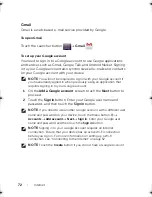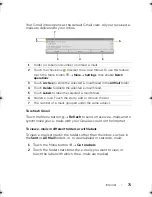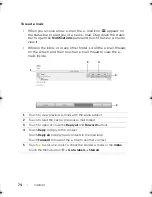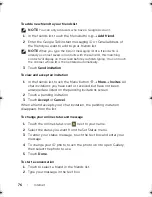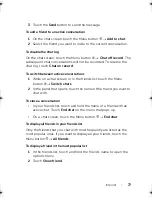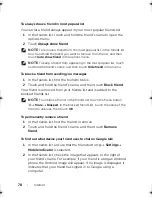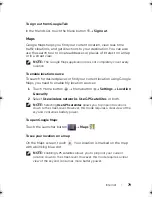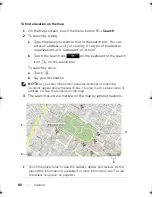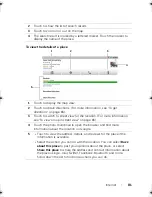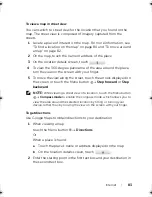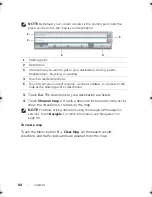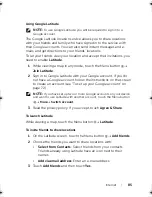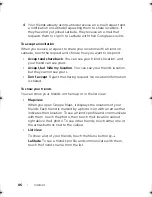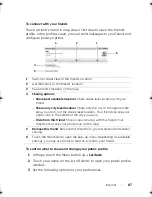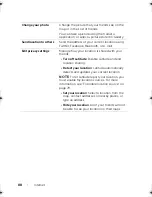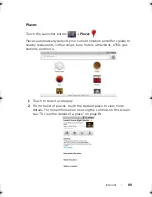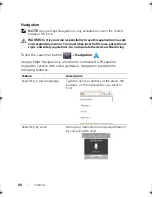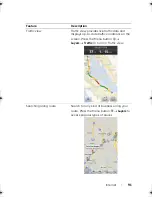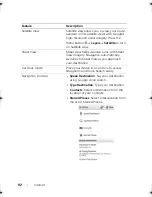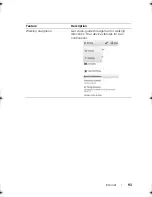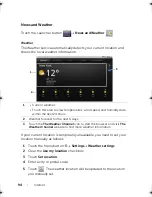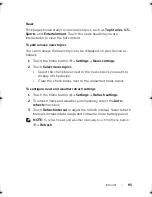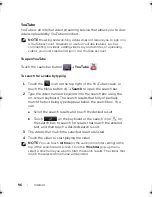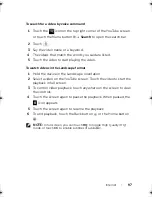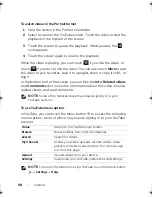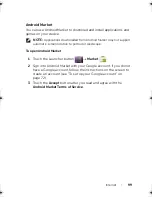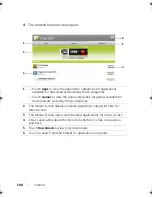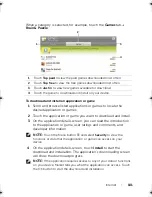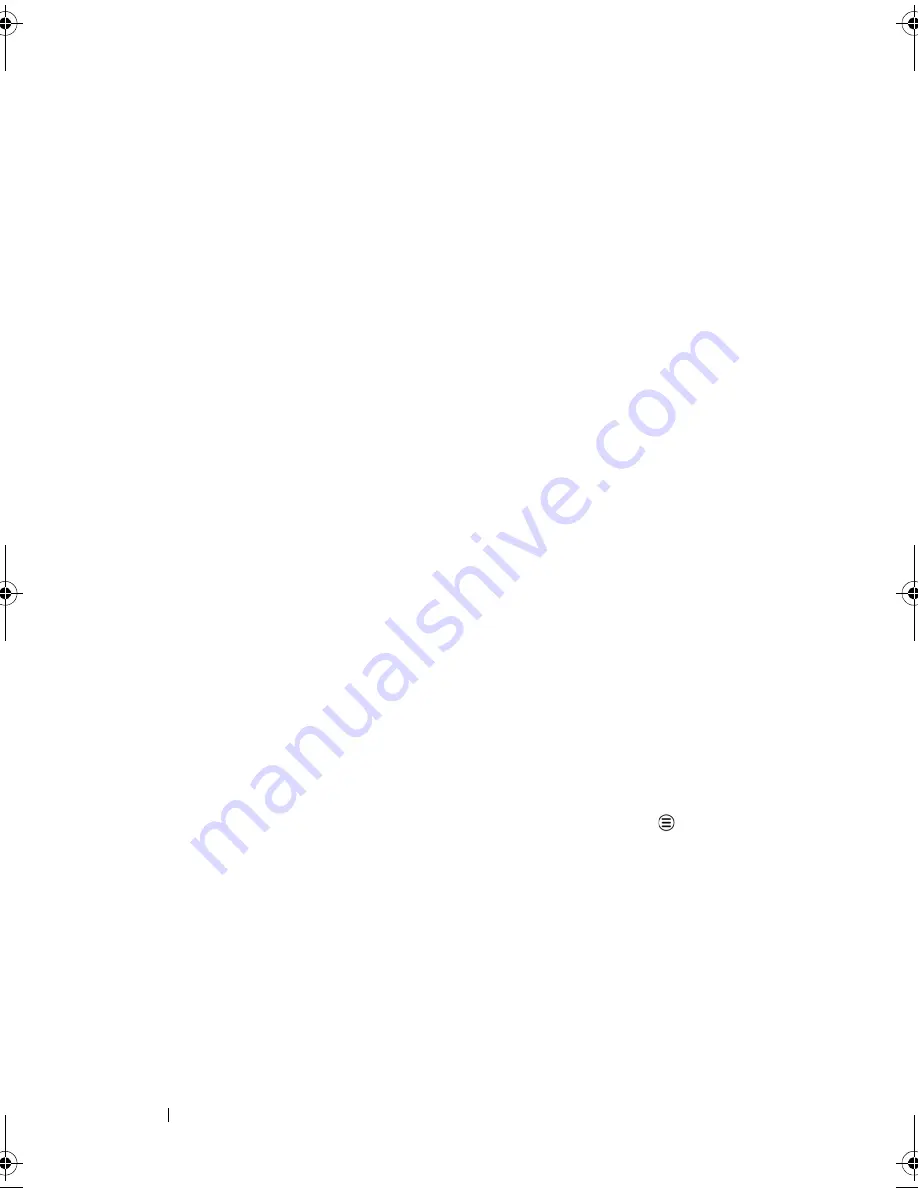
86
Internet
4
Your friends already using Latitude receive an e-mail request and
a notification on Latitude requesting them to share locations. If
they have not yet joined Latitude, they receive an e-mail that
requests them to sign in to Latitude with their Google accounts.
To accept an invitation
When you receive a request to share your location with a friend on
Latitude, touch the request and choose how you want to respond:
•
Accept and share back
: You can see your friend’s location, and
your friend can see yours.
•
Accept, but hide my location
: You can see your friend’s location,
but they cannot see yours.
•
Don’t accept
: Reject the sharing request. No location information
is shared.
To show your friends
You can show your friends on the map or in the list view.
•
Map view
When you open Google Maps, it displays the locations of your
friends. Each friend is marked by a photo icon with an arrow that
indicates their location. To see a friend’s profile and communicate
with them, touch the photo, then touch their location callout
right above their photo. To see other friends, touch either one of
the arrow buttons next to the callout.
•
List view
To show a list of your friends, touch the Menu button
Latitude
. To see a friend’s profile and communicate with them,
touch the friend’s name from the list.
LG7_bk0.book Page 86 Tuesday, March 15, 2011 12:47 PM
Содержание Streak7
Страница 1: ...Dell Streak 7 User s Manual COMMENT ...