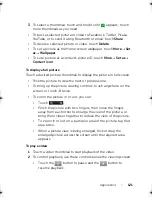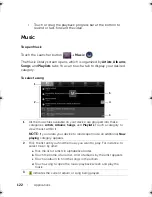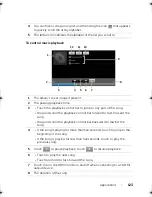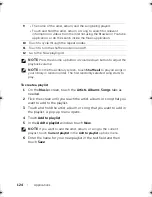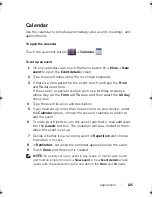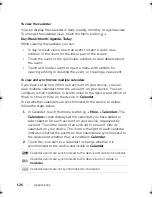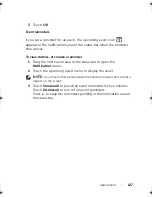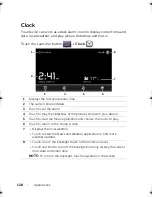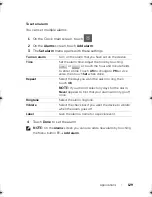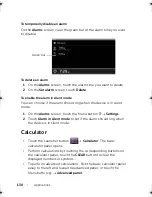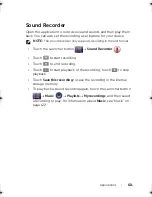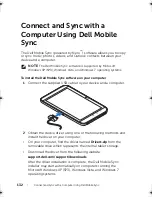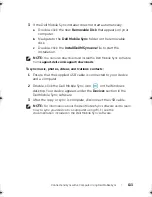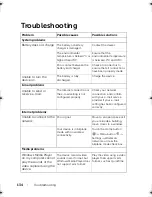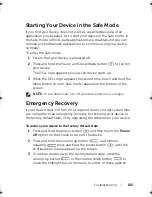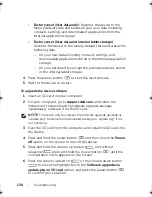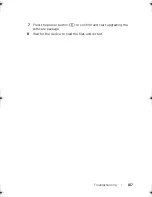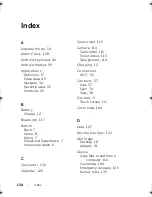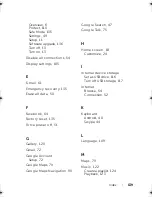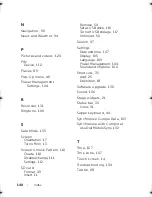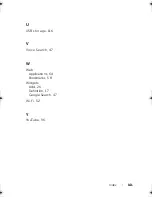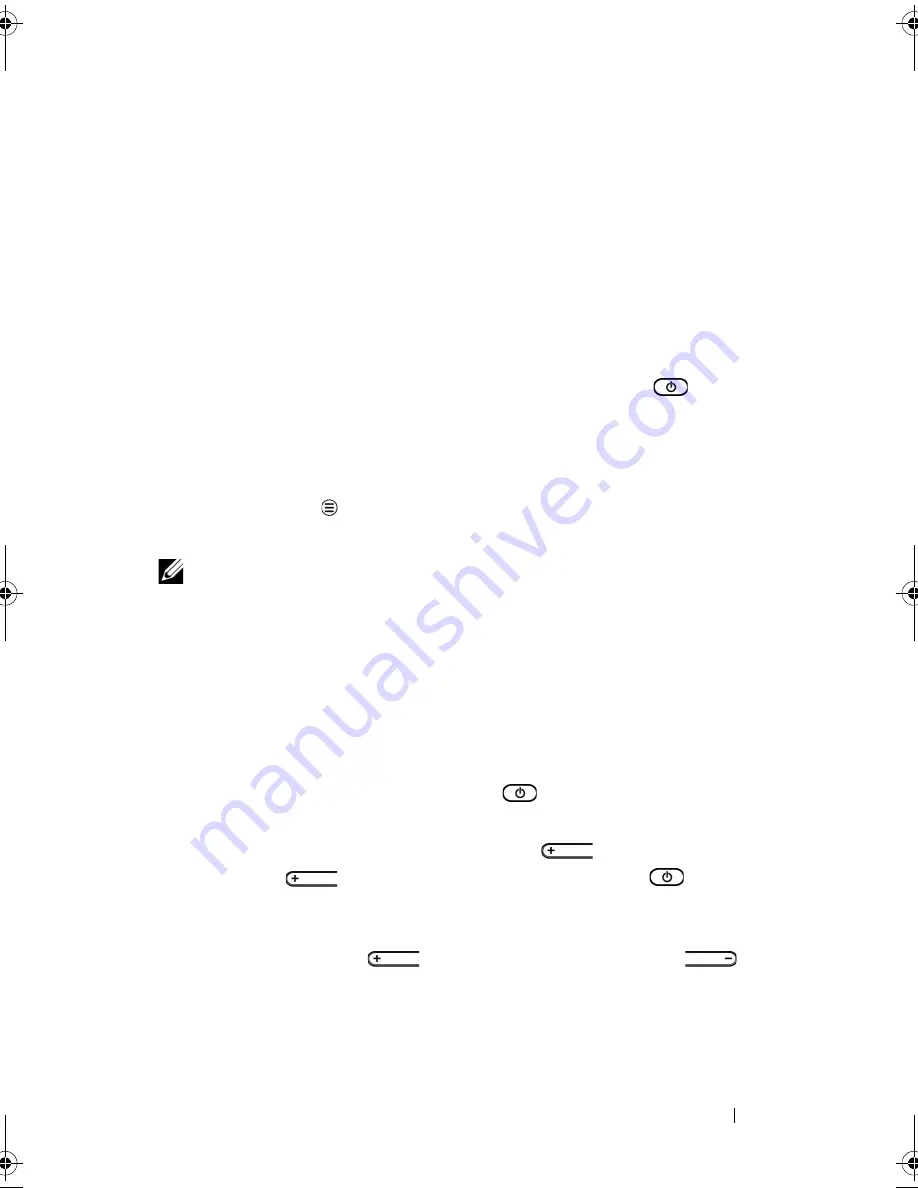
Troubleshooting
135
Starting Your Device in the Safe Mode
If you find your device does not work as expected because of an
application you installed, try to start your device in the Safe mode. In
the Safe mode, all third-party applications are disabled and you can
remove any problematic applications to continue using your device
normally.
To enter the Safe mode:
1
Ensure that your device is powered off.
2
Press and hold the Power and Sleep/Wake button
to turn on
your device.
The DELL logo appears twice as the device starts up.
3
When the DELL logo appears the second time, touch and hold the
Menu button
until “Safe mode” appears at the bottom of the
screen.
NOTE:
To exit Safe mode, turn off your device and turn it on again.
Emergency Recovery
If your device does not turn on or respond due to corrupt system files,
you can perform an emergency recovery by restoring your device to
the factory default state, or by upgrading the software on your device.
To restore your device to the factory default state
1
Press and hold the power button
and then touch the
Power
off
option on the screen to turn off the device.
2
Press and hold the volume up button
, and without
releasing
press and hold the power button
, until the
configuration menu appears on the screen.
3
To restore the device to the factory default state, press the
volume up button
or the volume down button
to
move the highlight bar on the menu to either of these options:
LG7_bk0.book Page 135 Tuesday, March 15, 2011 12:47 PM
Содержание Streak7
Страница 1: ...Dell Streak 7 User s Manual COMMENT ...