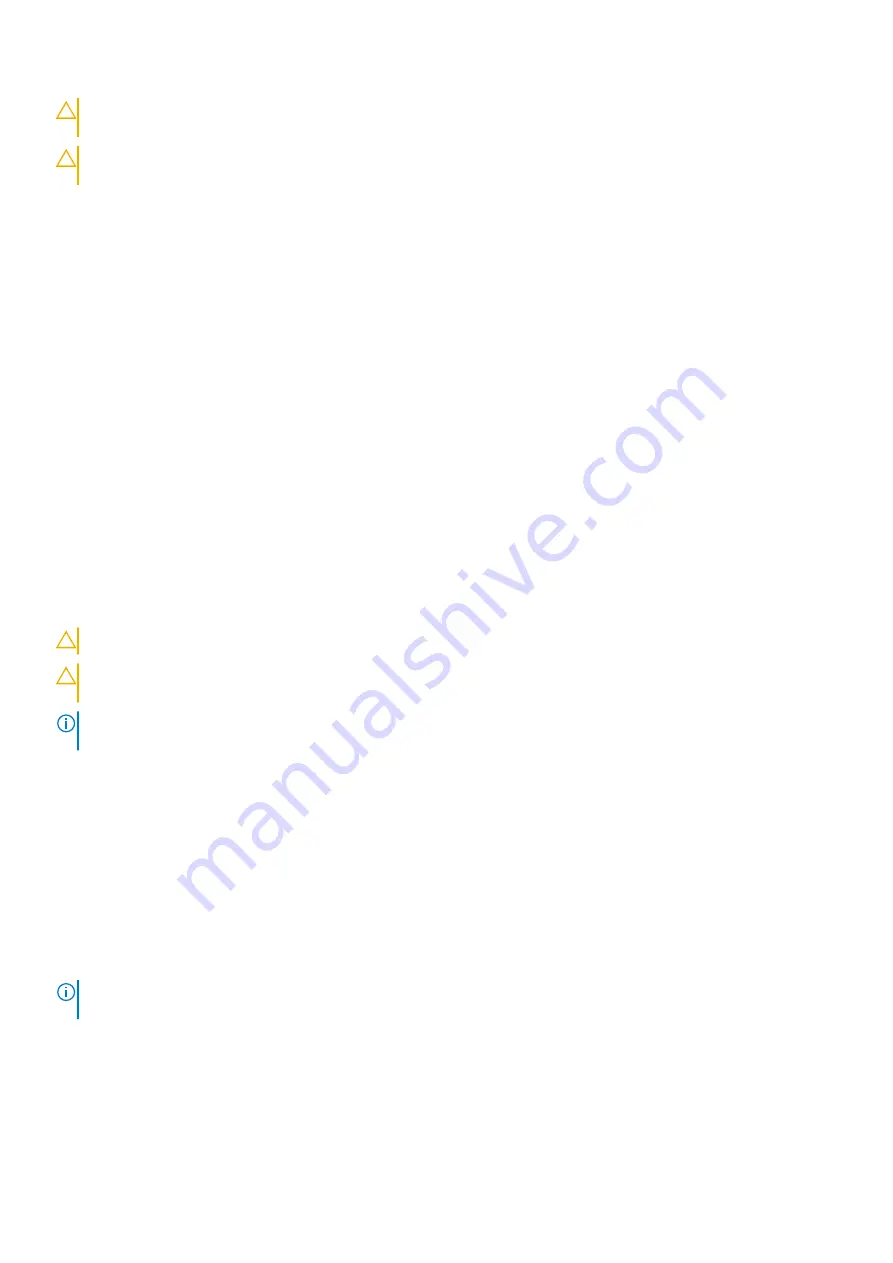
CAUTION:
To avoid damage to the switch, when you cable the ports, be sure not to interfere with the airflow
from the small vent holes above and below the ports.
CAUTION:
ESD damage can occur if components are mishandled. Always wear an ESD-preventive wrist or heel
ground strap when handling the S5448F-ON switch and components.
1. Position the optic to enter the port correctly.
The optic has a key that prevents it from being inserted incorrectly.
2. Insert the optic into the port until it gently snaps into place.
Optics removal
Remove an optic by pushing the tab on the optic and sliding the optic from the port.
When removing optics with direct attach cables (DACs) from the port, pull the release tab firmly and steadily. Before pulling
the release tab, you may need to gently push the optic into the port to ensure that it is seated properly. Do not jerk or tug
repeatedly on the tab.
Switch startup
Supply power to the S5448F-ON switch after it is mounted in a rack or cabinet.
Dell Technologies recommends reinspecting your switch before powering it up. Verify the following:
●
Optional: The equipment is properly secured to the rack and properly grounded.
●
Optional: The equipment rack is properly mounted and grounded.
●
The ambient temperature around the unit, which may be higher than the room temperature, is within the limits that are
specified for the S5448F-ON switch.
●
There is sufficient airflow around the unit.
●
The input circuits are correctly sized for the loads and that you use sufficient overcurrent protection devices.
CAUTION:
Do not start up the switch if a fan module is not installed.
CAUTION:
ESD damage can occur if components are mishandled. Always wear an ESD-preventive wrist or heel
ground strap when handling the S5448F-ON switch and components.
NOTE:
A US AC or DC power cable is included for powering up an AC or DC power supply. You must order all other power
cables separately.
Start up sequence
When the switch powers up, the fans immediately come on at high speed. The fan speed slows as the switch continues to boot.
After switch placement
After you have securely installed and powered on the S5448F-ON switch:
●
For OS10 Networking operating system documentation and resources, see the
Dell EMC Networking OS10 Info Hub
.
●
For ONIE documentation and resources, see
.
NOTE:
If necessary, to upgrade your software or firmware images, go to the
Drivers and Downloads
page for your switch
at
.
Switch replacement
The following steps describe removing and replacing a switch with an identical replacement switch. For further assistance when
replacing a switch, contact your Dell EMC support representative.
28
S5448F-ON switch installation
Содержание S5448F-ON
Страница 1: ...Dell EMC PowerSwitch S5448F ON Installation Guide March 2022 March 2022 Rev A01 ...
Страница 24: ...OR 9 5 mm square hole rack OR EIA 7 1 mm 279 in round hole rack 24 S5448F ON switch installation ...
Страница 49: ...64 bytes from xx xx x xx seq 1 ttl 62 time 0 577 ms C Before you install an operating system 49 ...
















































