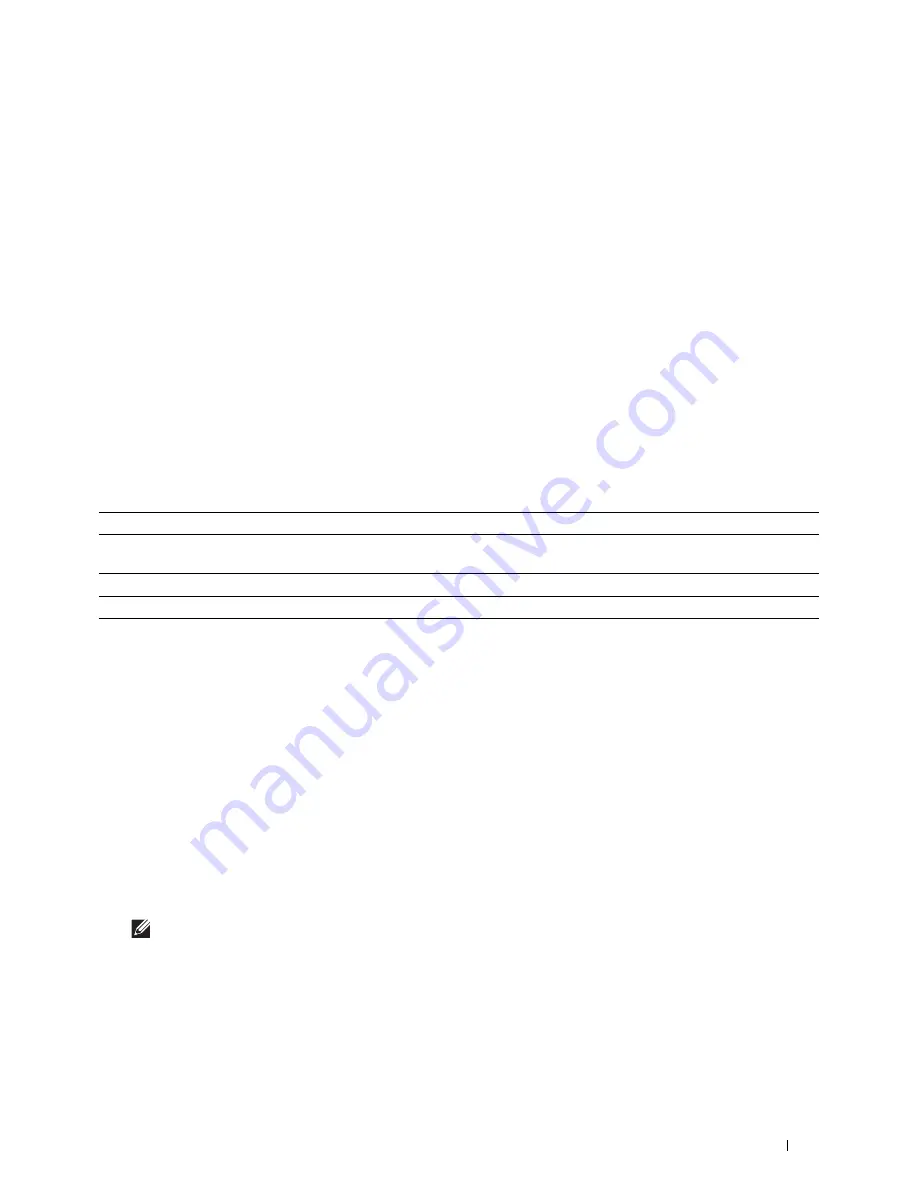
Maintaining Your Printer
245
22
Maintaining Your Printer
You need to complete certain tasks to maintain optimum print quality.
Determining the Status of Supplies
If your printer is connected to the network, the
Dell™ Printer Configuration Web Tool
can provide instant feedback
on the remaining toner level. Type the printer's IP address in your web browser to view this information. To use the
E-Mail Alert Setup
feature that notifies you when the printer requires new supplies, type the desired e-mail address
in the e-mail list box.
On the LCD panel screen, you can also confirm the following:
• Any supply or maintenance items that require attention replacing (However, the printer can only display
information about one item at a time).
• Amount of toner remaining in the toner cartridge.
Conserving Supplies
You can change several settings in your printer driver to conserve the toner cartridge and paper.
Ordering Supplies
You can order consumables (toner cartridge and drum cartridge) from Dell on the Internet when using a networked
printer. Type the IP address of your printer in your web browser, launch the
Dell Printer Configuration Web Tool
,
and click the
Order Supplies at:
to order consumables for your printer.
You can also order consumables by the following method.
1
Click
Start
All Programs
Dell Printers
Dell Smart Printer - S2810dn
Dell Supplies Management
System
.
The
Dell Supplies Management System
window appears.
2
Select your printer from the
Select Printer Model
list.
3
If you are ordering from the web:
a
Select a URL from the
Select Reorder URL
list.
b
Click
Visit Dell printer supplies ordering web site
.
NOTE:
When you cannot get information from the printer automatically by two-way communication, a window that
prompts you to type the Service Tag appears. Type your Dell printer Service Tag in the field provided.
Your Service Tag number is located inside the front cover of your printer.
If you are ordering by phone, call the number that appears in the
Order by Phone
section.
Supply
Setting
Function
Toner cartridge
Toner Saver
in the
Others
tab
This check box allows the users to select a print mode that uses less
toner. The image quality will be lower when this feature is used.
Print media
Multiple Up
in the
Layout
tab
The printer prints two or more pages on one side of a sheet.
Print media
Duplex
in the
General
tab
The printer prints on both sides of a sheet of paper.
Содержание S2810dn
Страница 1: ...Dell Smart Printer S2810dn User s Guide Regulatory model Dell S2810dn ...
Страница 2: ......
Страница 15: ...Template Last Updated 2 7 2007 Contents 15 Recycling Information 316 Contacting Dell 316 ...
Страница 16: ...16 Contents Template Last Updated 2 7 2007 ...
Страница 18: ...18 ...
Страница 22: ...22 Notes Cautions and Warnings ...
Страница 24: ...24 Dell Smart Printer S2810dn User s Guide ...
Страница 26: ...26 Finding Information ...
Страница 28: ...28 Product Features ...
Страница 34: ...34 About the Printer ...
Страница 36: ...36 ...
Страница 52: ...52 Installing Optional Accessories ...
Страница 60: ...60 Connecting Your Printer ...
Страница 82: ...82 Installing Printer Drivers on Macintosh Computers ...
Страница 92: ...92 ...
Страница 96: ...96 Operator Panel ...
Страница 134: ...134 Dell Printer Configuration Web Tool ...
Страница 174: ...174 Understanding the Printer Menus ...
Страница 191: ...191 Printing 17 Printing 193 ...
Страница 192: ...192 ...
Страница 212: ...212 ...
Страница 226: ...226 Understanding Your Printer Software ...
Страница 238: ...238 Understanding Printer Messages ...
Страница 243: ...243 Maintaining Your Printer 22 Maintaining Your Printer 245 23 Clearing Jams 267 ...
Страница 244: ...244 ...
Страница 266: ...266 Maintaining Your Printer ...
Страница 287: ...287 Troubleshooting 24 Troubleshooting Guide 289 ...
Страница 288: ...288 ...
Страница 313: ...313 Appendix Appendix 315 ...
Страница 314: ...314 ...






























