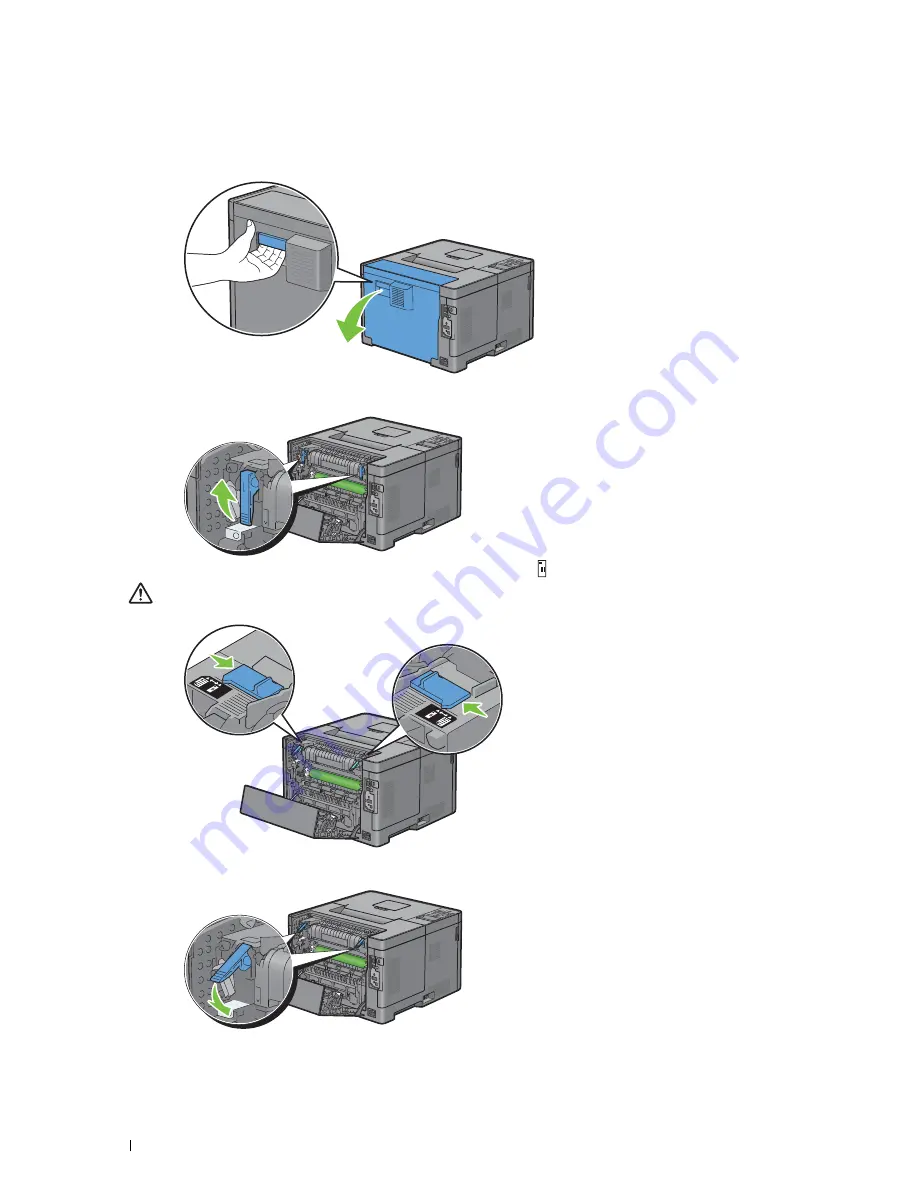
186
Loading Print Media
To Set the Printer to the Envelope Mode
1
Pull the rear cover handle to open the rear cover.
2
Lift the levers on both sides of the fusing unit.
3
Slide the envelope switches on both sides of the fusing unit to the
position.
WARNING:
The fusing unit is hot. Do not touch it, doing so may cause burns.
4
Press down the levers on both sides of the fusing unit.
Содержание S2810dn
Страница 1: ...Dell Smart Printer S2810dn User s Guide Regulatory model Dell S2810dn ...
Страница 2: ......
Страница 15: ...Template Last Updated 2 7 2007 Contents 15 Recycling Information 316 Contacting Dell 316 ...
Страница 16: ...16 Contents Template Last Updated 2 7 2007 ...
Страница 18: ...18 ...
Страница 22: ...22 Notes Cautions and Warnings ...
Страница 24: ...24 Dell Smart Printer S2810dn User s Guide ...
Страница 26: ...26 Finding Information ...
Страница 28: ...28 Product Features ...
Страница 34: ...34 About the Printer ...
Страница 36: ...36 ...
Страница 52: ...52 Installing Optional Accessories ...
Страница 60: ...60 Connecting Your Printer ...
Страница 82: ...82 Installing Printer Drivers on Macintosh Computers ...
Страница 92: ...92 ...
Страница 96: ...96 Operator Panel ...
Страница 134: ...134 Dell Printer Configuration Web Tool ...
Страница 174: ...174 Understanding the Printer Menus ...
Страница 191: ...191 Printing 17 Printing 193 ...
Страница 192: ...192 ...
Страница 212: ...212 ...
Страница 226: ...226 Understanding Your Printer Software ...
Страница 238: ...238 Understanding Printer Messages ...
Страница 243: ...243 Maintaining Your Printer 22 Maintaining Your Printer 245 23 Clearing Jams 267 ...
Страница 244: ...244 ...
Страница 266: ...266 Maintaining Your Printer ...
Страница 287: ...287 Troubleshooting 24 Troubleshooting Guide 289 ...
Страница 288: ...288 ...
Страница 313: ...313 Appendix Appendix 315 ...
Страница 314: ...314 ...






























