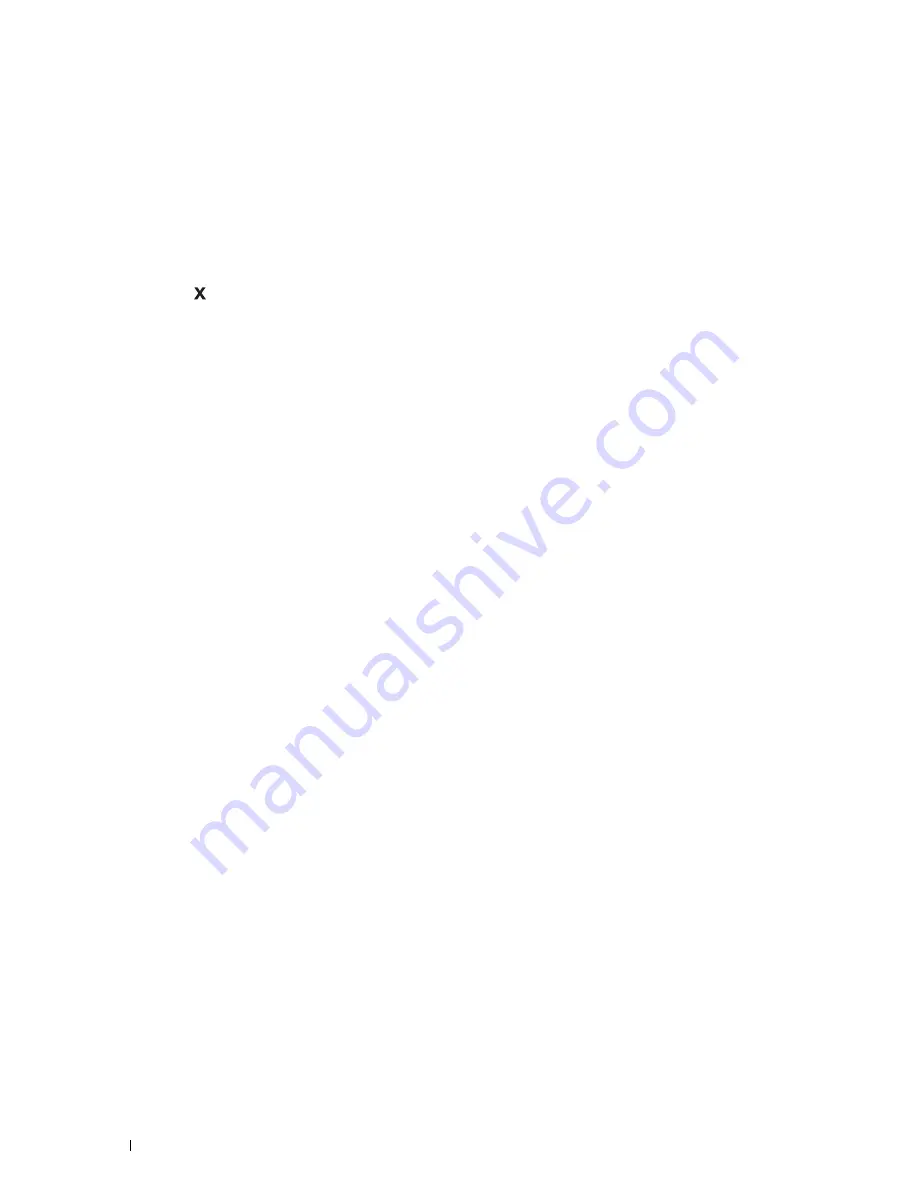
194
Printing
Canceling a Print Job
There are several methods for canceling a job.
• "Canceling a Job From the Operator Panel"
• "Canceling a Job From a Computer Running Windows
®
Operating System"
Canceling a Job From the Operator Panel
To cancel a job after it has started printing:
1
Press the
(Cancel)
button.
Printing is canceled only for the current job. All the following jobs will continue to print.
Canceling a Job From a Computer Running Windows
®
Operating System
Canceling a Job From the Taskbar
When you send a job to print, a small printer icon appears in the bottom right corner of the taskbar.
1
Double-click the printer icon.
A list of print jobs appears in the printer window.
2
Select the job you want to cancel.
3
Press the <Delete> key.
Canceling a Job From the Desktop
1
Click
Start
Devices and Printers
.
For Windows Vista
®
: Click
Start
Control Panel
Hardware and Sound
Printers
.
For Windows Server
®
2008: Click
Start
Control Panel
Printers
.
For Windows Server
®
2008 R2: Click
Start
Devices and Printers
.
For Windows
®
8/Windows
®
8.1: On the Desktop screen, right-click the bottom left corner of the screen, and then
click
Control Panel
Hardware and Sound
Devices and Printers
.
For Windows Server
®
2012/Windows Server
®
2012 R2: On the Desktop screen, right-click the bottom left corner
of the screen, and then click
Control Panel
Hardware
Devices and Printers
.
A list of available printers appears.
2
Right-click the printer that you selected when you sent the job for printing, and then select
See what's printing
.
3
Select the printer driver.
A list of print jobs appears in the printer window.
4
Select the job you want to cancel.
5
Press the <Delete> key.
Содержание S2810dn
Страница 1: ...Dell Smart Printer S2810dn User s Guide Regulatory model Dell S2810dn ...
Страница 2: ......
Страница 15: ...Template Last Updated 2 7 2007 Contents 15 Recycling Information 316 Contacting Dell 316 ...
Страница 16: ...16 Contents Template Last Updated 2 7 2007 ...
Страница 18: ...18 ...
Страница 22: ...22 Notes Cautions and Warnings ...
Страница 24: ...24 Dell Smart Printer S2810dn User s Guide ...
Страница 26: ...26 Finding Information ...
Страница 28: ...28 Product Features ...
Страница 34: ...34 About the Printer ...
Страница 36: ...36 ...
Страница 52: ...52 Installing Optional Accessories ...
Страница 60: ...60 Connecting Your Printer ...
Страница 82: ...82 Installing Printer Drivers on Macintosh Computers ...
Страница 92: ...92 ...
Страница 96: ...96 Operator Panel ...
Страница 134: ...134 Dell Printer Configuration Web Tool ...
Страница 174: ...174 Understanding the Printer Menus ...
Страница 191: ...191 Printing 17 Printing 193 ...
Страница 192: ...192 ...
Страница 212: ...212 ...
Страница 226: ...226 Understanding Your Printer Software ...
Страница 238: ...238 Understanding Printer Messages ...
Страница 243: ...243 Maintaining Your Printer 22 Maintaining Your Printer 245 23 Clearing Jams 267 ...
Страница 244: ...244 ...
Страница 266: ...266 Maintaining Your Printer ...
Страница 287: ...287 Troubleshooting 24 Troubleshooting Guide 289 ...
Страница 288: ...288 ...
Страница 313: ...313 Appendix Appendix 315 ...
Страница 314: ...314 ...






























