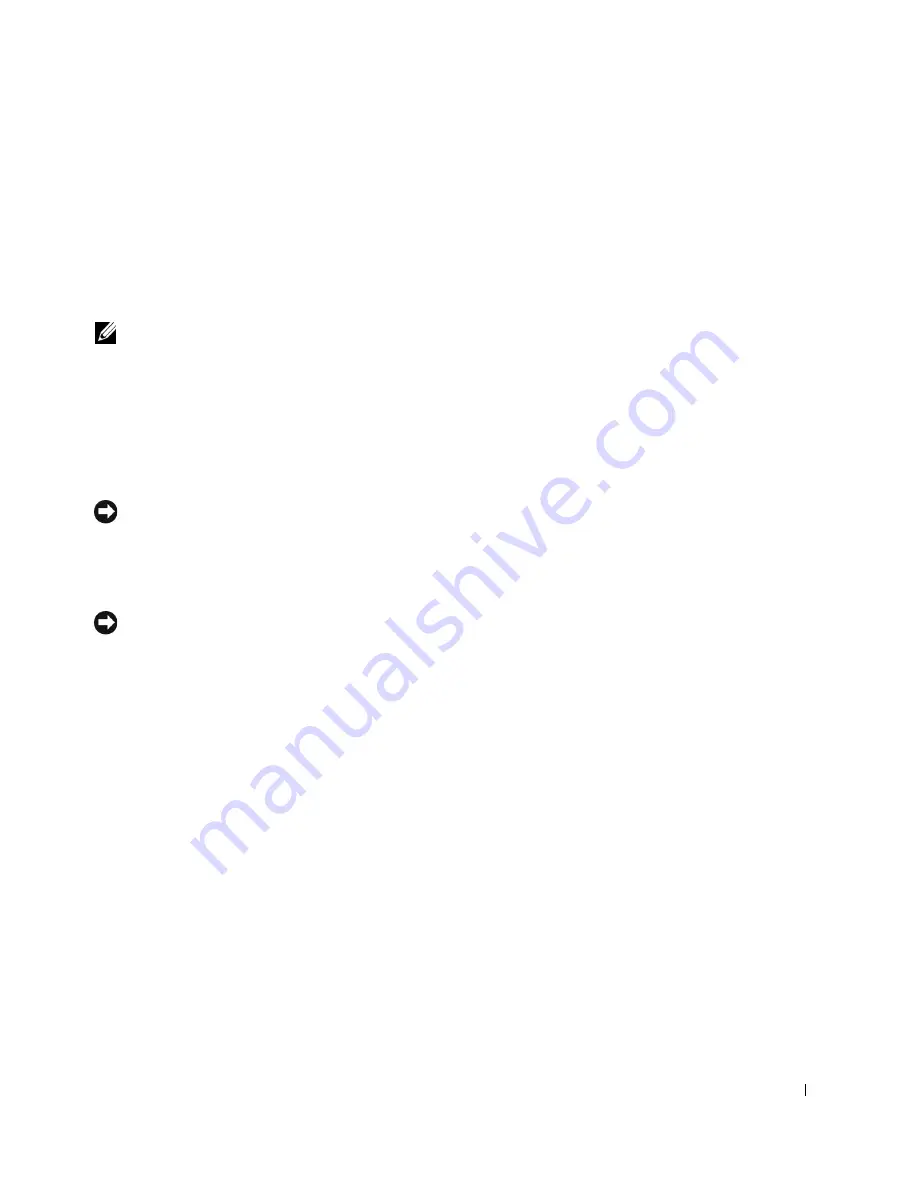
Advanced Features
41
• Use a padlock alone or a padlock and looped security cable with the padlock ring.
A padlock alone prevents the computer from being opened.
A security cable looped around a stationary object is used in conjunction with a
padlock to prevent unauthorized movement of the computer.
• Attach a commercially available antitheft device to the security cable slot on the back
of the computer.
NOTE:
Before you purchase an antitheft device, ensure that it works with the security cable slot
on your computer.
Antitheft devices usually include a segment of metal-stranded cable with an attached
locking device and key. A Kensington lock is recommended. The documentation that
comes with the locking device contains instructions for installing it.
Password Protection
NOTICE:
Although passwords provide security for the data on your computer, they are not
foolproof. If your data requires more security, it is your responsibility to obtain and use
additional forms of protection, such as data encryption programs.
System Password
NOTICE:
If you leave your computer running and unattended without having a system
password assigned, or if you leave your computer unlocked so that someone can disable the
password by changing a jumper setting, anyone can access the data stored on your hard drive.
Option Settings
You cannot change or enter a new system password if either of the following two options is
displayed:
•
Enabled
— A system password is assigned.
•
Disabled —
The system password is disabled by a jumper setting on the system board.
You can only assign a system password when the following option is displayed:
•
Not Enabled
— A system password has not been assigned and the password jumper on
the system board is in the enabled position (the default).
Содержание Precision Workstation 650
Страница 1: ...w w w d e l l c o m s u p p o r t d e l l c o m Dell Precision Workstations 450 and 650 User s Guide ...
Страница 3: ......
Страница 4: ......
Страница 14: ...14 Contents ...
Страница 28: ...14 About Your Computer Dell Precision 650 w w w d e l l c o m s u p p o r t d e l l c o m Front View 3 4 2 1 5 ...
Страница 40: ...26 About Your Computer Dell Precision 650 w w w d e l l c o m s u p p o r t d e l l c o m ...
Страница 41: ...3 S E C T IO N 4 About Your Computer Dell Precision 450 Section TOC ...
Страница 50: ...36 About Your Computer Dell Precision 450 w w w d e l l c o m s u p p o r t d e l l c o m ...
Страница 82: ...68 Removing and Installing Parts Dell Precision 650 w w w d e l l c o m s u p p o r t d e l l c o m ...
Страница 83: ...6 S E C T IO N 7 Drives Overview Hard Drive Floppy Drive CD DVD Drive ...
Страница 91: ...Drives 77 IDE SCSI Drive 1 power cable 2 hard drive cable 1 2 ...
Страница 93: ...Drives 79 IDE SCSI Drive 1 tab 2 2 hard drive 1 2 ...
Страница 96: ...82 Drives w w w d e l l c o m s u p p o r t d e l l c o m IDE SCSI Drive ...
Страница 98: ...84 Drives w w w d e l l c o m s u p p o r t d e l l c o m IDE SCSI Drive 1 power cable 2 hard drive cable 1 2 ...
Страница 118: ...104 Removing and Installing Parts Dell Precision 450 w w w d e l l c o m s u p p o r t d e l l c o m ...
Страница 119: ...9 S E C T I O N 1 0 Opening the Computer Cover ...
Страница 121: ...Opening the Computer Cover 107 Dell Precision 650 1 cover release latch 2 security cable slot 3 padlock ring 3 1 2 ...
Страница 128: ...114 Memory w w w d e l l c o m s u p p o r t d e l l c o m ...
Страница 129: ...11 S E C T I O N 1 2 Cards ...
Страница 130: ...116 w w w d e l l c o m s u p p o r t d e l l c o m Cards ...
Страница 139: ...12 S E C T I O N 1 3 Drives Overview Hard Drive Floppy Drive CD DVD Drive ...
Страница 147: ...Drives 133 IDE SCSI Drive 1 hard drive cable 2 power cable 1 2 ...
Страница 149: ...Drives 135 IDE SCSI Drive 1 tab 2 2 hard drive 1 2 ...
Страница 152: ...138 Drives w w w d e l l c o m s u p p o r t d e l l c o m IDE SCSI Drive ...
Страница 172: ...158 Microprocessor Airflow Shroud w w w d e l l c o m s u p p o r t d e l l c o m ...
Страница 173: ...14 S E C T I O N 1 5 Microprocessor Installation Guidelines Installing the Microprocessor Removing the Microprocessor ...
Страница 184: ...170 w w w d e l l c o m s u p p o r t d e l l c o m ...
Страница 185: ...16 S E C T I O N 1 7 Battery ...
Страница 189: ...17 S E C T I O N 1 8 Closing the Computer Cover ...
Страница 192: ...178 Closing the Computer Cover w w w d e l l c o m s u p p o r t d e l l c o m ...
Страница 194: ...180 Solving Problems w w w d e l l c o m s u p p o r t d e l l c o m Video and Monitor Problems ...
Страница 253: ...20 S E C T I O N 2 1 Cleaning Your Computer ...
Страница 256: ...242 Cleaning Your Computer w w w d e l l c o m s u p p o r t d e l l c o m ...
Страница 260: ...246 Ergonomic Computing Habits w w w d e l l c o m s u p p o r t d e l l c o m ...
Страница 282: ...268 Regulatory Notices w w w d e l l c o m s u p p o r t d e l l c o m ...
Страница 284: ...270 Regulatory Notices w w w d e l l c o m s u p p o r t d e l l c o m ...
Страница 286: ...272 Regulatory Notices w w w d e l l c o m s u p p o r t d e l l c o m ...
Страница 287: ...24 S E C T I O N 2 5 Warranty and Return Policy ...
Страница 312: ...298 Getting Help w w w d e l l c o m s u p p o r t d e l l c o m ...
Страница 326: ...312 Glossary w w w d e l l c o m s u p p o r t d e l l c o m ...
















































