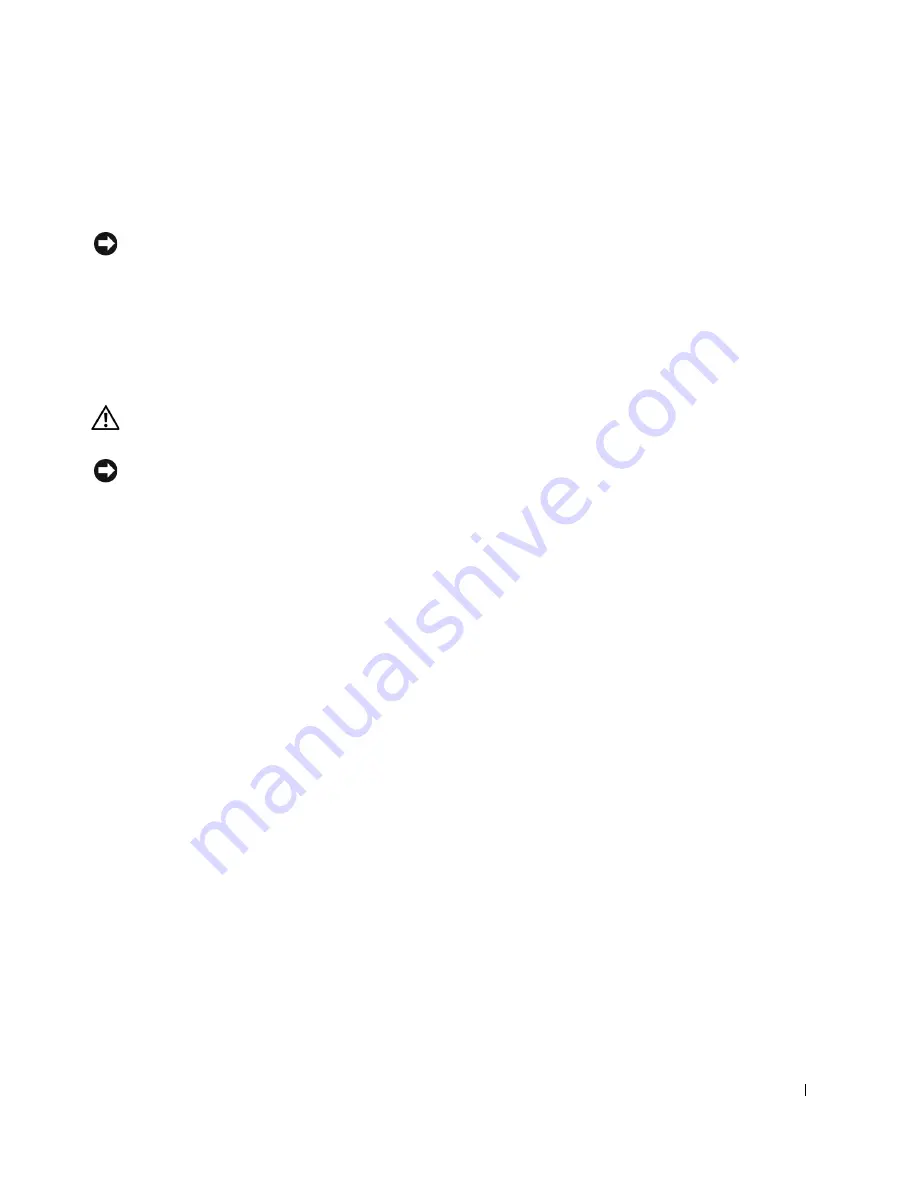
Advanced Features
59
2
Ensure that your computer and attached devices are turned off. If your computer and
attached devices did not automatically turn off when you shut down your computer,
turn them off now.
NOTICE:
To disconnect a network cable, first unplug the cable from your computer and then
unplug it from the network wall jack.
3
Disconnect any telephone or telecommunication lines from the computer.
4
Disconnect your computer and all attached devices from electrical outlets, and then
press the power button to ground the system board.
5
If you have installed a padlock through the padlock ring on the back panel, remove the
padlock.
CAUTION: To guard against electrical shock, always unplug your computer from
the electrical outlet before opening the cover.
NOTICE:
Before touching anything inside your computer, ground yourself by touching an
unpainted metal surface, such as the metal at the back of the computer. While you work,
periodically touch an unpainted metal surface to dissipate any static electricity that could harm
internal components.
6
Open the computer cover.
7
Install the TAPI-compliant sound card.
8
Connect external audio devices to the sound card’s connectors. Do not connect
external audio devices to the microphone, speaker/headphone, or line-in connectors
on the front or back panel of your computer.
9
Connect the 4-pin TAPI cable to the TAPI sound card connector.
To locate the TAPI connector on the sound card, see the documentation for the card.
10
Connect the other end of the cable to the TAPI connector on the modem card.
To locate the TAPI connector on the card, see the documentation for the card.
11
Close the computer cover.
12
Reconnect the computer and devices to electrical outlets, and turn them on.
13
Enter system setup, go to
Integrated Devices
, and change the setting for
Sound
to
Off
.
14
Install the appropriate drivers for the new devices.
For more information, see the manufacturer’s documentation and your Windows
documentation.
Содержание Precision Workstation 650
Страница 1: ...w w w d e l l c o m s u p p o r t d e l l c o m Dell Precision Workstations 450 and 650 User s Guide ...
Страница 3: ......
Страница 4: ......
Страница 14: ...14 Contents ...
Страница 28: ...14 About Your Computer Dell Precision 650 w w w d e l l c o m s u p p o r t d e l l c o m Front View 3 4 2 1 5 ...
Страница 40: ...26 About Your Computer Dell Precision 650 w w w d e l l c o m s u p p o r t d e l l c o m ...
Страница 41: ...3 S E C T IO N 4 About Your Computer Dell Precision 450 Section TOC ...
Страница 50: ...36 About Your Computer Dell Precision 450 w w w d e l l c o m s u p p o r t d e l l c o m ...
Страница 82: ...68 Removing and Installing Parts Dell Precision 650 w w w d e l l c o m s u p p o r t d e l l c o m ...
Страница 83: ...6 S E C T IO N 7 Drives Overview Hard Drive Floppy Drive CD DVD Drive ...
Страница 91: ...Drives 77 IDE SCSI Drive 1 power cable 2 hard drive cable 1 2 ...
Страница 93: ...Drives 79 IDE SCSI Drive 1 tab 2 2 hard drive 1 2 ...
Страница 96: ...82 Drives w w w d e l l c o m s u p p o r t d e l l c o m IDE SCSI Drive ...
Страница 98: ...84 Drives w w w d e l l c o m s u p p o r t d e l l c o m IDE SCSI Drive 1 power cable 2 hard drive cable 1 2 ...
Страница 118: ...104 Removing and Installing Parts Dell Precision 450 w w w d e l l c o m s u p p o r t d e l l c o m ...
Страница 119: ...9 S E C T I O N 1 0 Opening the Computer Cover ...
Страница 121: ...Opening the Computer Cover 107 Dell Precision 650 1 cover release latch 2 security cable slot 3 padlock ring 3 1 2 ...
Страница 128: ...114 Memory w w w d e l l c o m s u p p o r t d e l l c o m ...
Страница 129: ...11 S E C T I O N 1 2 Cards ...
Страница 130: ...116 w w w d e l l c o m s u p p o r t d e l l c o m Cards ...
Страница 139: ...12 S E C T I O N 1 3 Drives Overview Hard Drive Floppy Drive CD DVD Drive ...
Страница 147: ...Drives 133 IDE SCSI Drive 1 hard drive cable 2 power cable 1 2 ...
Страница 149: ...Drives 135 IDE SCSI Drive 1 tab 2 2 hard drive 1 2 ...
Страница 152: ...138 Drives w w w d e l l c o m s u p p o r t d e l l c o m IDE SCSI Drive ...
Страница 172: ...158 Microprocessor Airflow Shroud w w w d e l l c o m s u p p o r t d e l l c o m ...
Страница 173: ...14 S E C T I O N 1 5 Microprocessor Installation Guidelines Installing the Microprocessor Removing the Microprocessor ...
Страница 184: ...170 w w w d e l l c o m s u p p o r t d e l l c o m ...
Страница 185: ...16 S E C T I O N 1 7 Battery ...
Страница 189: ...17 S E C T I O N 1 8 Closing the Computer Cover ...
Страница 192: ...178 Closing the Computer Cover w w w d e l l c o m s u p p o r t d e l l c o m ...
Страница 194: ...180 Solving Problems w w w d e l l c o m s u p p o r t d e l l c o m Video and Monitor Problems ...
Страница 253: ...20 S E C T I O N 2 1 Cleaning Your Computer ...
Страница 256: ...242 Cleaning Your Computer w w w d e l l c o m s u p p o r t d e l l c o m ...
Страница 260: ...246 Ergonomic Computing Habits w w w d e l l c o m s u p p o r t d e l l c o m ...
Страница 282: ...268 Regulatory Notices w w w d e l l c o m s u p p o r t d e l l c o m ...
Страница 284: ...270 Regulatory Notices w w w d e l l c o m s u p p o r t d e l l c o m ...
Страница 286: ...272 Regulatory Notices w w w d e l l c o m s u p p o r t d e l l c o m ...
Страница 287: ...24 S E C T I O N 2 5 Warranty and Return Policy ...
Страница 312: ...298 Getting Help w w w d e l l c o m s u p p o r t d e l l c o m ...
Страница 326: ...312 Glossary w w w d e l l c o m s u p p o r t d e l l c o m ...
















































