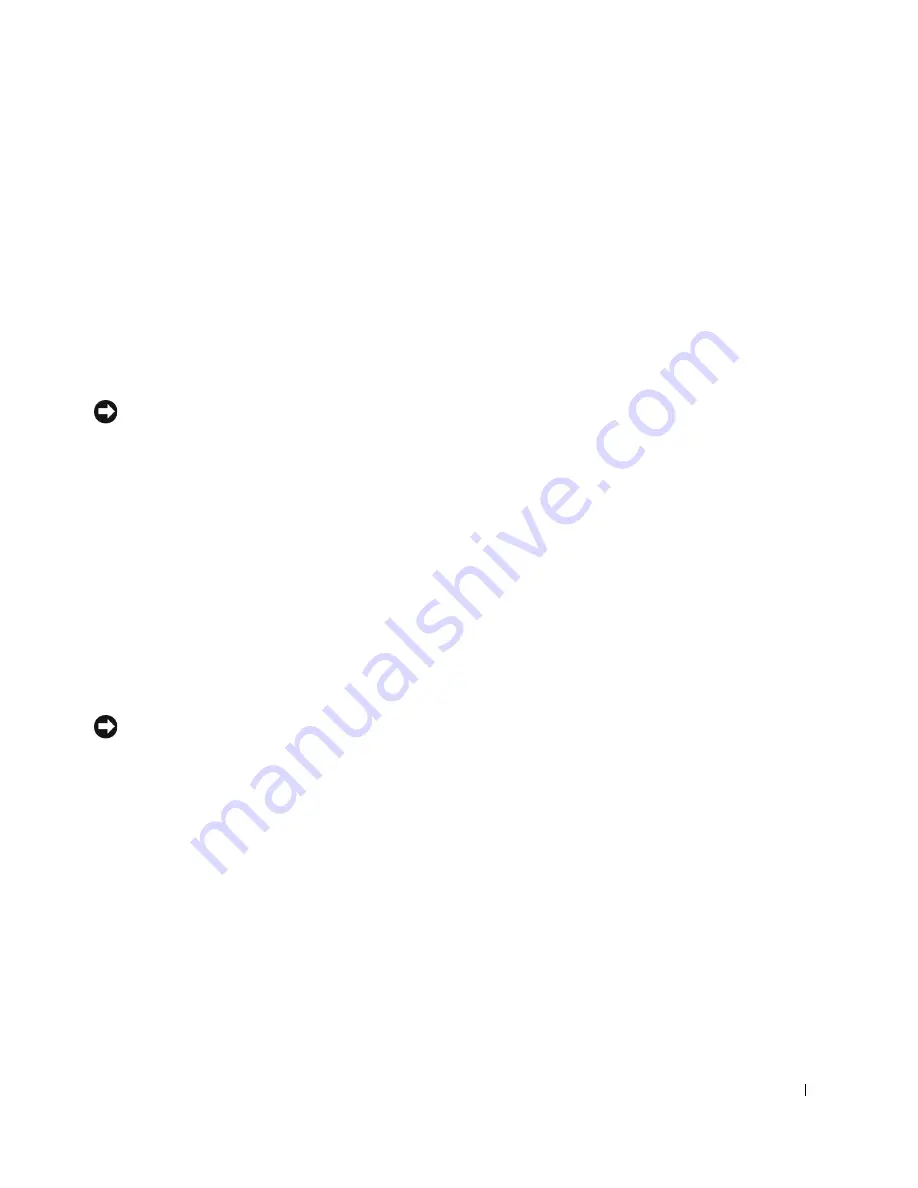
Advanced Troubleshooting
235
If Device Driver Rollback does not resolve the problem, then use Using System Restore to
return your operating system to the operating state it was in before you installed the new
driver.
Using System Restore
The Microsoft
®
Windows
®
XP operating system provides System Restore to allow you to
return your computer to an earlier operating state (without affecting data files) if changes
to the hardware, software, or other system settings have left the computer in an undesirable
operating state. See Windows Help for information on using System Restore.
NOTICE:
Make regular backups of your data files. System Restore does not monitor your data
files or recover them.
Creating a Restore Point
1
Click the
Start
button.
2
Click
Help and Support
.
3
Click
System Restore
.
4
Follow the instructions on the screen.
Restoring the Computer to an Earlier Operating State
If problems occur after installing a device driver, first try using Device Driver Rollback. If
that is unsuccessful, then use System Restore.
NOTICE:
Before restoring the computer to an earlier operating state, save and close all open
files and close all open programs. Do not alter, open, or delete any files or programs until the
system restoration is complete.
1
Click the
Start
button, point to
All Programs
→
Accessories
→
System Tools
, and then
click
System Restore
.
2
Ensure that
Restore my computer to an earlier time
is selected, and then click
Next
.
3
Click a calendar date to which you want to restore your computer.
The
Select a Restore Point
screen provides a calendar that allows you to see and select
restore points. All calendar dates with available restore points appear in bold.
4
Select a restore point, and then click
Next
.
Содержание Precision Workstation 650
Страница 1: ...w w w d e l l c o m s u p p o r t d e l l c o m Dell Precision Workstations 450 and 650 User s Guide ...
Страница 3: ......
Страница 4: ......
Страница 14: ...14 Contents ...
Страница 28: ...14 About Your Computer Dell Precision 650 w w w d e l l c o m s u p p o r t d e l l c o m Front View 3 4 2 1 5 ...
Страница 40: ...26 About Your Computer Dell Precision 650 w w w d e l l c o m s u p p o r t d e l l c o m ...
Страница 41: ...3 S E C T IO N 4 About Your Computer Dell Precision 450 Section TOC ...
Страница 50: ...36 About Your Computer Dell Precision 450 w w w d e l l c o m s u p p o r t d e l l c o m ...
Страница 82: ...68 Removing and Installing Parts Dell Precision 650 w w w d e l l c o m s u p p o r t d e l l c o m ...
Страница 83: ...6 S E C T IO N 7 Drives Overview Hard Drive Floppy Drive CD DVD Drive ...
Страница 91: ...Drives 77 IDE SCSI Drive 1 power cable 2 hard drive cable 1 2 ...
Страница 93: ...Drives 79 IDE SCSI Drive 1 tab 2 2 hard drive 1 2 ...
Страница 96: ...82 Drives w w w d e l l c o m s u p p o r t d e l l c o m IDE SCSI Drive ...
Страница 98: ...84 Drives w w w d e l l c o m s u p p o r t d e l l c o m IDE SCSI Drive 1 power cable 2 hard drive cable 1 2 ...
Страница 118: ...104 Removing and Installing Parts Dell Precision 450 w w w d e l l c o m s u p p o r t d e l l c o m ...
Страница 119: ...9 S E C T I O N 1 0 Opening the Computer Cover ...
Страница 121: ...Opening the Computer Cover 107 Dell Precision 650 1 cover release latch 2 security cable slot 3 padlock ring 3 1 2 ...
Страница 128: ...114 Memory w w w d e l l c o m s u p p o r t d e l l c o m ...
Страница 129: ...11 S E C T I O N 1 2 Cards ...
Страница 130: ...116 w w w d e l l c o m s u p p o r t d e l l c o m Cards ...
Страница 139: ...12 S E C T I O N 1 3 Drives Overview Hard Drive Floppy Drive CD DVD Drive ...
Страница 147: ...Drives 133 IDE SCSI Drive 1 hard drive cable 2 power cable 1 2 ...
Страница 149: ...Drives 135 IDE SCSI Drive 1 tab 2 2 hard drive 1 2 ...
Страница 152: ...138 Drives w w w d e l l c o m s u p p o r t d e l l c o m IDE SCSI Drive ...
Страница 172: ...158 Microprocessor Airflow Shroud w w w d e l l c o m s u p p o r t d e l l c o m ...
Страница 173: ...14 S E C T I O N 1 5 Microprocessor Installation Guidelines Installing the Microprocessor Removing the Microprocessor ...
Страница 184: ...170 w w w d e l l c o m s u p p o r t d e l l c o m ...
Страница 185: ...16 S E C T I O N 1 7 Battery ...
Страница 189: ...17 S E C T I O N 1 8 Closing the Computer Cover ...
Страница 192: ...178 Closing the Computer Cover w w w d e l l c o m s u p p o r t d e l l c o m ...
Страница 194: ...180 Solving Problems w w w d e l l c o m s u p p o r t d e l l c o m Video and Monitor Problems ...
Страница 253: ...20 S E C T I O N 2 1 Cleaning Your Computer ...
Страница 256: ...242 Cleaning Your Computer w w w d e l l c o m s u p p o r t d e l l c o m ...
Страница 260: ...246 Ergonomic Computing Habits w w w d e l l c o m s u p p o r t d e l l c o m ...
Страница 282: ...268 Regulatory Notices w w w d e l l c o m s u p p o r t d e l l c o m ...
Страница 284: ...270 Regulatory Notices w w w d e l l c o m s u p p o r t d e l l c o m ...
Страница 286: ...272 Regulatory Notices w w w d e l l c o m s u p p o r t d e l l c o m ...
Страница 287: ...24 S E C T I O N 2 5 Warranty and Return Policy ...
Страница 312: ...298 Getting Help w w w d e l l c o m s u p p o r t d e l l c o m ...
Страница 326: ...312 Glossary w w w d e l l c o m s u p p o r t d e l l c o m ...






























