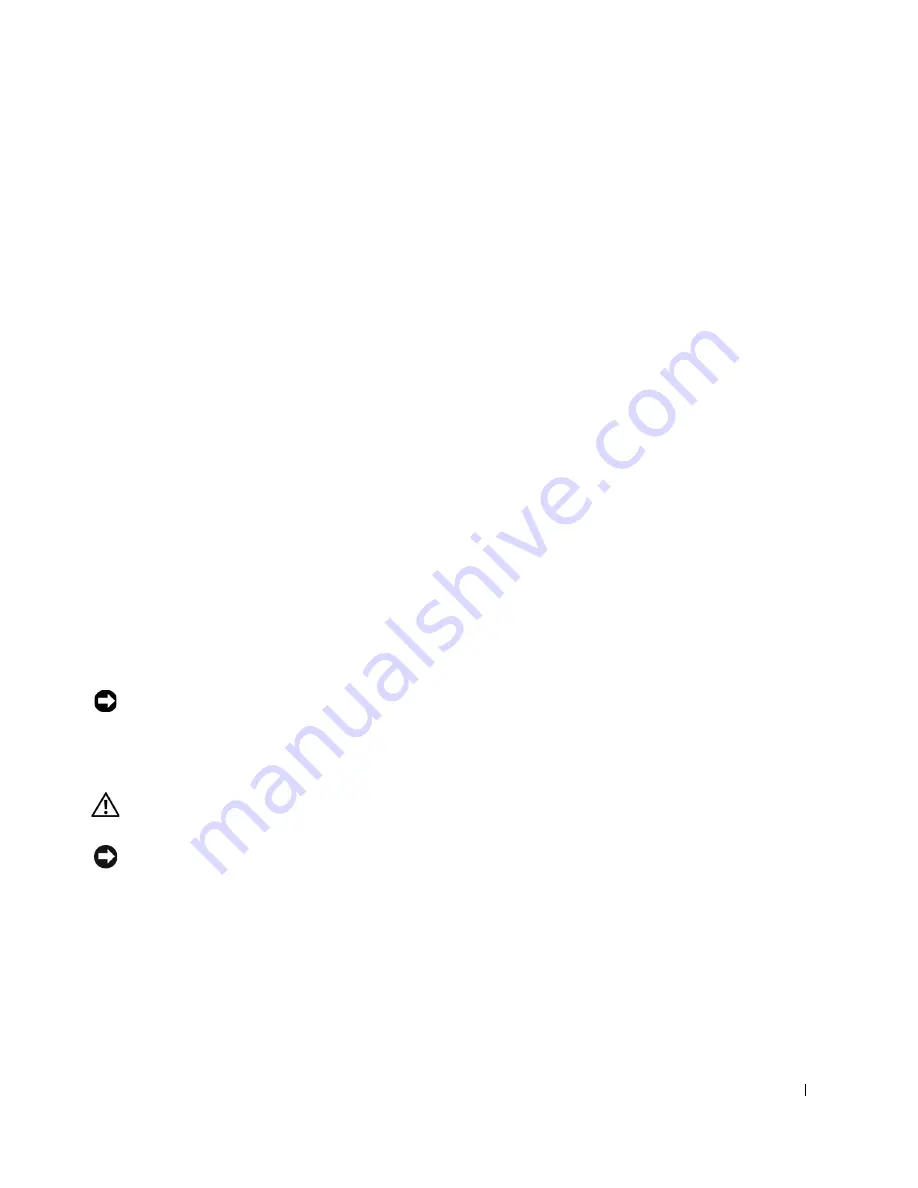
Drives
131
• Configure the device for a SCSI ID number and disable termination, if necessary.
• To use an external SCSI device, you must have a SCSI controller card installed in your
computer. Connect one end of the external SCSI cable to the connector on the back
of the SCSI device. Attach the other end of the external SCSI cable to the connector
on the controller card installed in the computer.
• After you install a SCSI hard drive,
Primary Drive 0
and
Primary Drive 1
should be set
to
None
in system setup if no EIDE hard drives are installed. If you have any EIDE
devices on the second EIDE channel, such as a CD or tape drive,
Secondary Drive 0
and/or
Secondary Drive 1
should be set to
Auto
.
• You may need to use programs other than those provided with the operating system to
partition and format SCSI hard drives. See the documentation that came with your
SCSI software drivers for information on installing the appropriate drivers and
preparing your SCSI hard drive for use.
SCSI Cables
Ultra 320 (optional on the Dell Precision 450 computer), Ultra 160/m and Ultra2/Wide
LVD drives (typically hard drives) both use a 68-pin cable. One end of the cable attaches to
the SCSI connector on the system board or the SCSI controller card installed in your
computer. The remaining connectors on the cable attach to the various drives.
Narrow SCSI drives (tape drives, CD drives, and some hard drives) use a 50-pin cable. One
end of this cable attaches to the SCSI controller card. The remaining connectors on the
cable attach to the various Narrow SCSI devices.
NOTICE:
Dell recommends that you use only SCSI cables purchased from Dell. Cables
purchased elsewhere are not guaranteed to work with Dell computers.
Hard Drive
CAUTION: Before you begin any of the procedures in this section, follow the
safety instructions in the
System Information Guide
.
NOTICE:
To avoid damage to the drive, do not set it on a hard surface. Instead, set the drive on
a surface, such as a foam pad, that will sufficiently cushion it.
1
If you are replacing a hard drive that contains data you want to keep, back up your files
before you begin this procedure.
2
Shut down the computer through the
Start
menu.
Содержание Precision Workstation 650
Страница 1: ...w w w d e l l c o m s u p p o r t d e l l c o m Dell Precision Workstations 450 and 650 User s Guide ...
Страница 3: ......
Страница 4: ......
Страница 14: ...14 Contents ...
Страница 28: ...14 About Your Computer Dell Precision 650 w w w d e l l c o m s u p p o r t d e l l c o m Front View 3 4 2 1 5 ...
Страница 40: ...26 About Your Computer Dell Precision 650 w w w d e l l c o m s u p p o r t d e l l c o m ...
Страница 41: ...3 S E C T IO N 4 About Your Computer Dell Precision 450 Section TOC ...
Страница 50: ...36 About Your Computer Dell Precision 450 w w w d e l l c o m s u p p o r t d e l l c o m ...
Страница 82: ...68 Removing and Installing Parts Dell Precision 650 w w w d e l l c o m s u p p o r t d e l l c o m ...
Страница 83: ...6 S E C T IO N 7 Drives Overview Hard Drive Floppy Drive CD DVD Drive ...
Страница 91: ...Drives 77 IDE SCSI Drive 1 power cable 2 hard drive cable 1 2 ...
Страница 93: ...Drives 79 IDE SCSI Drive 1 tab 2 2 hard drive 1 2 ...
Страница 96: ...82 Drives w w w d e l l c o m s u p p o r t d e l l c o m IDE SCSI Drive ...
Страница 98: ...84 Drives w w w d e l l c o m s u p p o r t d e l l c o m IDE SCSI Drive 1 power cable 2 hard drive cable 1 2 ...
Страница 118: ...104 Removing and Installing Parts Dell Precision 450 w w w d e l l c o m s u p p o r t d e l l c o m ...
Страница 119: ...9 S E C T I O N 1 0 Opening the Computer Cover ...
Страница 121: ...Opening the Computer Cover 107 Dell Precision 650 1 cover release latch 2 security cable slot 3 padlock ring 3 1 2 ...
Страница 128: ...114 Memory w w w d e l l c o m s u p p o r t d e l l c o m ...
Страница 129: ...11 S E C T I O N 1 2 Cards ...
Страница 130: ...116 w w w d e l l c o m s u p p o r t d e l l c o m Cards ...
Страница 139: ...12 S E C T I O N 1 3 Drives Overview Hard Drive Floppy Drive CD DVD Drive ...
Страница 147: ...Drives 133 IDE SCSI Drive 1 hard drive cable 2 power cable 1 2 ...
Страница 149: ...Drives 135 IDE SCSI Drive 1 tab 2 2 hard drive 1 2 ...
Страница 152: ...138 Drives w w w d e l l c o m s u p p o r t d e l l c o m IDE SCSI Drive ...
Страница 172: ...158 Microprocessor Airflow Shroud w w w d e l l c o m s u p p o r t d e l l c o m ...
Страница 173: ...14 S E C T I O N 1 5 Microprocessor Installation Guidelines Installing the Microprocessor Removing the Microprocessor ...
Страница 184: ...170 w w w d e l l c o m s u p p o r t d e l l c o m ...
Страница 185: ...16 S E C T I O N 1 7 Battery ...
Страница 189: ...17 S E C T I O N 1 8 Closing the Computer Cover ...
Страница 192: ...178 Closing the Computer Cover w w w d e l l c o m s u p p o r t d e l l c o m ...
Страница 194: ...180 Solving Problems w w w d e l l c o m s u p p o r t d e l l c o m Video and Monitor Problems ...
Страница 253: ...20 S E C T I O N 2 1 Cleaning Your Computer ...
Страница 256: ...242 Cleaning Your Computer w w w d e l l c o m s u p p o r t d e l l c o m ...
Страница 260: ...246 Ergonomic Computing Habits w w w d e l l c o m s u p p o r t d e l l c o m ...
Страница 282: ...268 Regulatory Notices w w w d e l l c o m s u p p o r t d e l l c o m ...
Страница 284: ...270 Regulatory Notices w w w d e l l c o m s u p p o r t d e l l c o m ...
Страница 286: ...272 Regulatory Notices w w w d e l l c o m s u p p o r t d e l l c o m ...
Страница 287: ...24 S E C T I O N 2 5 Warranty and Return Policy ...
Страница 312: ...298 Getting Help w w w d e l l c o m s u p p o r t d e l l c o m ...
Страница 326: ...312 Glossary w w w d e l l c o m s u p p o r t d e l l c o m ...
















































