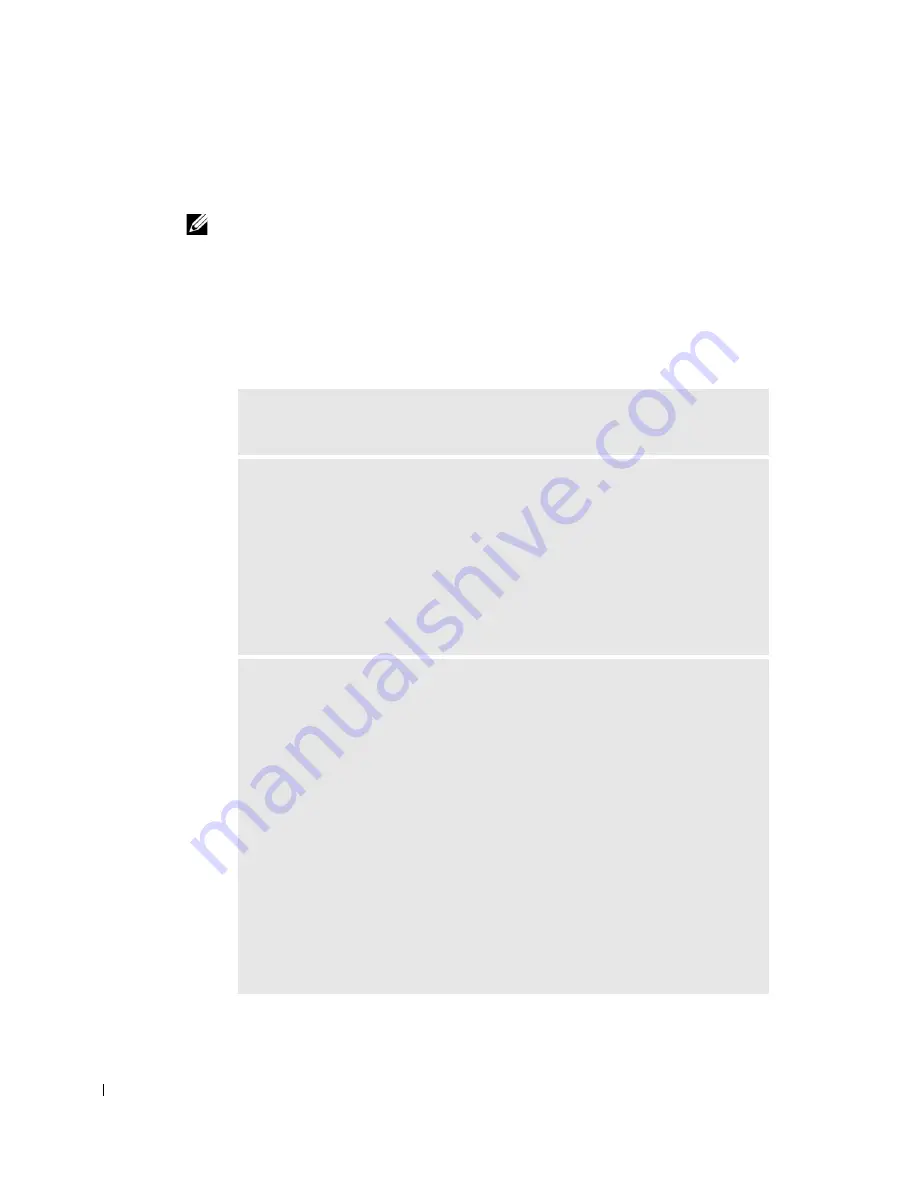
50
Advanced Features
www
.dell.com | support.dell.com
2
Use the arrow keys to highlight the
Boot Sequence
menu option and press <Enter>
to access the pop-up menu.
NOTE:
Write down your current boot sequence in case you want to restore it.
3
Press the up- and down-arrow keys to move through the list of devices.
4
Press the spacebar to enable or disable a device (enabled devices have a checkmark).
5
Press plus (+) or minus (–) to move a selected device up or down the list.
System Setup Options
Asset Tag —
Displays the customer-programmable asset tag number for the
computer if an asset tag number is assigned.
Auto Power On —
Sets time and days of week to turn on the computer
automatically. Choices are every day or every Monday through Friday.
Time is kept in a 24-hour format (
hours:minutes
). Change the start-up time by
pressing the right- or left-arrow keys to increase or decrease the numbers or to
type numbers in both the date and time fields.
Disabled
is the default.
This feature does not work if you turn off your computer using a power strip or
surge protector.
CPU Information
•
CPU Speed
— Processor speed at which the computer boots
Press the left- or right-arrow key to toggle the
CPU Speed
option between the
resident microprocessor's rated speed (the default) and a lower compatibility
speed.
To toggle between the rated processor speed and the compatibility speed
while the computer is running in real mode, press <Ctrl><Alt><\>. (For
keyboards that do not use American English, press <Ctrl><Alt><#>.)
•
Bus Speed —
Speed of the microprocessor's system bus
•
Processor ID —
Manufacturer's identification code(s) for the installed
microprocessor
•
Clock Speed
— Core speed at which the microprocessor(s) operates
•
Cache Size
— Size of the microprocessor's L2 cache
•
Hyper-Threading
— Enables or disables Hyper-Threading technology for
operating systems that support this feature. The default setting is
Disabled
.
Содержание Precision Workstation 650
Страница 1: ...w w w d e l l c o m s u p p o r t d e l l c o m Dell Precision Workstations 450 and 650 User s Guide ...
Страница 3: ......
Страница 4: ......
Страница 14: ...14 Contents ...
Страница 28: ...14 About Your Computer Dell Precision 650 w w w d e l l c o m s u p p o r t d e l l c o m Front View 3 4 2 1 5 ...
Страница 40: ...26 About Your Computer Dell Precision 650 w w w d e l l c o m s u p p o r t d e l l c o m ...
Страница 41: ...3 S E C T IO N 4 About Your Computer Dell Precision 450 Section TOC ...
Страница 50: ...36 About Your Computer Dell Precision 450 w w w d e l l c o m s u p p o r t d e l l c o m ...
Страница 82: ...68 Removing and Installing Parts Dell Precision 650 w w w d e l l c o m s u p p o r t d e l l c o m ...
Страница 83: ...6 S E C T IO N 7 Drives Overview Hard Drive Floppy Drive CD DVD Drive ...
Страница 91: ...Drives 77 IDE SCSI Drive 1 power cable 2 hard drive cable 1 2 ...
Страница 93: ...Drives 79 IDE SCSI Drive 1 tab 2 2 hard drive 1 2 ...
Страница 96: ...82 Drives w w w d e l l c o m s u p p o r t d e l l c o m IDE SCSI Drive ...
Страница 98: ...84 Drives w w w d e l l c o m s u p p o r t d e l l c o m IDE SCSI Drive 1 power cable 2 hard drive cable 1 2 ...
Страница 118: ...104 Removing and Installing Parts Dell Precision 450 w w w d e l l c o m s u p p o r t d e l l c o m ...
Страница 119: ...9 S E C T I O N 1 0 Opening the Computer Cover ...
Страница 121: ...Opening the Computer Cover 107 Dell Precision 650 1 cover release latch 2 security cable slot 3 padlock ring 3 1 2 ...
Страница 128: ...114 Memory w w w d e l l c o m s u p p o r t d e l l c o m ...
Страница 129: ...11 S E C T I O N 1 2 Cards ...
Страница 130: ...116 w w w d e l l c o m s u p p o r t d e l l c o m Cards ...
Страница 139: ...12 S E C T I O N 1 3 Drives Overview Hard Drive Floppy Drive CD DVD Drive ...
Страница 147: ...Drives 133 IDE SCSI Drive 1 hard drive cable 2 power cable 1 2 ...
Страница 149: ...Drives 135 IDE SCSI Drive 1 tab 2 2 hard drive 1 2 ...
Страница 152: ...138 Drives w w w d e l l c o m s u p p o r t d e l l c o m IDE SCSI Drive ...
Страница 172: ...158 Microprocessor Airflow Shroud w w w d e l l c o m s u p p o r t d e l l c o m ...
Страница 173: ...14 S E C T I O N 1 5 Microprocessor Installation Guidelines Installing the Microprocessor Removing the Microprocessor ...
Страница 184: ...170 w w w d e l l c o m s u p p o r t d e l l c o m ...
Страница 185: ...16 S E C T I O N 1 7 Battery ...
Страница 189: ...17 S E C T I O N 1 8 Closing the Computer Cover ...
Страница 192: ...178 Closing the Computer Cover w w w d e l l c o m s u p p o r t d e l l c o m ...
Страница 194: ...180 Solving Problems w w w d e l l c o m s u p p o r t d e l l c o m Video and Monitor Problems ...
Страница 253: ...20 S E C T I O N 2 1 Cleaning Your Computer ...
Страница 256: ...242 Cleaning Your Computer w w w d e l l c o m s u p p o r t d e l l c o m ...
Страница 260: ...246 Ergonomic Computing Habits w w w d e l l c o m s u p p o r t d e l l c o m ...
Страница 282: ...268 Regulatory Notices w w w d e l l c o m s u p p o r t d e l l c o m ...
Страница 284: ...270 Regulatory Notices w w w d e l l c o m s u p p o r t d e l l c o m ...
Страница 286: ...272 Regulatory Notices w w w d e l l c o m s u p p o r t d e l l c o m ...
Страница 287: ...24 S E C T I O N 2 5 Warranty and Return Policy ...
Страница 312: ...298 Getting Help w w w d e l l c o m s u p p o r t d e l l c o m ...
Страница 326: ...312 Glossary w w w d e l l c o m s u p p o r t d e l l c o m ...






























