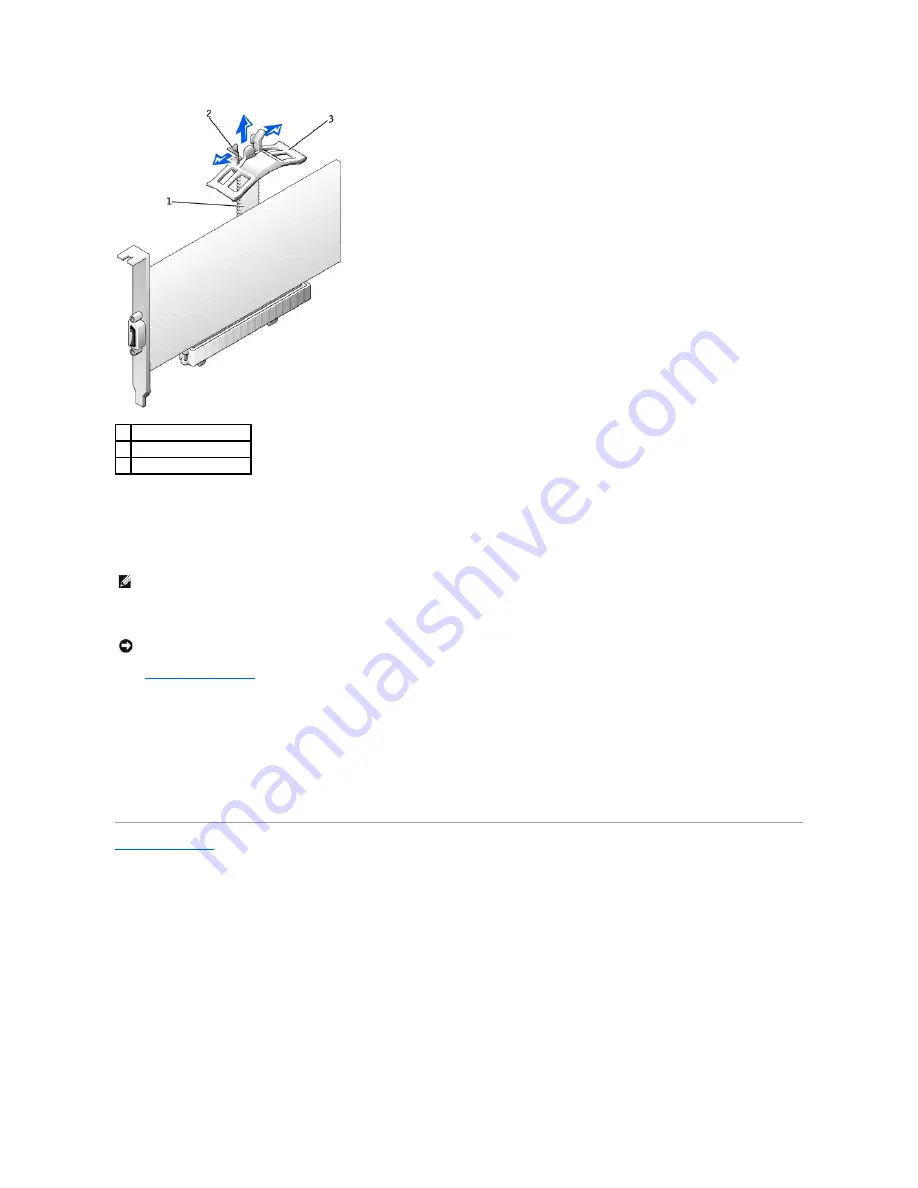
3.
If necessary, disconnect any cables connected to the card.
4.
Grasp the card by its top corners, and ease it out of its connector.
5.
If you are removing the card permanently, install a filler bracket in the empty card-slot opening.
If you need a filler bracket, contact Dell.
6.
Lower the retention arm and press it into place, securing the card(s) in the computer.
7.
Close the computer cover
, reconnect the computer and devices to electrical outlets, and turn them on.
8.
Remove the card's driver from the operating system.
9.
If you removed a sound card:
a.
Enter system setup, select
Integrated Devices
, and then change the setting for
Sound
to
On
.
b.
Connect external audio devices to the audio connectors on the computer back panel.
10.
If you removed an add-in network connector, enter system setup, select
Integrated Devices
, and then change the setting for
Network Interface Card
to
Off
.
11.
Connect the network cable to the integrated connector on the computer back panel.
Back to Contents Page
1 base
2 release tabs (2)
3 AGP retention spring
NOTE:
Installing filler brackets over empty card-slot openings is necessary to maintain FCC certification of the computer. The brackets also keep dust
and dirt out of your computer.
NOTICE:
To connect a network cable, first plug the cable into the network wall jack and then plug it into the computer.
Содержание Precision Workstation 650
Страница 3: ......
Страница 32: ...Back to Contents Page ...
Страница 34: ......
Страница 37: ......
Страница 41: ...5 Connect your computer and devices to electrical outlets and turn them on Back to Contents Page ...
Страница 43: ...Back to Contents Page 1 security cable slot 2 cover release latch 3 padlock ring ...
























