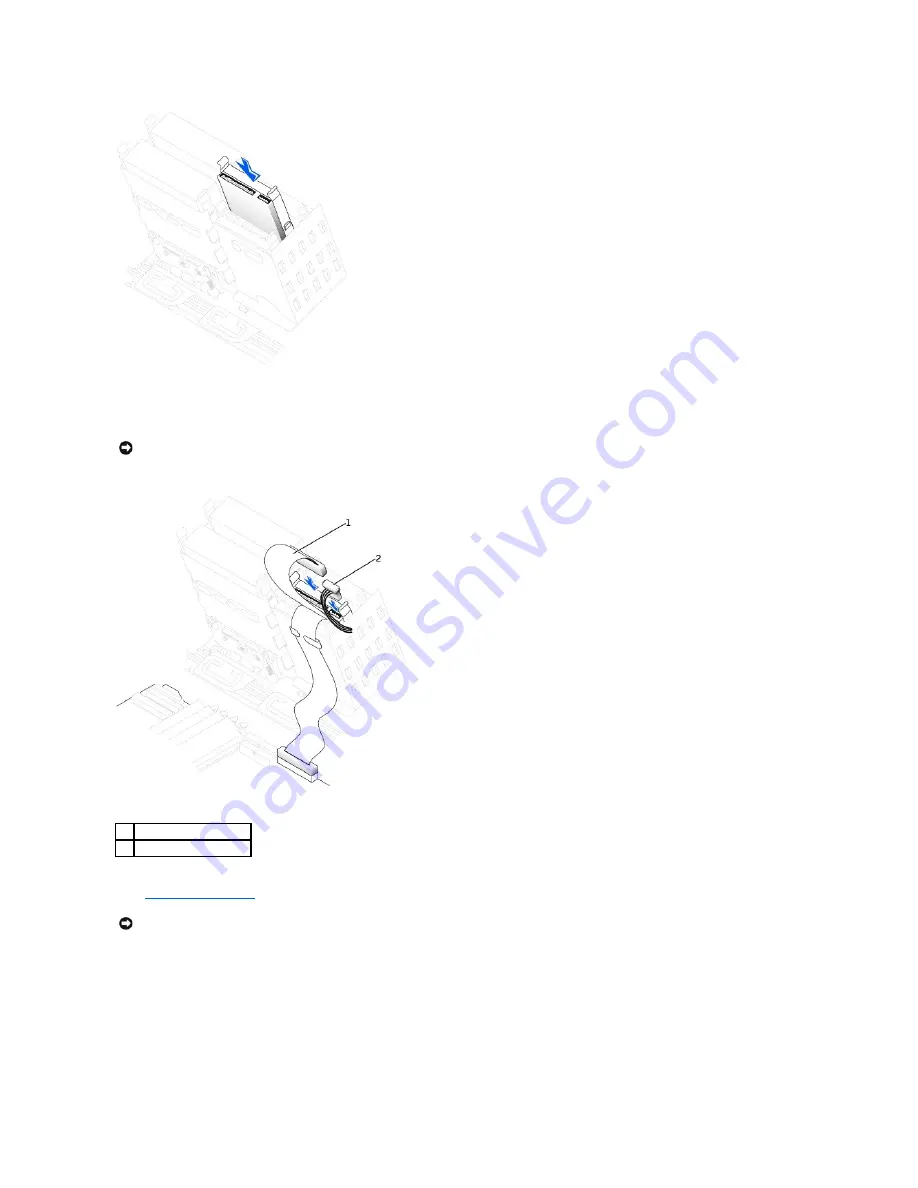
5.
If you are installing a drive that has its own controller card, install the controller card in an expansion slot.
See the documentation that accompanied the drive and controller card to verify that the configuration is correct for your computer.
6.
Connect the power and hard-drive cables to the drive.
7.
Check all connectors to be certain that they are properly cabled and firmly seated.
8.
Close the computer cover
.
9.
Connect your computer and devices to electrical outlets, and turn them on.
See the documentation that came with the drive for instructions on installing any software required for drive operation.
10.
If the drive you just installed is the primary drive, insert a bootable floppy disk into drive A.
11.
Turn on the computer.
12.
Enter system setup, and update the your drive configuration.
13.
After you have updated the system settings, exit system setup, and restart the computer.
14.
Partition and logically format your drive before you proceed to the next step.
NOTICE:
Match the colored strip on the cable with pin 1 on the drive (pin 1 is marked as "1").
1
hard-drive cable
2
power cable
NOTICE:
To connect a network cable, first plug the cable into the network wall jack and then plug it into the computer.
Содержание Precision Workstation 650
Страница 3: ......
Страница 32: ...Back to Contents Page ...
Страница 34: ......
Страница 37: ......
Страница 41: ...5 Connect your computer and devices to electrical outlets and turn them on Back to Contents Page ...
Страница 43: ...Back to Contents Page 1 security cable slot 2 cover release latch 3 padlock ring ...
















































