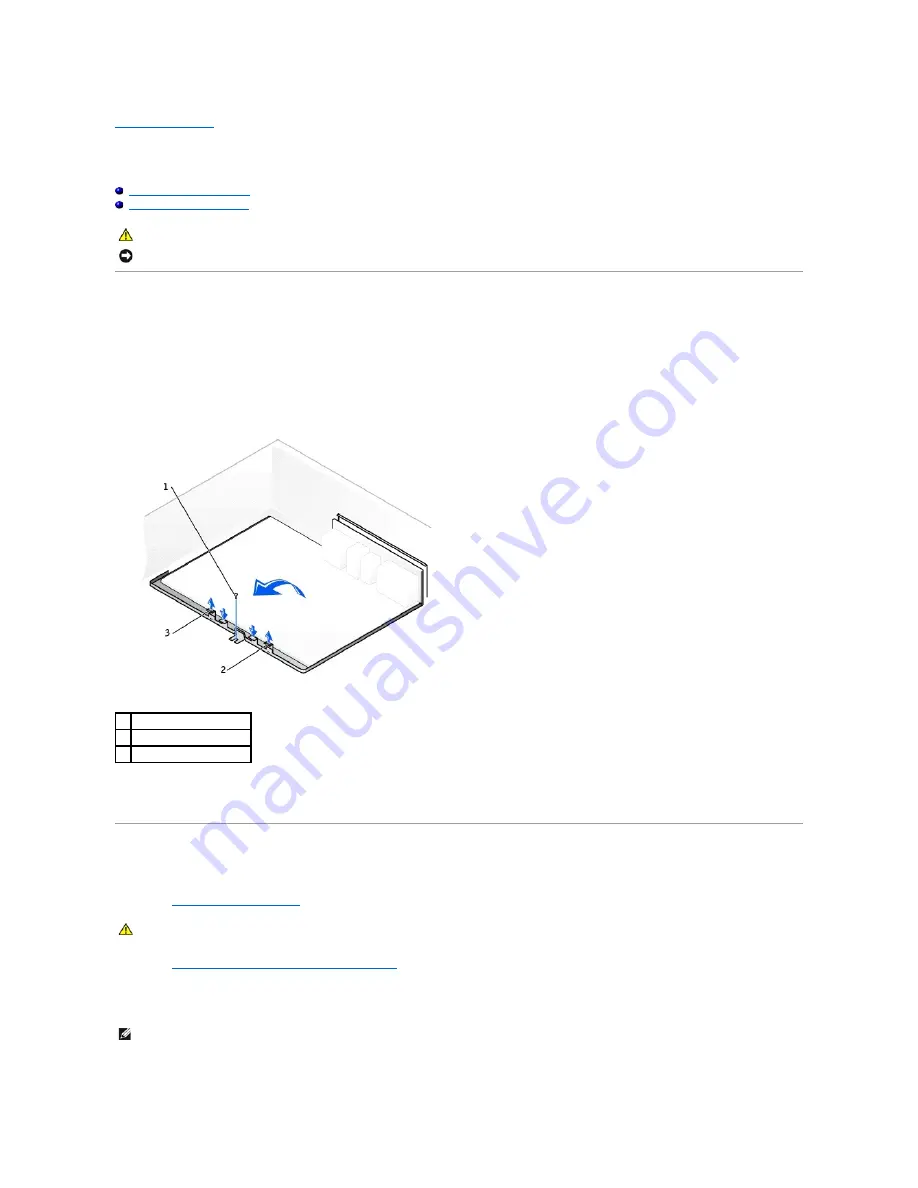
Back to Contents Page
System Board
Dell Precision™ Workstation 650 and Dell Precision Workstation 450 Service Manual
Removing the System Board
Replacing the System Board
Removing the System Board
1.
Remove any components that restrict access to the system board.
2.
Disconnect all cables from the system board.
3.
Before you remove the existing system board assembly, visually compare the replacement system board to the existing system board to make sure
that you have the correct part.
4.
Remove the system board screw.
5.
Pull up on the two tabs, slide the system board assembly toward the front of the computer, and then lift the asembly up and away.
6.
Place the system board assembly that you just removed next to the replacement system board.
Replacing the System Board
1.
Transfer components from the existing system board to the replacement system board:
a.
Remove the memory modules
and install them on the replacement board.
b.
Remove the heat-sink assembly and microprocessor
from the existing system board and transfer them to the replacement system board.
2.
Configure the settings of the replacement system board.
3.
Set the jumpers on the replacement system board so they are identical to the ones on the existing board.
4.
Orient the replacement board by aligning the notches on the bottom of the board with the tabs on the computer.
CAUTION:
Before you begin any of the procedures in this section, follow the safety instructions in the
System Information Guide
.
NOTICE:
The system board and metal tray are connected and are removed as one piece.
1 system board screw
2 tab
3 tab
CAUTION:
The microprocessor package and heat-sink assembly can get hot. To avoid burns, ensure that the package and assembly have had
sufficient time to cool before you touch them.
NOTE:
Some components and connectors on the replacement system board may be in different locations than the corresponding connectors on the
existing system board.
Содержание Precision Workstation 650
Страница 3: ......
Страница 32: ...Back to Contents Page ...
Страница 34: ......
Страница 37: ......
Страница 41: ...5 Connect your computer and devices to electrical outlets and turn them on Back to Contents Page ...
Страница 43: ...Back to Contents Page 1 security cable slot 2 cover release latch 3 padlock ring ...
















