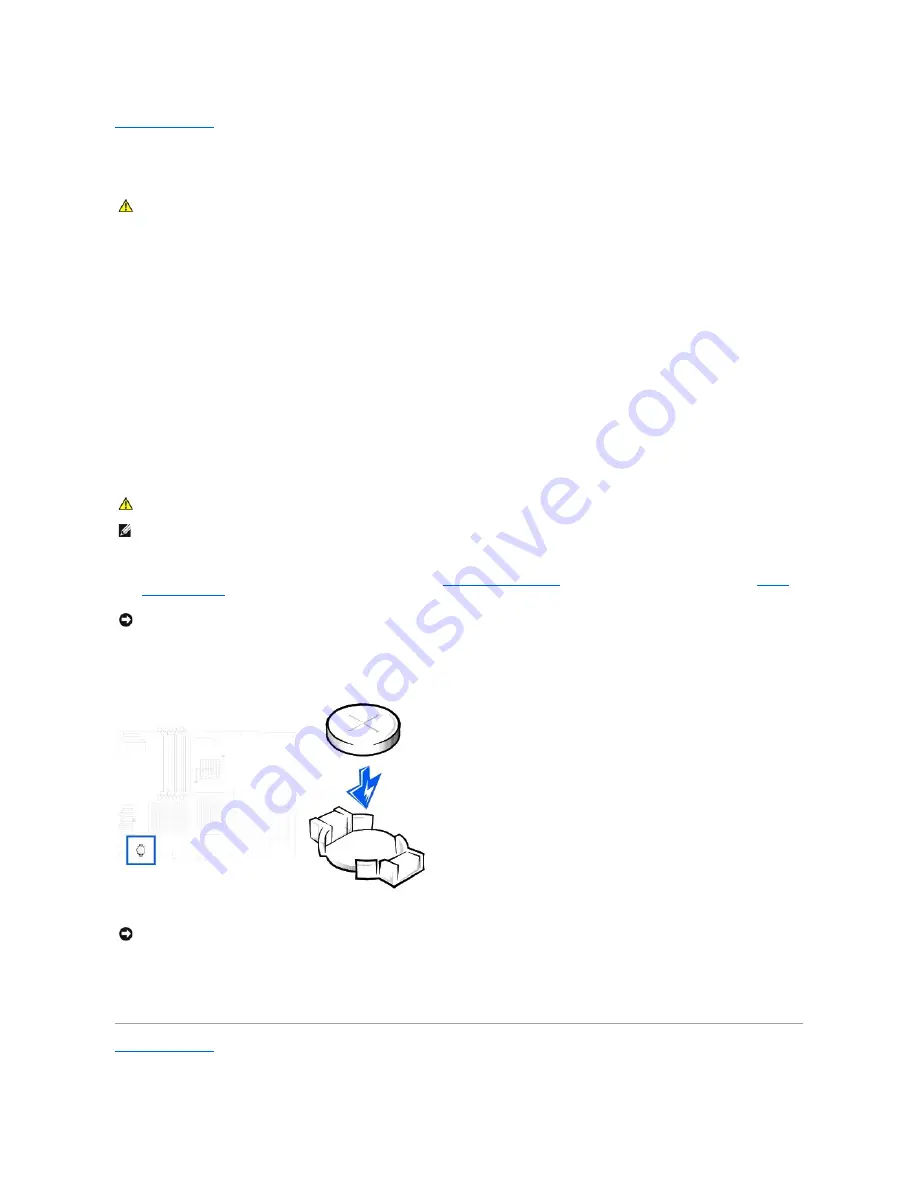
Back to Contents Page
Battery
Dell Precision™ Workstation 650 and Dell Precision Workstation 450 Service Manual
A coin-cell battery maintains computer configuration, date, and time information. The battery can last several years.
The battery may need replacing if you have repeatedly reset the time and date information after turning on the computer or if one of the following messages
appears:
Time-of-day not set - please run SETUP program
or
Invalid configuration information -
please run SETUP program
or
Strike the F1 key to continue,
F2 to run the setup utility
To determine whether you need to replace the battery, reenter the time and date in system setup and exit the program to save the information. Turn off your
computer and disconnect it from the electrical outlet for a few hours; then reconnect the computer, turn it on, and enter system setup. If the date and time are
not correct in system setup, replace the battery.
You can operate your computer without a battery; however, without a battery, the configuration information is erased if the computer is turned off or
unplugged from the electrical outlet. In this case, you must enter system setup and reset the configuration options.
To replace the battery:
1.
Locate the battery socket. For the Dell Precision 450 computer, see "
System Board Components
" or for the Dell Precision 650 computer, see "
System
Board Components
" or see the system board label inside your computer.
2.
Remove the battery by carefully prying it out of its socket with your fingers or with a blunt, nonconducting object such as a plastic screwdriver.
3.
Insert the new battery into the socket with the side labeled "+" facing up, and snap the battery into place.
4.
Close the computer cover, and plug your computer and devices into electrical outlets.
5.
Enter system setup and restore the settings.
6.
Properly dispose of the old battery. For more information see your
System Information Guide
.
Back to Contents Page
CAUTION:
Before you begin this procedure, follow the safety instructions in the
System Information Guide
.
CAUTION:
A new battery can explode if it is incorrectly installed. Replace the battery only with the same or equivalent type recommended by the
manufacturer. Discard used batteries according to the manufacturer's instructions.
NOTE:
If you have not already done so, make a copy of your configuration information, found in system setup.
NOTICE:
If you pry the battery out of its socket with a blunt object, be careful not to touch the system board with the object. Ensure that the object is
inserted between the battery and the socket before you attempt to pry out the battery. Otherwise, you may damage the system board by prying off
the socket or by breaking circuit traces on the system board.
NOTICE:
To connect a network cable, first plug the cable into the network wall jack and then plug it into the computer.
Содержание Precision Workstation 650
Страница 3: ......
Страница 32: ...Back to Contents Page ...
Страница 34: ......
Страница 37: ......
Страница 41: ...5 Connect your computer and devices to electrical outlets and turn them on Back to Contents Page ...
Страница 43: ...Back to Contents Page 1 security cable slot 2 cover release latch 3 padlock ring ...



































