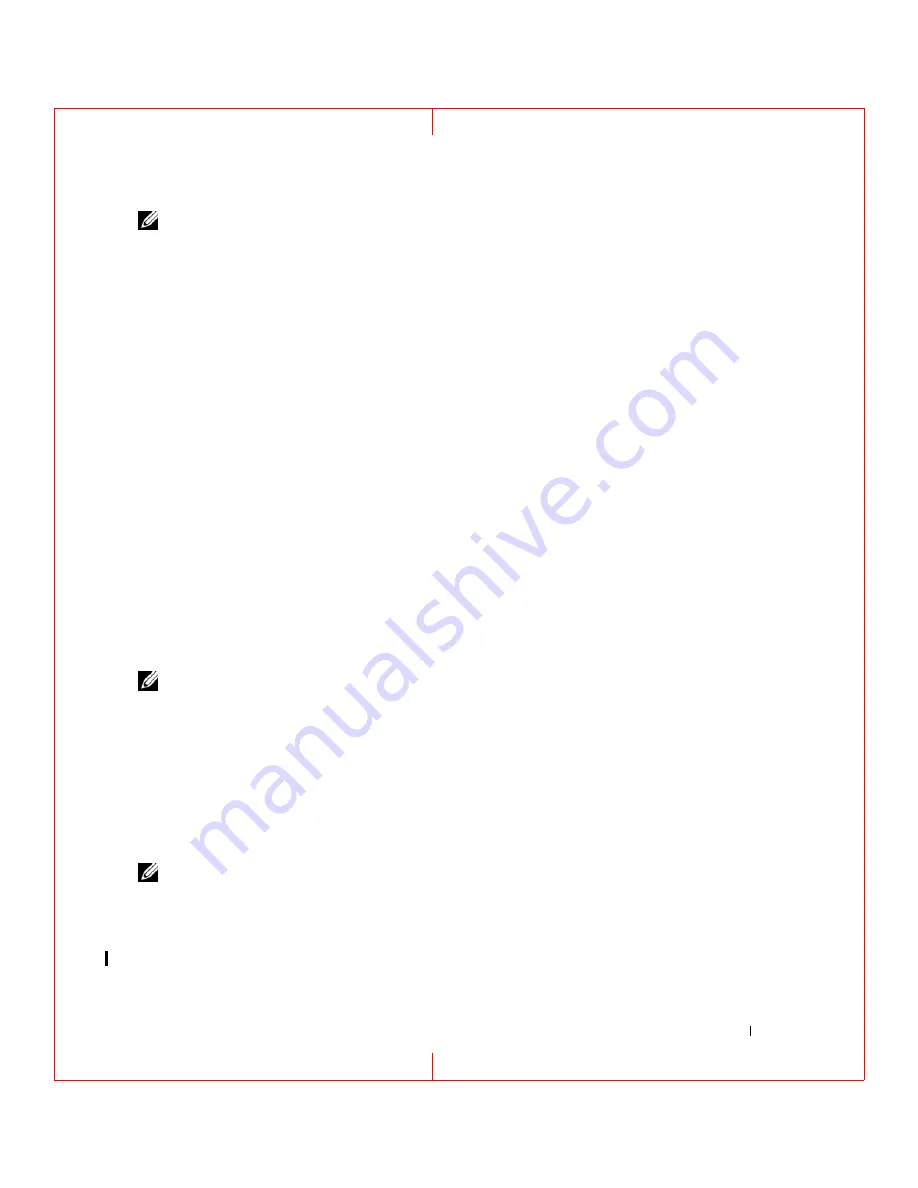
Using Networks
45
FILE LOCATION: C:\Documents and Settings\reggie_davis\Desktop\Projects-07\BEN\Source\network.fm
D E L L C O N F ID E N T IA L – P R E L IM I N A RY 1 / 2 5/ 0 7 – F O R PR O O F O N LY
NOTE:
If your computer is set to the Classic Start menu option, you can view network connections by clicking the
Start button, pointing to Settings, and then pointing to Network Connections. If Wireless Network Connection does
not appear, you may not have a wireless network card.
Order Confirmation
The order confirmation that you received when you ordered your computer lists the hardware and
software that shipped with your computer.
Setting Up a New WLAN
Contact your Internet service provider (ISP) to obtain specific information about the connection
requirements for your broadband modem.
Connecting a Wireless Router and a Broadband Modem
1
Ensure that you have wired Internet access through your broadband modem before you attempt to set
up a wireless Internet connection (see "Physically Connecting to a Network or Broadband Modem" on
2
Install any software required for your wireless router. Your wireless router may have been shipped with
an installation CD. Such CDs usually contain installation and troubleshooting information. Install the
required software according to the manufacturer's instructions.
3
Shut down your computer and any other wireless-enabled computers in the vicinity through the
Start
menu.
4
Disconnect your broadband modem power cable from the electrical outlet.
5
Disconnect the network cable from the computer and the modem.
NOTE:
Wait for a minimum of 5 minutes after disconnecting your broadband modem before you continue with the
network setup.
6
Disconnect the AC adapter cable from your wireless router to ensure that there is no power connected
to the router.
7
Insert a network cable into the network (RJ-45) connector on the unpowered broadband modem.
8
Connect the other end of the network cable into the Internet network (RJ-45) connector on the
unpowered wireless router.
9
Ensure that no network or USB cables, other than the network cable connecting the modem and the
wireless router, are connected to the broadband modem.
NOTE:
Restart your wireless equipment in the order described below to prevent a potential connection failure.
10
Turn on
only
your broadband modem and wait for at least 2 minutes for the broadband modem to
stabilize. After 2 minutes, proceed to step 11.
11
Turn on your wireless router and wait for at least 2 minutes for the wireless router to stabilize. After 2
minutes, proceed to step 12.
12
Start your computer and wait until the boot process completes.






























