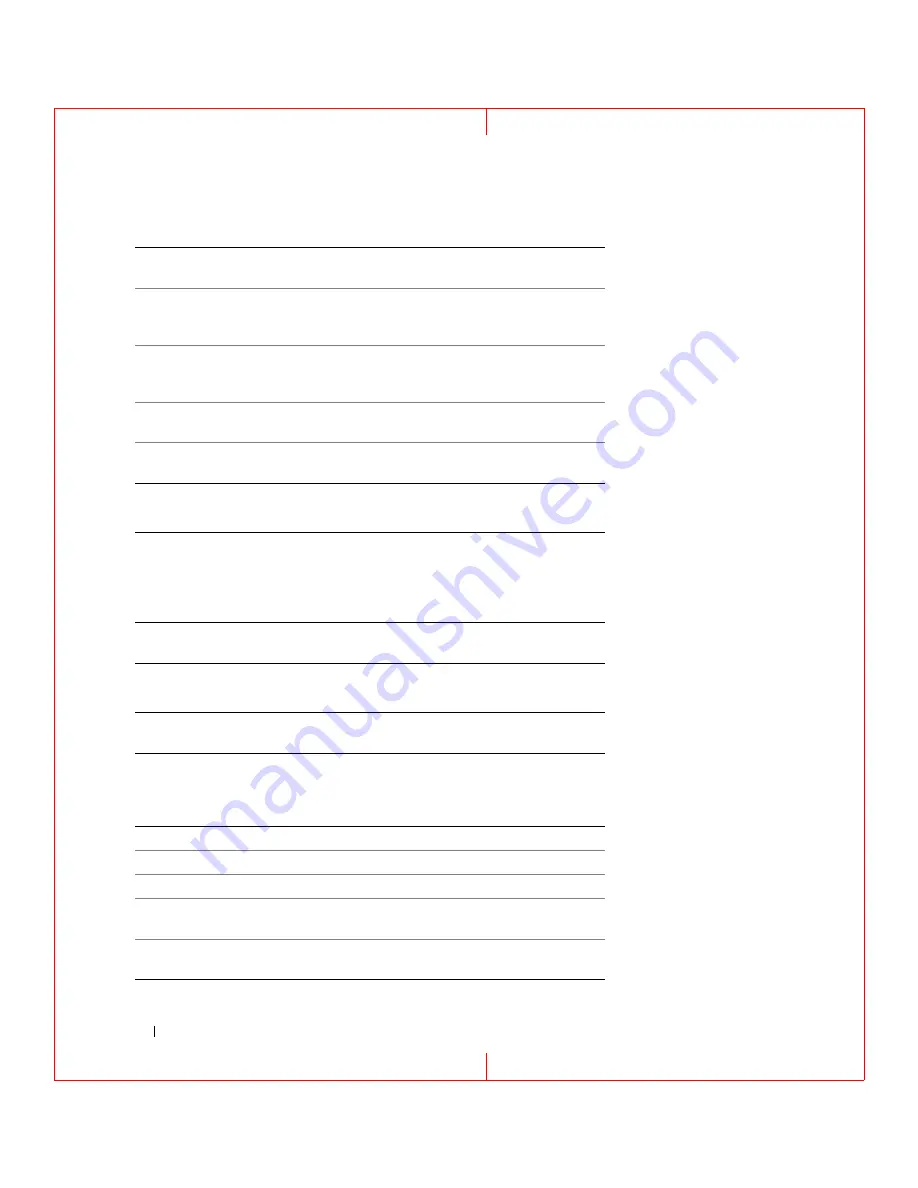
34
Using the Keyboard
FILE LOCATION: C:\Documents and Settings\reggie_davis\Desktop\Projects-07\BEN\Source\keyboard.fm
D E L L C O N F ID E N T IA L – P R E L IM I N A RY 1 / 2 5/ 0 7 – FO R PR O O F O N LY
Display Functions
Power Management
Microsoft
®
Windows
®
Logo Key Functions
<Fn><F7>
Scales between widescreen and standard aspect ratio
video resolutions.
<Fn><F8>
Switches the video image to the next display option. The
options include the integrated display, an external
monitor, and both displays simultaneously.
<Fn> and left-arrow
key
Activates the ambient light sensor, which controls
brightness of the display based on light level in the
current environment.
<Fn> and up-arrow key Increases brightness on the integrated display only (not
on an external monitor).
<Fn> and down-arrow
key
Decreases brightness on the integrated display only (not
on an external monitor).
<Fn><Esc>
Activates a power management mode. You can
reprogram this keyboard shortcut to activate a different
power management mode using the
Advanced
tab in the
Power Options Properties
Power Management Settings" on page 31).
<Fn><F1>
Puts the computer into hibernate mode. Dell QuickSet is
required (see "Dell™ QuickSet" on page 115).
Windows logo key and
<m>
Minimizes all open windows
Windows logo key and
<Shift><m>
Restores all minimized windows. This key
combination functions as a toggle to restore
minimized windows following the use of the
Windows logo key and <m> key combination.
Windows logo key and <e> Runs Windows Explorer
Windows logo key and <r> Opens the
Run
dialog box
Windows logo key and <f> Opens the
Search Results
dialog box
Windows logo key and
<Ctrl><f>
Opens the
Search Results-Computer
dialog box (if
the computer is connected to a network)
Windows logo key and
<Pause>
Opens the
System Properties
dialog box
















































