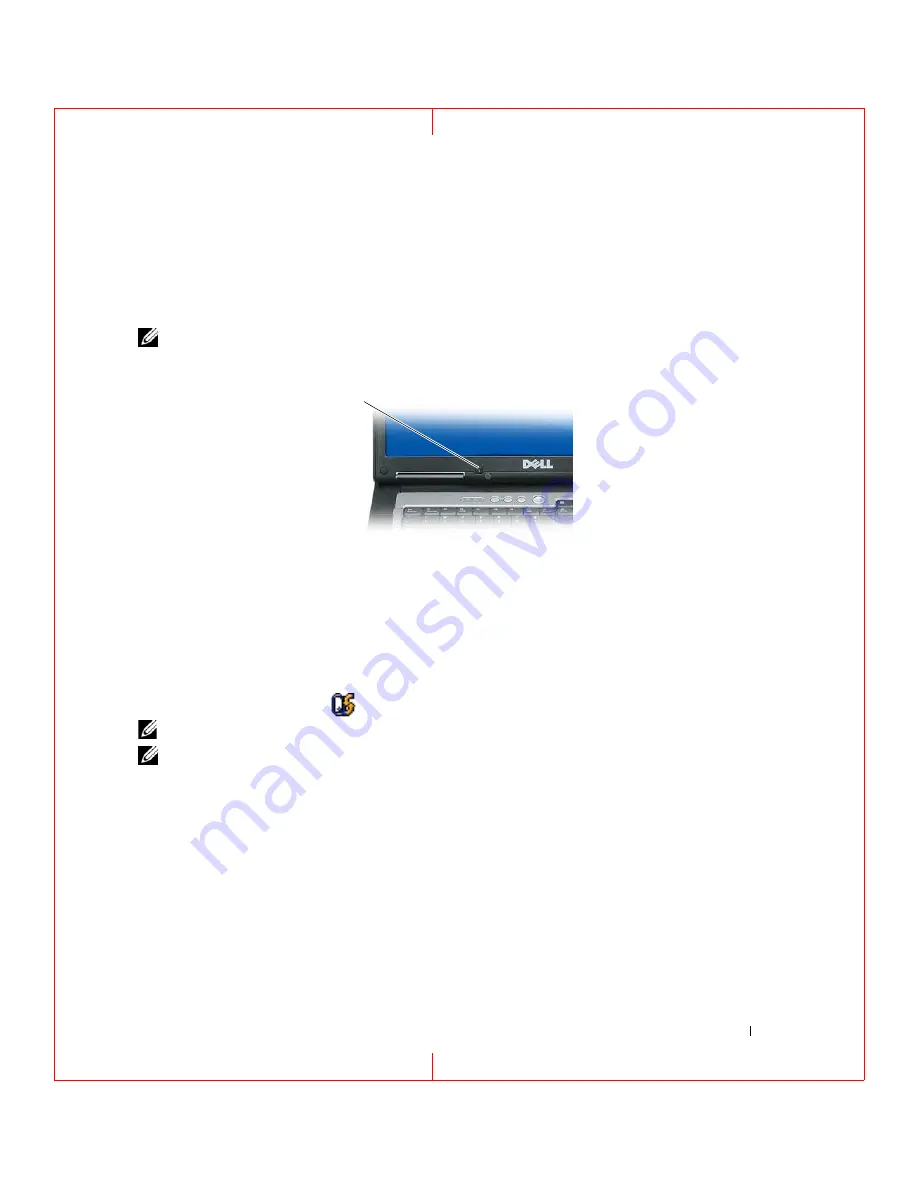
Using the Display
41
FILE LOCATION: C:\Documents and Settings\reggie_davis\Desktop\Projects-07\BEN\Source\display.fm
D E L L C O N F ID E N T IA L – P R E L IM I N A RY 1 / 2 5/ 0 7 – F O R PR O O F O N LY
Using the Ambient Light Sensor
The ambient light sensor (ALS) is located on the bottom of the computer display panel. The ALS
detects available environmental light and automatically increases or decreases the display backlighting to
compensate for low-light and high-light environments.
You can enable or disable the ALS feature by pressing the <Fn> and left-arrow key combination.
NOTE:
Do not cover the ALS with any adhesive labels. If covered up, the ALS automatically sets the display
brightness to the minimum level.
The ALS is disabled when your computer is shipped to you. If you enable the ALS and then use any of
the display brightness key combinations, the ALS is disabled and the display brightness is increased or
decreased accordingly.
Dell™ QuickSet allows you to enable or disable the ALS feature. You can also adjust maximum and
minimum brightness settings that are activated when you enable the ALS feature. For more information
about QuickSet, right-click the
icon in the taskbar, and click
Help
.
NOTE:
Rebooting the computer returns the ambient light sensor to the last setting of enabled or disabled.
NOTE:
The ambient light sensor adjusts the display backlighting on your portable computer only. It does not
control the brightness on any external monitors or projectors.
1
ambient light sensor
1






























