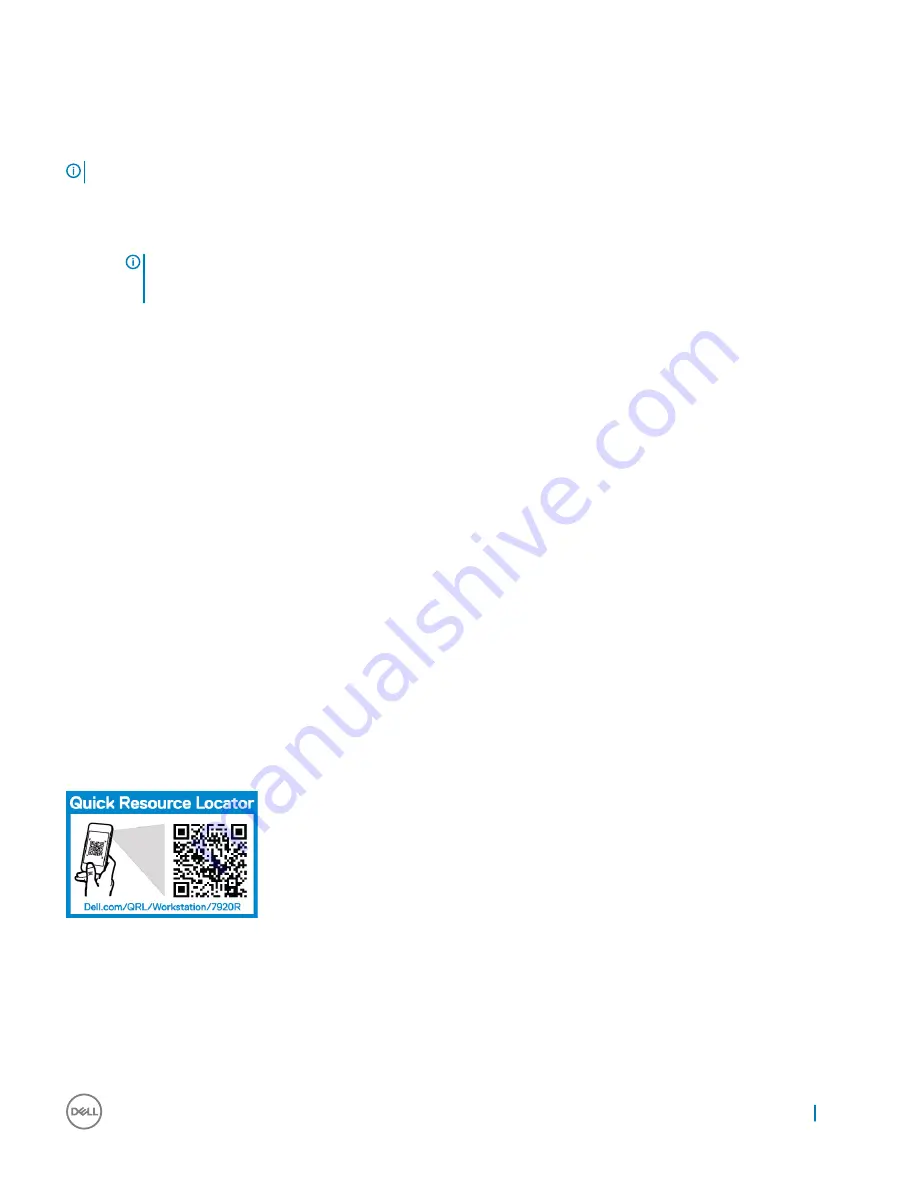
Downloading and installing drivers and firmware
It is recommended that you download and install the latest BIOS, drivers, and systems management firmware on your system.
NOTE:
Ensure that you clear the web browser cache.
1
Go to Dell.com/support/drivers.
2
In the
Product Selection
section, enter the service tag of your system in the
Service Tag
or
Express Service Code
field.
NOTE:
If you do not have the service tag, select Automatically detect my Service Tag for me to allow the system to
automatically detect your service tag, or select Choose from a list of all Dell products to select your product from the
Product Selection page.
3
Click Get drivers and downloads. The drivers that are applicable to your selection are displayed.
4
Repeat steps 1 through 3 to download the HDD zoning configuration utility.
5
Search by Category and click the
System utilities
.
HDD Zoning Configuration Utility
is displayed.
Accessing system information by using QRL
You can use the Quick Resource Locator (QRL) to get immediate access to the information about your system. The QRL is located on the
top of the system cover.
Prerequisites
Ensure that your smartphone or tablet has the QR code scanner installed.
The QRL includes the following information about your system:
•
How-to videos
•
Reference materials, including the Owner’s Manual, LCD diagnostics, and mechanical overview.
•
Your system service tag to quickly access your specific hardware configuration and warranty information.
•
A direct link to Dell to contact technical assistance and sales teams
Steps
1
Go to
Dell.com/QRL
and navigate to your specific product or
2
Use your smartphone or tablet to scan the model-specific Quick Resource (QR) code on your Dell system or in the Quick Resource
Locator section.
Quick Resource Locator for 7920R
Removing and installing components
81






























