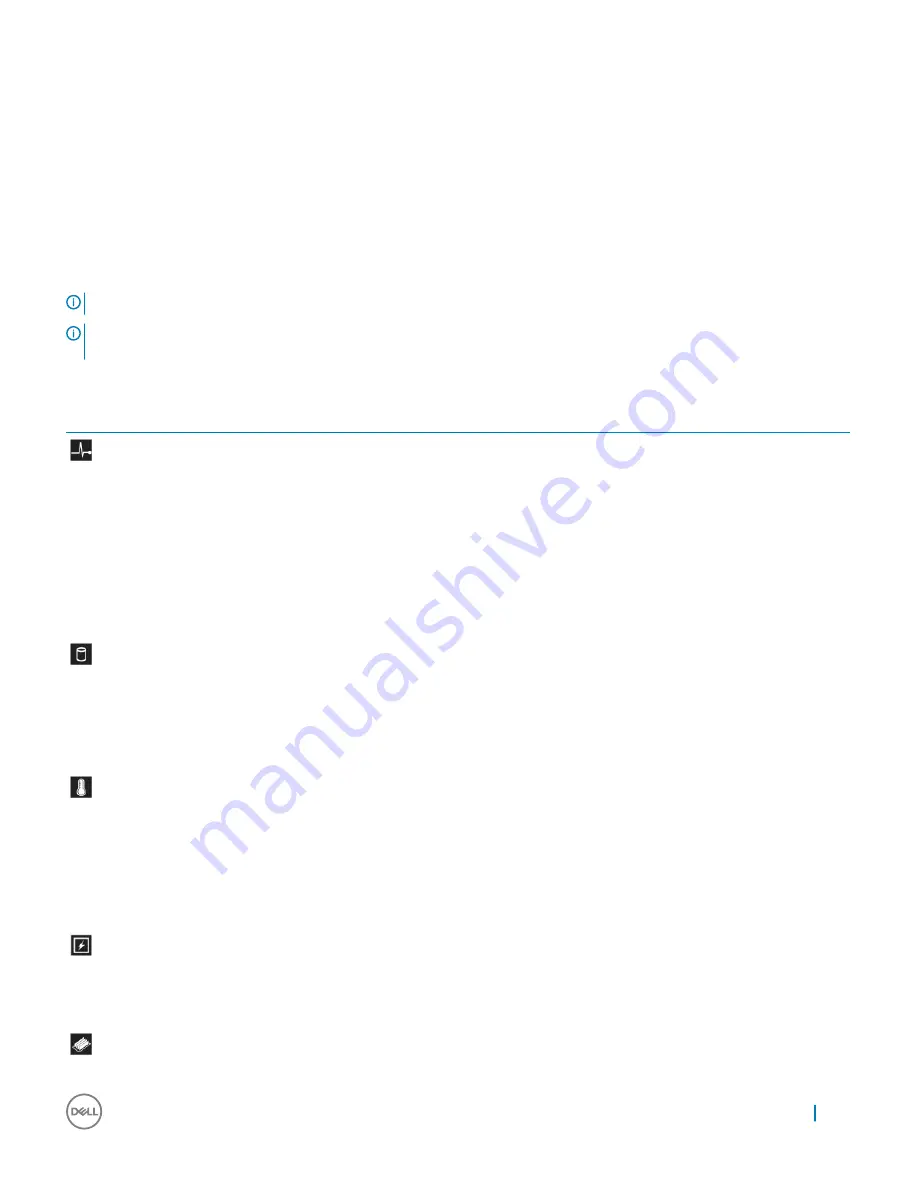
Diagnostics and indicators
The following pages contain the information about diagnostics and indicators for Precision 7920 Rack.
Chassis LEDs
The following pages contain the information about the chassis LEDs.
Status LED indicators
NOTE:
The diagnostic indicators are not present if the system is equipped with an LCD display.
NOTE:
The status LED indicators are always off and only turns on to a solid amber if any error
occurs.
Table 4. Status LED indicators and descriptions
Icon
Description
Condition
Corrective action
Health indicator
The indicator turns solid blue if the is
in good health.
None required.
The indicator blinks amber:
•
When the is turned on.
•
When the is in standby.
•
If any error condition exists. For
example, a failed fan, PSU, or a
hard drive.
Check the System Event Log or system messages for the
specific issue. For more information about error
messages, see the
Dell Event and Error Messages
Reference Guide
at
Dell.com/openmanagemanuals
>
OpenManage software
.
The POST process is interrupted without any video
output due to invalid memory configurations. See the
Getting help section.
Drive indicator
The indicator turns solid amber if
there is a drive error.
•
Check the System Event Log to determine if the drive
has an error.
•
Run the appropriate Online Diagnostics test. Restart
the system and run embedded diagnostics (ePSA).
•
If the drives are configured in a RAID array, restart the
system, and enter the host adapter configuration
utility program.
Temperature
indicator
The indicator turns solid amber if the
system experiences a thermal error
(for example, the ambient
temperature is out of range or there is
a fan failure).
Ensure that none of the following conditions exist:
•
A cooling fan has been removed or has failed.
•
System cover, air shroud, memory module blank, or
back filler bracket is removed.
•
Ambient temperature is too high.
•
External airflow is obstructed.
If the problem persists, see the Getting help section.
Electrical indicator The indicator turns solid amber if the
system experiences an electrical error
(for example, voltage out of range, or
a failed power supply unit (PSU) or
voltage regulator).
Check the System Event Log or system messages for the
specific issue. If it is due to a problem with the PSU,
check the LED on the PSU. Reseat the PSU. If the
problem persists, see the Getting help section.
Memory indicator
The indicator turns solid amber if a
memory error occurs.
Check the System Event Log or system messages for the
location of the failed memory. Reseat the memory
Removing and installing components
19
















































