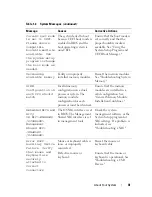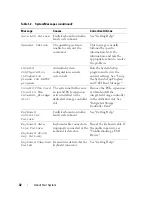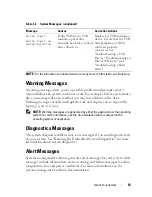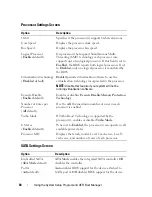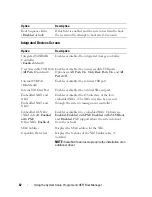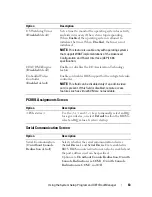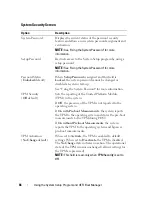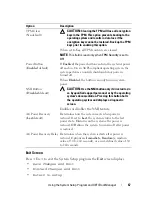Using the System Setup Program and UEFI Boot Manager
55
Using the System Setup Program
and UEFI Boot Manager
The System Setup program is the BIOS program that enables you to manage
your system hardware and specify BIOS-level options. From the System Setup
program, you can:
•
Change the NVRAM settings after you add or remove hardware
•
View the system hardware configuration
•
Enable or disable integrated devices
•
Set performance and power management thresholds
•
Manage system security
Choosing the System Boot Mode
The System Setup program also enables you to specify the boot mode for
installing your operating system:
•
BIOS boot mode (the default) is the standard BIOS-level boot interface.
•
UEFI boot mode is an enhanced 64-bit boot interface based on Unified
Extensible Firmware Interface (UEFI) specifications that overlays the
system BIOS. See "Entering the UEFI Boot Manager" for more
information on this interface.
You select the boot mode in the
Boot Mode
field of the Boot Settings screen of
the System Setup program. See "Boot Settings Screen." Once you specify the
boot mode, the system boots in the specified boot mode and you install your
operating system from that mode. Thereafter, you must boot the system to
the same boot mode (BIOS or UEFI) to access the installed operating system.
Trying to boot the operating system from the other boot mode will cause the
system to halt immediately at startup.
NOTE:
Operating systems must be UEFI-compatible (for example, Microsoft
®
Windows Server
®
2008 x64 version) to be installed from the UEFI boot mode. DOS
and 32-bit operating systems do not support UEFI and can only be installed from the
BIOS boot mode.
Содержание PowerVault NX3000
Страница 1: ...Dell PowerVault NX3000 Systems Hardware Owner s Manual ...
Страница 180: ...180 Jumpers and Connectors ...
Страница 182: ...182 Getting Help ...
Страница 192: ...192 Glossary ...
Страница 200: ...200 Index ...