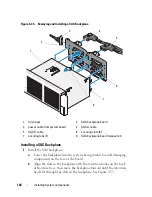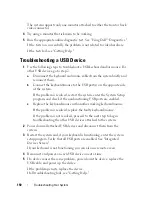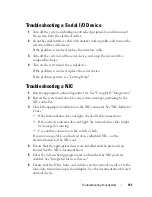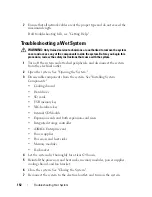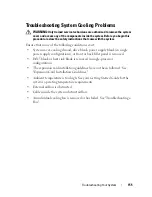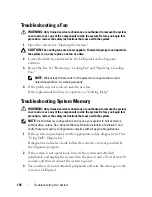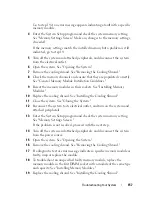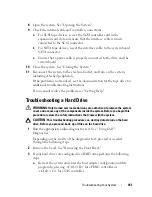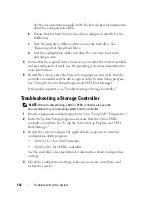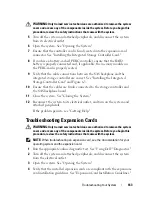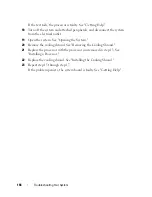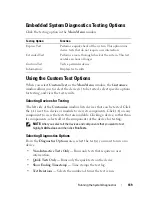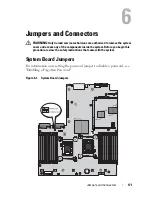Troubleshooting Your System
157
Go to step 14 if an error message appears indicating a fault with a specific
memory module.
4
Enter the System Setup program and check the system memory setting.
See "Memory Settings Screen." Make any changes to the memory settings,
if needed.
If the memory settings match the installed memory but a problem is still
indicated, go to step 14.
5
Turn off the system and attached peripherals, and disconnect the system
from the electrical outlet.
6
Open the system. See "Opening the System."
7
Remove the cooling shroud. See "Removing the Cooling Shroud."
8
Check the memory channels and ensure that they are populated correctly.
See "General Memory Module Installation Guidelines."
9
Reseat the memory modules in their sockets. See "Installing Memory
Modules."
10
Replace the cooling shroud. See "Installing the Cooling Shroud."
11
Close the system. See "Closing the System."
12
Reconnect the system to its electrical outlet, and turn on the system and
attached peripherals.
13
Enter the System Setup program and check the system memory setting.
See "Memory Settings Screen."
If the problem is not resolved, proceed with the next step.
14
Turn off the system and attached peripherals, and disconnect the system
from the power source.
15
Open the system. See "Opening the System."
16
Remove the cooling shroud. See "Removing the Cooling Shroud."
17
If a diagnostic test or error message indicates a specific memory module as
faulty, swap or replace the module.
18
To troubleshoot an unspecified faulty memory module, replace the
memory module in the first DIMM socket with a module of the same type
and capacity. See "Installing Memory Modules."
19
Replace the cooling shroud. See "Installing the Cooling Shroud."
Содержание PowerVault NX3000
Страница 1: ...Dell PowerVault NX3000 Systems Hardware Owner s Manual ...
Страница 180: ...180 Jumpers and Connectors ...
Страница 182: ...182 Getting Help ...
Страница 192: ...192 Glossary ...
Страница 200: ...200 Index ...