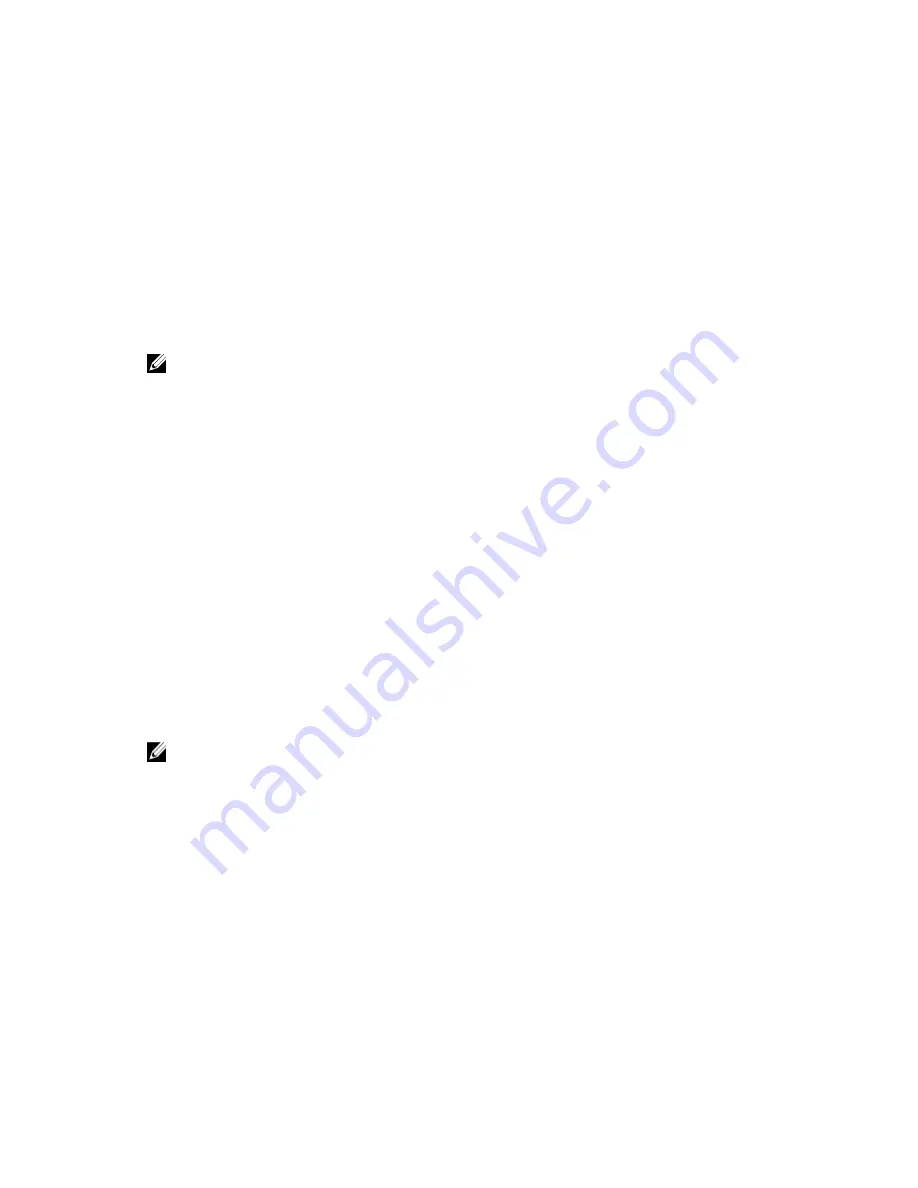
Setting Up Microsoft Host Network Using A DNS server
1.
In the
Control Panel
, select
Network connections
or
Network and Sharing Center
and then click
Manage network connections
.
2.
Right-click the network connection you want to configure and select
Properties
.
3.
On the
General
tab (for a local area connection) or the
Networking
tab (for all other connections),
select
Internet Protocol (TCP/IP)
, and then click
Properties
.
4.
Select
Obtain DNS server address automatically
or enter the preferred and alternate DNS server IP
addresses and click
OK
.
Setting Up Microsoft Host Network Using A WINS Server
NOTE: If you are using a DHCP server to allocate WINS server IP addresses, you do not need to add
WINS server addresses.
1.
In the
Control Panel
, select
Network connections
.
2.
Right-click the network connection you want to configure and select
Properties
.
3.
On the
General
tab (for a local area connection) or the
Networking
tab (for all other connections),
select
Internet Protocol (TCP/IP)
, and then click
Properties
.
4.
Select
Advanced
→
WINS
tab and click
Add
.
5.
In the
TCP/IP WINS server
window, type the IP address of the WINS server and click
Add
.
6.
To enable use of the Lmhosts file to resolve remote NetBIOS names, select
Enable LMHOSTS
lookup
.
7.
To specify the location of the file that you want to import into the Lmhosts file, select
Import
LMHOSTS
and then select the file in the
Open
dialog box.
8.
Enable or disable NetBIOS over TCP/IP.
Linux Host Setup
To set up a Linux host network, you must configure the IP address and netmask of each iSCSI port
connected to the storage array. The specific steps depend on whether you are configuring TCP/IP using
DHCP or configuring TCP/IP using a static IP address.
NOTE: The server IP addresses must be configured for network communication to the same IP
subnet as the storage array management and iSCSI ports.
Setting Up Linux Host Network Using DHCP
If you are using DHCP (root users only):
1.
Edit the
/etc/sysconfig/network
file using
NETWORKING=yes HOSTNAME=mymachine.mycompany.com
2.
Edit the configuration file for the connection you want to configure, either /etc/sysconfig/network-
scripts/ifcfg-ethX for (for Red Hat Enterprise Linux) or /etc/sysconfig/network/ifcfg-eth-id-
XX:XX:XX:XX:XX (for SUSE Enterprise Linux).
BOOTPROTO=dhcp
Also, verify that an IP address and netmask are not defined.
3.
Restart network services using
/etc/init.d/network restart
.
36






























