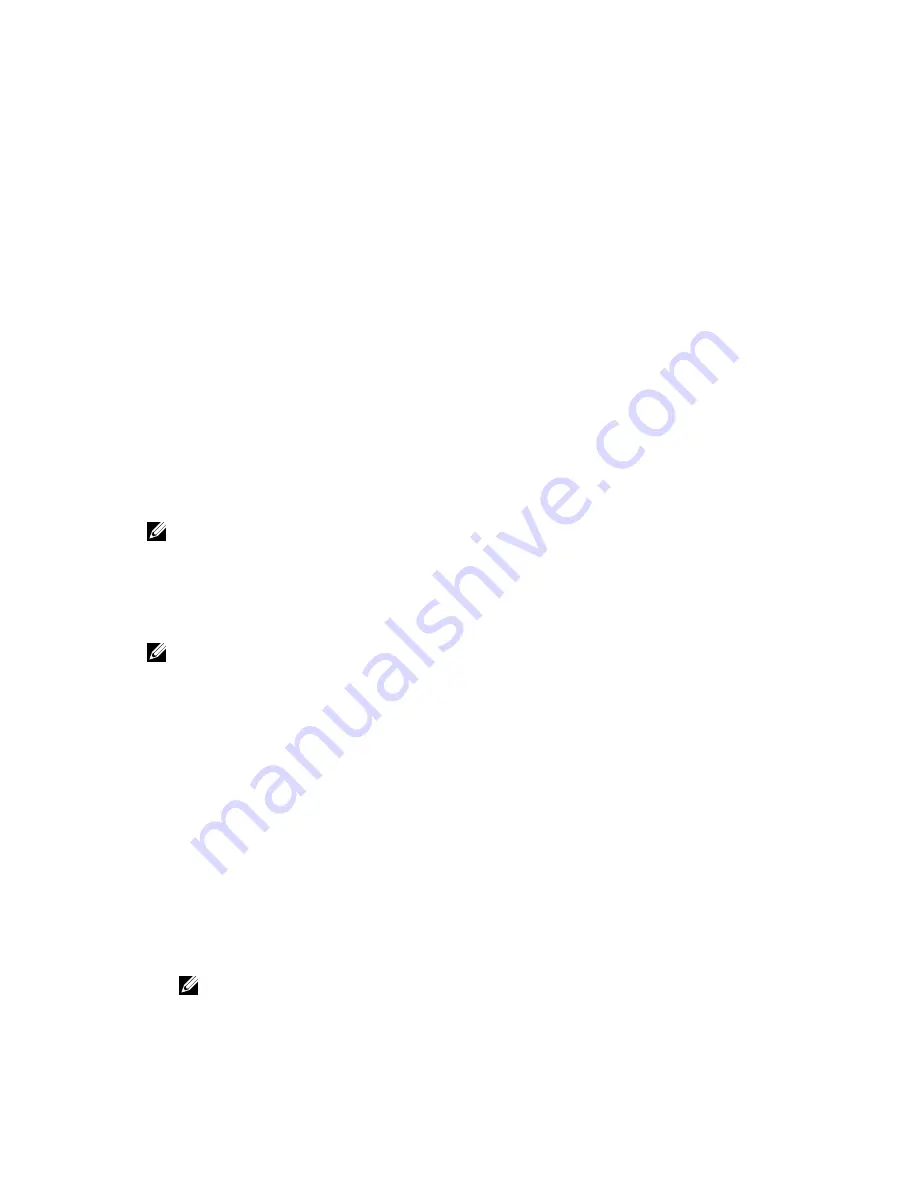
3.
Specify the CHAP secret.
4.
Select the iSCSI ports the host's initiator uses to log on.
5.
Repeat the process starting from step 2 to connect to additional arrays.
6.
Repeat these steps on each host that needs access to the storage array(s).
Before Starting the Configuration Process
Before you start configuring the storage array or host connectivity, it is recommended that you fill out the
iSCSI configuration worksheet to help you plan your configuration. You may need to use several
worksheets depending on your configuration.
Keep the following guidelines in mind for the storage array and host configuration:
• For optimal performance, ensure your network configuration. See the storage array's
Support Matrix
at
Dell.com/support/manuals
.
• If your host has multiple network interfaces, it is recommended that each network interface uses a
separate subnet.
• For redundancy in a dual controller (duplex) configuration, ensure each host network interface is
configured to connect to both storage array controllers.
• For optimal load balancing, ensure each host network interface that is used for iSCSI traffic is
configured to connect to each storage array controller.
• It is recommended that each host network interface only establishes one iSCSI session per storage
array controller.
NOTE: The utility tries to follow the guidelines for the host connectivity whenever possible based on
the available host network interfaces and their connectivity with the iSCSI host ports of the storage
array.
Configuring the Storage Array Using MDCU
To configure the iSCSI-based storage array(s) using the MDCU:
NOTE: For more information on MDCU, see the MDCU online help.
1.
Launch the utility (if it is not launched automatically) from the server with access to the management
ports of the storage array(s) to be configured.
• For Windows, click
Start
→
All Programs
→
Dell
→
MD Storage Software
.
• For Linux, click the MDCU icon on the desktop or navigate to the /opt/dell/mdstoragesoftware/
mdconfigurationutility directory in a terminal window and run
PowerVault MDCU
.
The MDCU automatically discovers all the available storage arrays.
2.
In the
Discover MD Arrays
window, select the iSCSI storage array you want to configure.
3.
In the
Selected Array
window, review current port and session information.
4.
Click
Config Wizard
, to start the iSCSI configuration wizard.
5.
Complete the steps in
Config Wizard
to configure your iSCSI storage array.
6.
In the
Array Configuration Summary
window, review and apply your configuration settings.
7.
Click
Create iSCSI Sessions
, to create host-to-storage array communication.
Repeat for all host-to-array mappings you want to implement.
8.
Verify that communication is established between the storage array and host server.
NOTE: For more information on MDCU, see the MDCU online help.
34






























