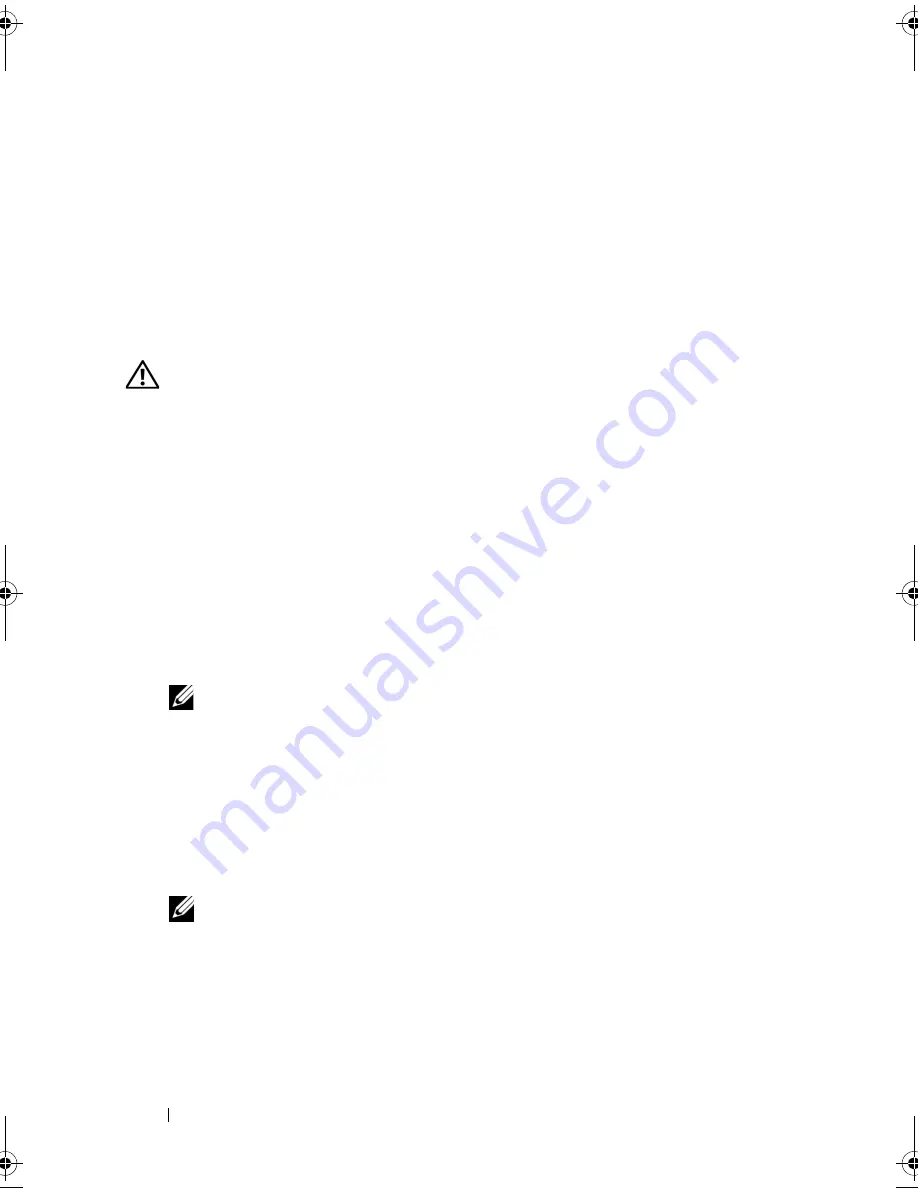
72
Installing System Components
7
Close the card retention door to secure the remaining card(s) in the
system. See Figure 3-18.
8
Close the system. See "Closing the System" on page 47.
9
Reconnect the system to the electrical outlet, and turn on the system and
attached peripherals.
10
Remove the card’s device driver from the operating system.
Installing an Expansion Card
CAUTION:
Only trained service technicians are authorized to remove the system
cover and access any of the components inside the system. Before performing any
procedure, see your
Product Information Guide
for complete information about
safety precautions, working inside the computer and protecting against
electrostatic discharge.
1
Turn off the system and attached peripherals, and disconnect the system
from the electrical outlet.
2
Open the system. See "Opening the System" on page 47.
3
On the inside of the chassis, press the release tab of the card retention
door, and then pull down on the retention door’s latch on the outside of
the chassis to open the door. See Figure 3-18.
4
If you are installing a new card, remove the filler bracket.
NOTE:
Keep this bracket in case you need to remove the expansion card.
Filler brackets must be installed over empty expansion-card slots to maintain
FCC certification of the system. The brackets also keep dust and dirt out of the
system and aid in proper cooling and airflow inside the system.
5
Prepare the card for installation.
See the documentation that came with the card for information on
configuring the card, making internal connections, or otherwise
customizing it for your system.
NOTE:
Some NICs automatically start the system when they are connected to
a network.
6
Insert the card into the expansion card connector on the system board
(SLOT1, SLOT2, SLOT3, or SLOT4) and press down firmly. Ensure that
the card is fully seated in the slot and all cards and filler brackets are flush
with the alignment bar.
See Figure 6-2 for the location of the four
expansion card connectors.
book.book Page 72 Wednesday, April 15, 2009 8:47 PM
Содержание PowerEdge T105 Systems
Страница 1: ...w w w d e l l c o m s u p p o r t d e l l c o m Dell PowerEdge T105 Systems Hardware Owner s Manual ...
Страница 9: ...Contents 9 Glossary 173 Index 185 ...
Страница 10: ...10 Contents ...
Страница 44: ...44 Using the System Setup Program ...
Страница 136: ...136 Jumpers and Connectors ...
Страница 172: ...172 Getting Help ...
Страница 184: ...184 Glossary ...
















































