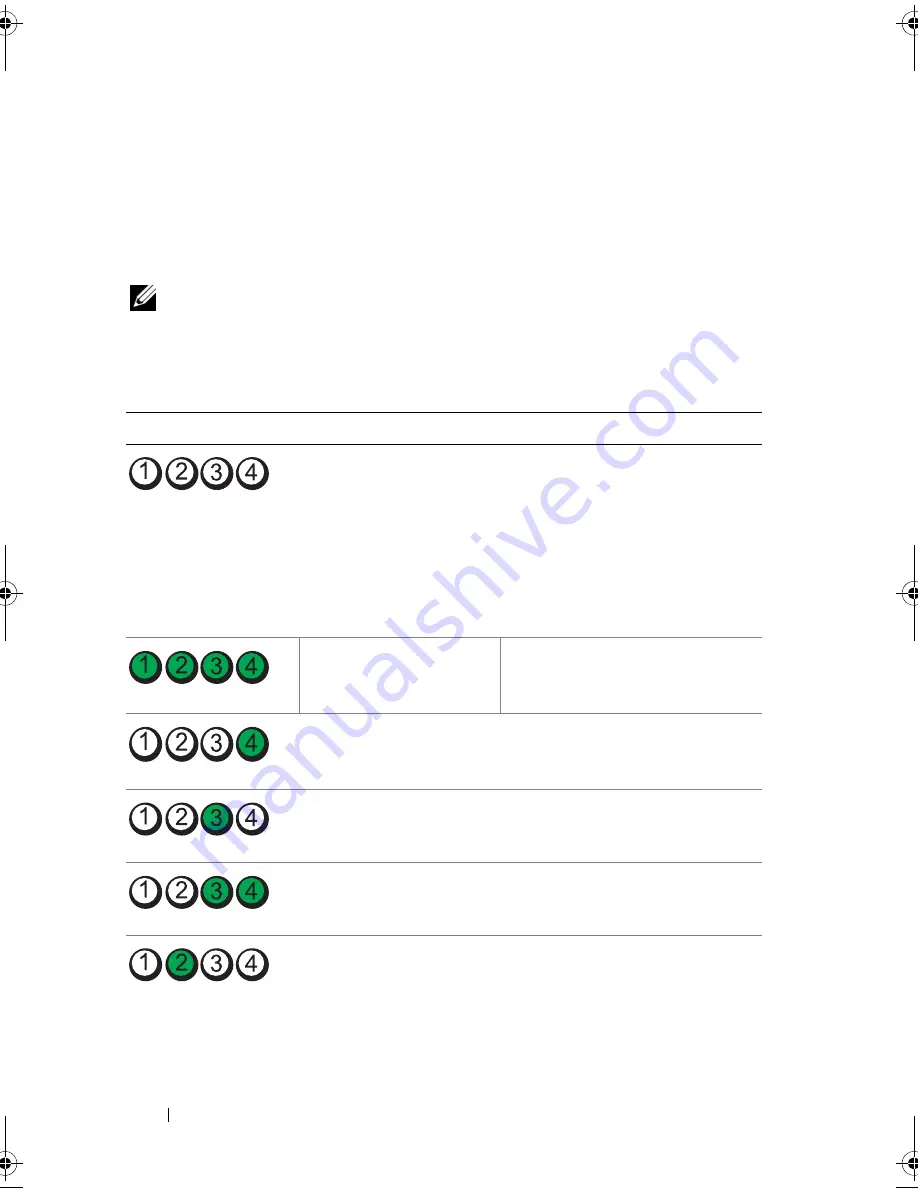
18
About Your System
Diagnostic Lights
The four diagnostic indicator lights on the system front panel display error
codes during system startup. Table 1-5 lists the causes and possible corrective
actions associated with these codes. A highlighted circle indicates the light is
on; a non-highlighted circle indicates the light is off.
NOTE:
If the power LEDs blink amber, there is a problem with the power supply. If
the power LED shows a solid amber, a BIOS failure occurred before Power-On Self
Test (POST).
Table 1-5.
Diagnostic Indicator Codes
Code
Causes
Corrective Action
The computer is in a
normal off condition or a
possible pre-BIOS failure
has occurred.
The diagnostic lights are
not lit after the system
successfully boots to the
operating system.
Plug the computer into a working
electrical outlet and press the
power button.
The system is in a normal
operating condition after
POST.
Information only.
BIOS checksum failure
detected; system is in
recovery mode.
See "Getting Help" on page 137.
Possible processor failure. See "Troubleshooting the
Microprocessor" on page 125.
Memory failure.
See "Troubleshooting System
Memory" on page 114.
Possible expansion card
failure.
See "Troubleshooting Expansion
Cards" on page 123.
book.book Page 18 Wednesday, April 15, 2009 8:47 PM
Содержание PowerEdge T105 Systems
Страница 1: ...w w w d e l l c o m s u p p o r t d e l l c o m Dell PowerEdge T105 Systems Hardware Owner s Manual ...
Страница 9: ...Contents 9 Glossary 173 Index 185 ...
Страница 10: ...10 Contents ...
Страница 44: ...44 Using the System Setup Program ...
Страница 136: ...136 Jumpers and Connectors ...
Страница 172: ...172 Getting Help ...
Страница 184: ...184 Glossary ...
















































