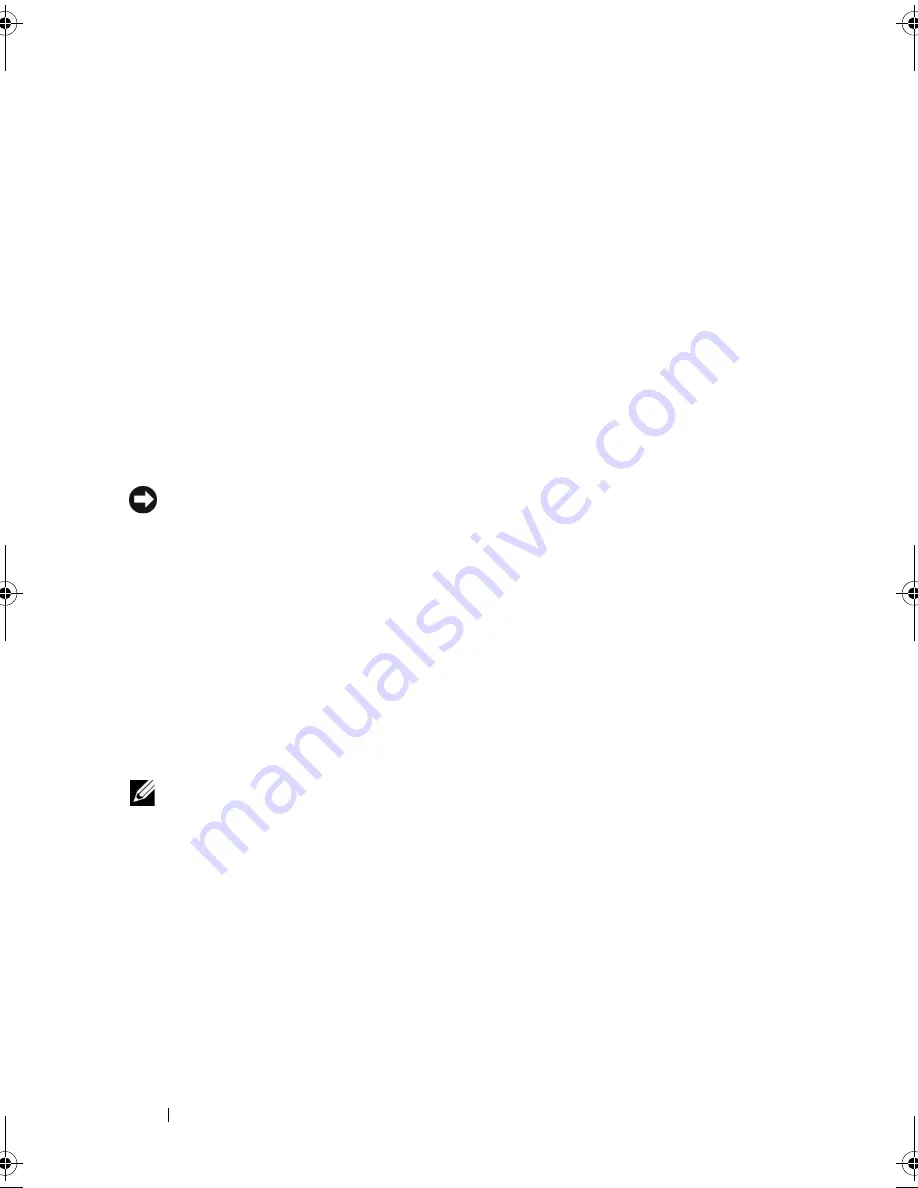
128
Running the System Diagnostics
•
View status messages that inform you if tests are completed successfully.
•
View error messages that inform you of problems encountered during
testing.
When to Use the System Diagnostics
If a major component or device in the system does not operate properly,
component failure may be indicated. As long as the microprocessor and the
system's input/output devices (monitor, keyboard, and diskette drive) are
functioning, you can use the system diagnostics to help identify the problem.
Running the System Diagnostics
The system diagnostics is run from the utility partition on your hard drive.
NOTICE:
Use the system diagnostics to test only your system. Using this program
with other systems may cause invalid results or error messages. In addition, use
only the program that came with your system (or an updated version of that
program).
1
As the system boots, press <F10> during POST.
2
From the utility partition main menu, select
Run System Diagnostics
, or
select
Run Memory Diagnostics
if you are troubleshooting memory.
When you start the system diagnostics, a message is displayed stating that the
diagnostics are initializing. Next, the
Diagnostics
menu appears. The menu
allows you to run all or specific diagnostics tests or to exit the system
diagnostics.
NOTE:
Before you read the rest of this section, start the system diagnostics so that
you can see the utility on your screen.
System Diagnostics Testing Options
Click the testing option in the
Main
Menu
window. Table 5-1 provides a
brief explanation of testing options.
book.book Page 128 Wednesday, April 15, 2009 8:47 PM
Содержание PowerEdge T105 Systems
Страница 1: ...w w w d e l l c o m s u p p o r t d e l l c o m Dell PowerEdge T105 Systems Hardware Owner s Manual ...
Страница 9: ...Contents 9 Glossary 173 Index 185 ...
Страница 10: ...10 Contents ...
Страница 44: ...44 Using the System Setup Program ...
Страница 136: ...136 Jumpers and Connectors ...
Страница 172: ...172 Getting Help ...
Страница 184: ...184 Glossary ...






























