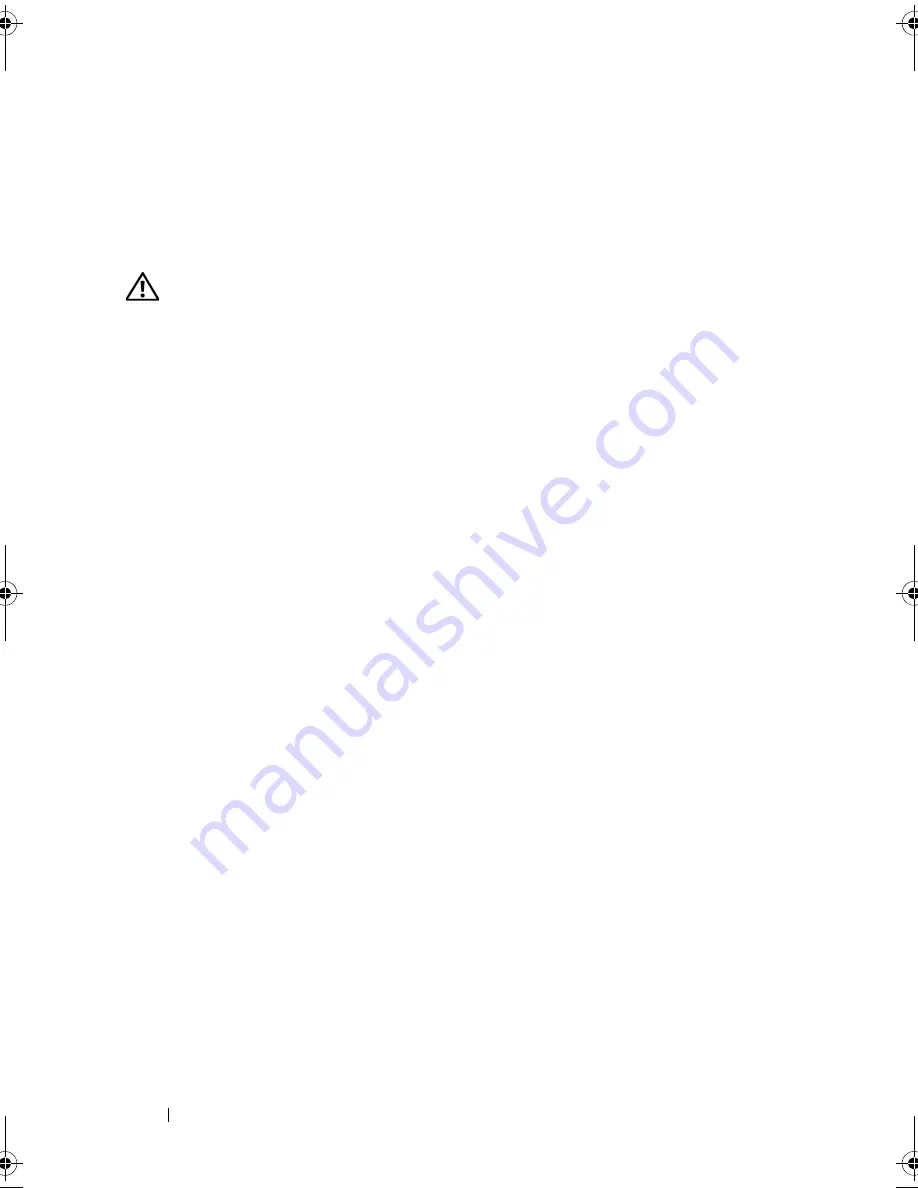
66
Installing System Components
6
Close the system. See "Closing the System" on page 47.
7
Reconnect the system to the electrical outlet, and turn on the system and
attached peripherals.
Installing a Hard Drive
CAUTION:
Only trained service technicians are authorized to remove the system
cover and access any of the components inside the system. Before performing any
procedure, see your
Product Information Guide
for complete information about
safety precautions, working inside the computer and protecting against
electrostatic discharge.
1
Unpack the replacement hard drive and prepare it for installation.
2
Check the documentation for the hard drive to verify that the drive is
configured for your system.
3
Turn off the system and attached peripherals, and disconnect the system
from the electrical outlet.
4
Open the system. See "Opening the System" on page 47.
5
If you are replacing a hard drive, remove the drive that you are replacing
(see "Removing a Hard Drive" on page 64).
If there is a hard-drive bracket in the empty hard-drive bay, remove the
bracket by pressing the two tabs toward each other and pulling it up and
out of the drive bay.
If a replacement hard drive does not have the hard-drive bracket attached,
remove the bracket from the old drive.
6
Snap the new drive into the guide bracket. See Figure 3-15.
7
Insert the guide bracket assembly into the drive bay until it snaps into
place. See Figure 3-14.
book.book Page 66 Wednesday, April 15, 2009 8:47 PM
Содержание PowerEdge T105 Systems
Страница 1: ...w w w d e l l c o m s u p p o r t d e l l c o m Dell PowerEdge T105 Systems Hardware Owner s Manual ...
Страница 9: ...Contents 9 Glossary 173 Index 185 ...
Страница 10: ...10 Contents ...
Страница 44: ...44 Using the System Setup Program ...
Страница 136: ...136 Jumpers and Connectors ...
Страница 172: ...172 Getting Help ...
Страница 184: ...184 Glossary ...






























