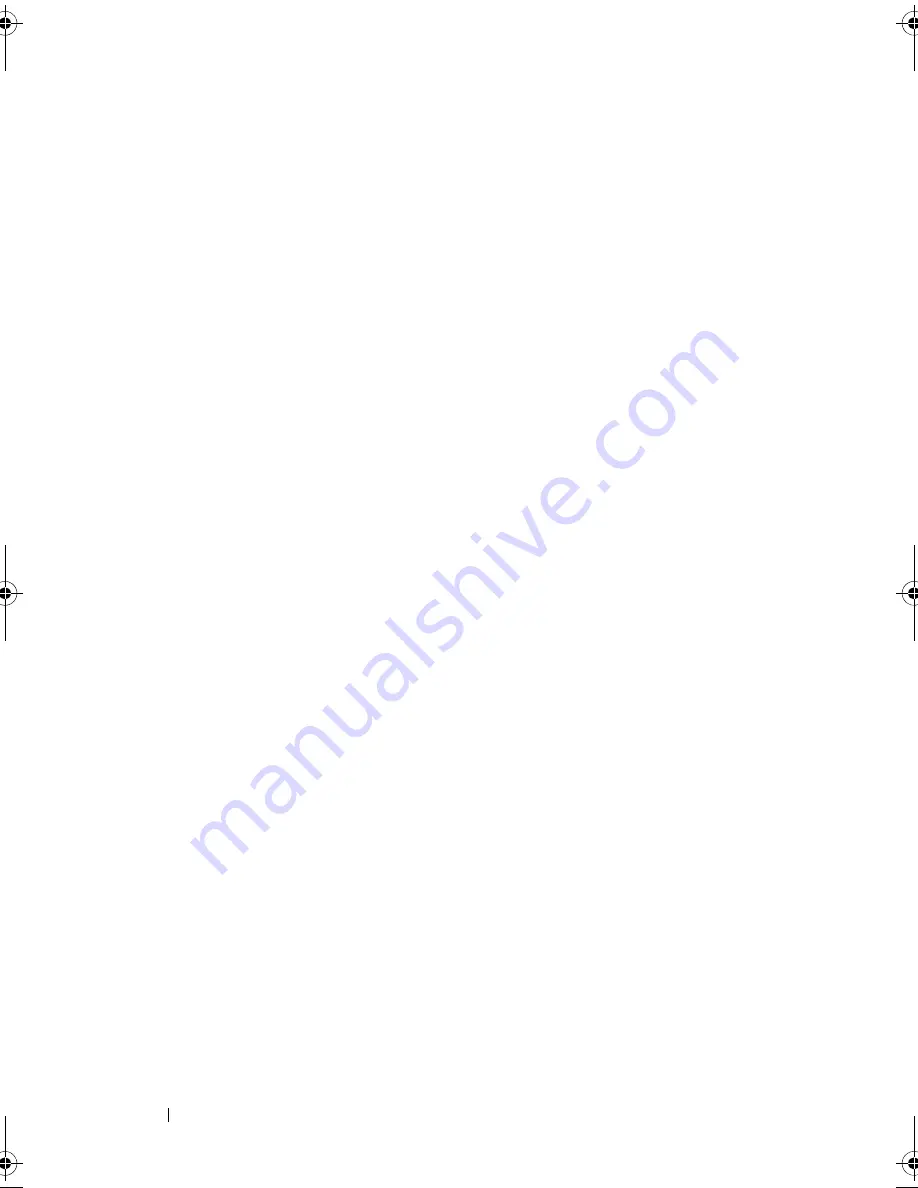
106
Troubleshooting Your System
Action
1
Run the appropriate online diagnostic test. See "Using Dell PowerEdge
Diagnostics" on page 127.
If the test fails, continue to the next step.
2
Examine the mouse and its cable for signs of damage.
If the mouse is not damaged, go to step 4.
If the mouse is damaged, continue to the next step.
3
Swap the faulty mouse with a working mouse.
If the problem is resolved, replace the faulty mouse.
See
"Getting Help" on
page 137
.
4
Enter the System Setup program and ensure that the mouse controller is
enabled. See "Using the System Setup Program" on page 31.
If the problem is not resolved,
see
"Getting Help" on page 137
.
Troubleshooting Serial I/O Problems
Problem
•
Error message indicates a problem with a serial port.
•
Device connected to a serial port is not operating properly.
Action
1
Enter the System Setup program and ensure that the serial port is enabled
and configured correctly for your application. See "Using the System Setup
Program" on page 31.
2
If the problem is confined to a particular application, see the application
documentation for specific port configuration requirements that the
program may require.
3
Run the appropriate online diagnostic test. See "Running the System
Diagnostics" on page 127.
If the tests run successfully but the problem persists, see "Troubleshooting
a USB Device" on page 107.
book.book Page 106 Wednesday, April 15, 2009 8:47 PM
Содержание PowerEdge T105 Systems
Страница 1: ...w w w d e l l c o m s u p p o r t d e l l c o m Dell PowerEdge T105 Systems Hardware Owner s Manual ...
Страница 9: ...Contents 9 Glossary 173 Index 185 ...
Страница 10: ...10 Contents ...
Страница 44: ...44 Using the System Setup Program ...
Страница 136: ...136 Jumpers and Connectors ...
Страница 172: ...172 Getting Help ...
Страница 184: ...184 Glossary ...
















































