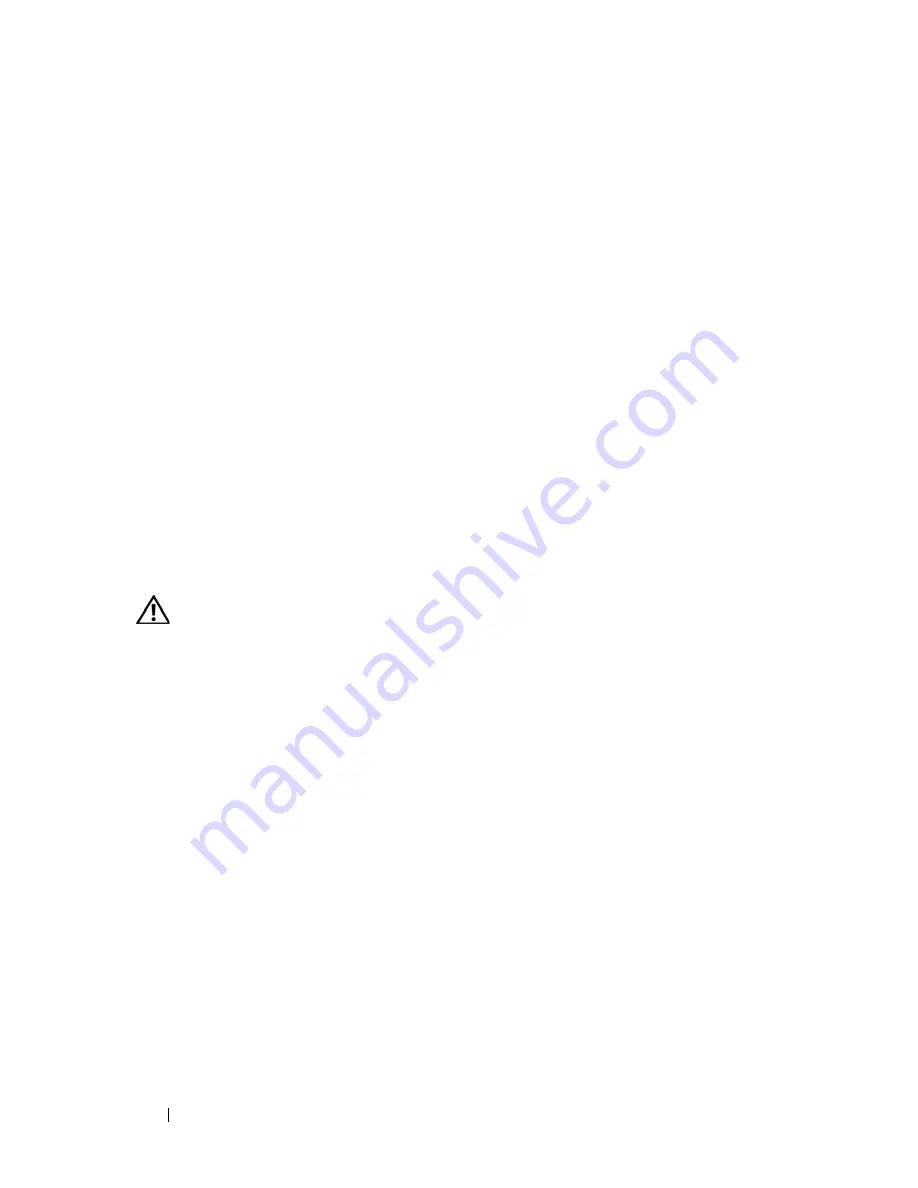
122
Installing System Components
4
Connect the display module cable to the control panel board. See
Figure 3-27
.
5
If the control panel data cable is not already connected to the system
board, connect the cable to the control panel connector on the board. See
Figure 6-1.
6
Connect the control panel cable to the control panel board and secure the
cable in the cable guides on the chassis.
7
Close the system. See "Closing the System" on page 68.
8
Replace the front bezel, if applicable. See "Removing and Replacing the
Optional Front Bezel" on page 66.
9
Reconnect the system to the power source and turn on the system and
attached peripherals.
Chassis Intrusion Switch
Removing the Chassis Intrusion Switch
CAUTION:
Many repairs may only be done by a certified service technician. You
should only perform troubleshooting and simple repairs as authorized in your
product documentation, or as directed by the online or telephone service and
support team. Damage due to servicing that is not authorized by Dell is not covered
by your warranty. Read and follow the safety instructions that came with the
product.
1
Turn off the system and attached peripherals, and disconnect the system
from the electrical outlet.
2
Open the system. See "Opening the System" on page 67.
3
Disconnect the intrusion-switch cable from its system board connector.
See Figure 3-28.
4
Grasp the intrusion switch and slowly and firmly pull the switch out from
the intrusion-switch clip.
Содержание PowerEdge HX574
Страница 1: ...Dell PowerEdge R905 Hardware Owner s Manual ...
Страница 10: ...10 Contents 7 Getting Help 181 Contacting Dell 181 Glossary 183 Index 195 ...
Страница 44: ...44 About Your System ...
Страница 62: ...62 Using the System Setup Program ...
Страница 144: ...144 Installing System Components ...
Страница 182: ...182 Getting Help ...
Страница 194: ...194 Glossary ...






























