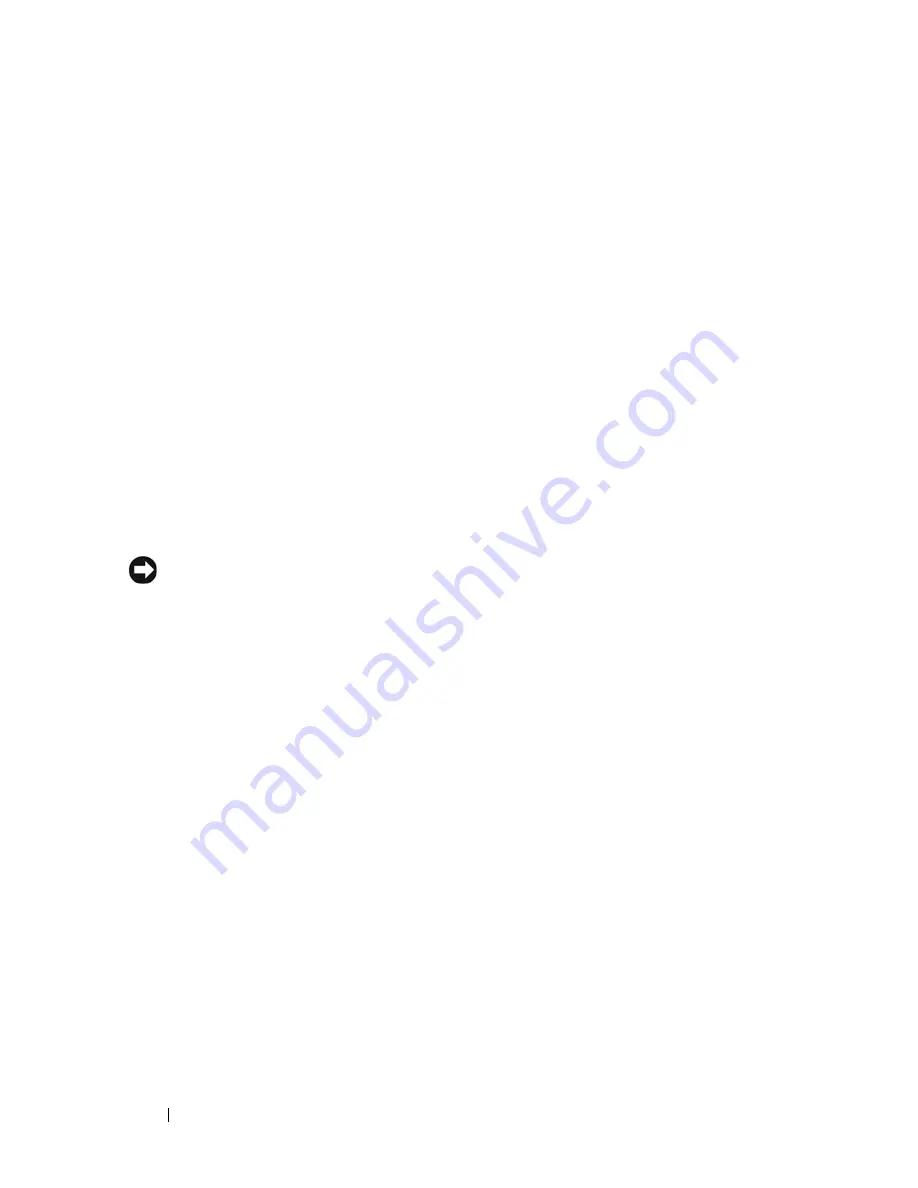
110
Installing System Components
Removing a Hot-Plug Hard Drive
1
Remove the bezel. See "Removing and Replacing the Optional Front
Bezel" on page 66.
2
From the RAID management software, prepare the drive for removal a
nd
wait until the hard-drive indicators on the drive carrier signal that the
drive can be removed safely.
See your SAS RAID controller
documentation for information about hot-plug drive removal.
If the drive has been online, the green
activity/
fault indicator will flash as
the drive is powered down. When both drive indicators are off, the drive
is ready for removal.
3
Open the drive carrier release handle to release the drive. See
Figure 3-23
.
4
Slide the hard drive out until it is free of the drive bay.
5
If you do not replace the hard drive, insert a drive blank in the vacated
drive bay. See "Installing a Drive Blank" on page 109.
NOTICE:
To maintain proper system cooling, all empty hard-drive bays must have
drive blanks installed.
Содержание PowerEdge HX574
Страница 1: ...Dell PowerEdge R905 Hardware Owner s Manual ...
Страница 10: ...10 Contents 7 Getting Help 181 Contacting Dell 181 Glossary 183 Index 195 ...
Страница 44: ...44 About Your System ...
Страница 62: ...62 Using the System Setup Program ...
Страница 144: ...144 Installing System Components ...
Страница 182: ...182 Getting Help ...
Страница 194: ...194 Glossary ...






























