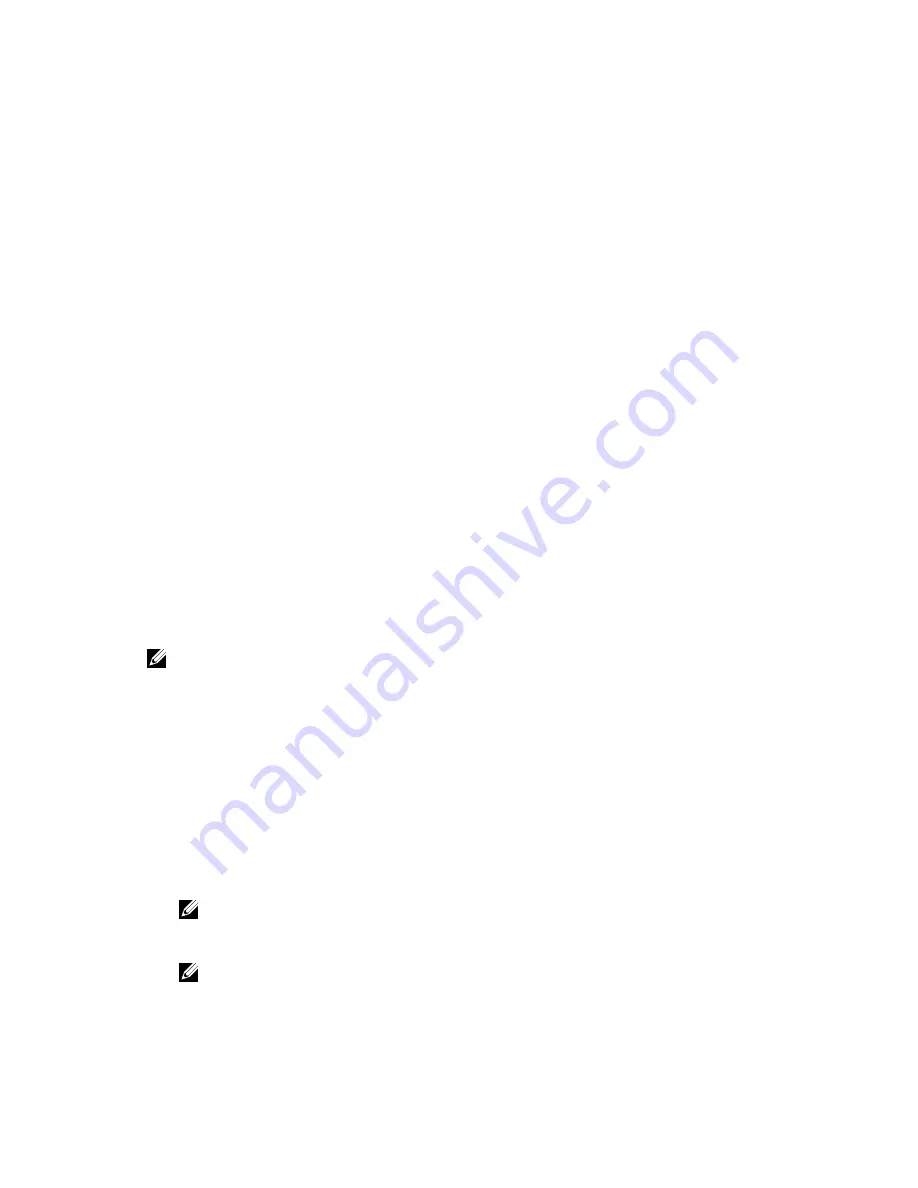
Disabling Auto Import
To disable auto import:
1.
Use the spacebar to de-select
Enable Auto Import
.
2.
Select
Apply
and press <Enter>.
The auto import is disabled.
Restoring Factory Default Settings
You can use the
Ctrl Mgmt
menu screen to restore the default settings for the options in the
Settings
box. The settings are
Enable Controller BIOS
,
Enable BIOS Stop on Error
, and
Enable Auto Import
.
Perform the following steps to restore default settings:
1.
Press <Ctrl> <N> to access the
Ctrl Mgmt
menu screen.
2.
Press <Tab> to move the cursor to the
Settings
box.
3.
Use the spacebar to de-select the settings for the options in the
Settings
box.
4.
Press <Tab> to move the cursor to the
Factory Default
box, and press <Alt>, <Enter>, or the
spacebar.
A dialog box is displayed for you to confirm your choice.
5.
Select
Ok
and press <Enter>.
The defaults are automatically selected for the controller settings and are displayed in
Settings
.
UEFI RAID Configuration Utility
The
UEFI RAID Configuration Utility
is a storage management application integrated into the System
BIOS that can be used to configure and manage RAID disk groups, virtual disks, and physical disks. This
utility is independent of the operating system.
NOTE: Use the
UEFI RAID Configuration Utility
for initial setup and disaster recovery. Certain
advanced features are also offered in the utility.
Entering The UEFI RAID Configuration Utility
To enter the
UEFI RAID Configuration
utility:
1.
Turn on the system.
2.
During startup, press <F2> to enter the
System Setup
.
3.
From
System Setup
main menu, enter
Device Settings
.
Device Settings
lists all the RAID controllers in the system.
Use the arrow keys or mouse to select the RAID controller you want to configure/mange and press
<Enter> or click on the mouse to access the management menus for the controller.
NOTE: The help information for all the options within the
UEFI RAID Configuration Utility
can
be viewed by clicking on
Help
at the top right-hand corner of the browser screen. Help
information for individual option menus can also be viewed by scrolling down on each option.
NOTE: Some of the options within the
UEFI RAID Configuration Utility
are not present if the
controller does not support the corresponding feature. Options may also be grayed out if the
feature is supported in existing configuration.
62
Содержание PowerEdge H730P
Страница 9: ...Contacting Dell 101 Documentation Feedback 101 Locating Your System Service Tag 101 ...
Страница 10: ...10 ...
Страница 14: ...14 ...
Страница 32: ...11 backplane jumper cable connector on the backplane 32 ...
Страница 38: ...38 ...
Страница 70: ...70 ...
Страница 84: ...Figure 5 Disk Carrier LED Indicators 1 activity LED 2 status LED 84 ...
Страница 100: ...100 ...






























