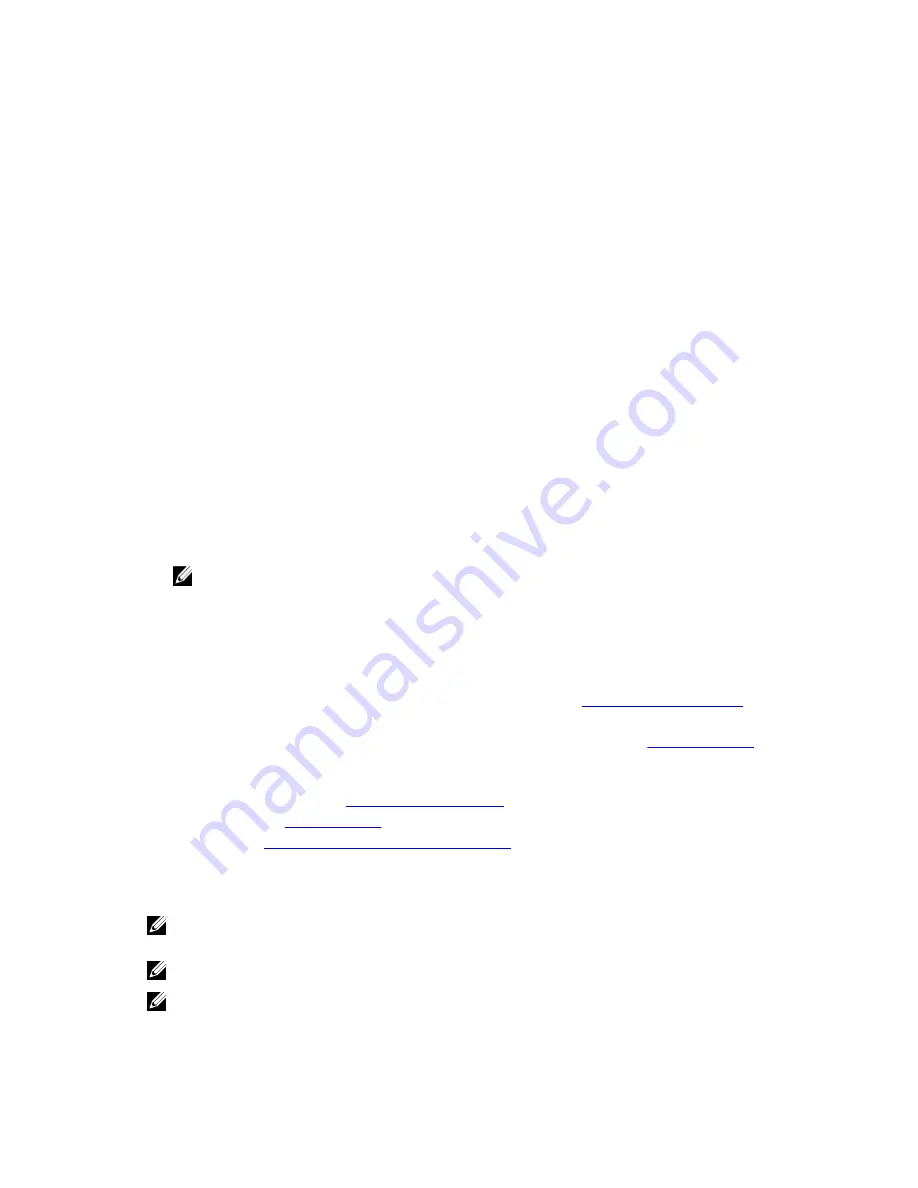
Supported Operating Systems
The PERC H730P card supports the following operating systems:
• Microsoft Windows Server 2012
• Microsoft Windows Server 2012 R2
• Microsoft Windows Server 2008 including Hyper-V virtualization
• Microsoft Windows Server 2008 R2 and later
• Microsoft Windows Server 2008 R2 SP1
• VMware ESXi 5.0 Update 2
• VMware ESXi 5.1 Update 1
• VMware ESXi 5.5
• VMware vSphere 6.0
• Red Hat Enterprise Virtualization
• Red Hat Enterprise Linux version 6.4 (32-bit and 64-bit)
• Red Hat Enterprise Linux version 6.5 (64-bit)
• Red Hat Enterprise Linux 6.5 for HPC Compute Node
• Red Hat Enterprise Virtualization 4.0 (64-bit)
• SUSE Linux Enterprise Server version 10 SP4 (64-bit)
• SUSE Linux Enterprise Server version 11 SP3 (64-bit)
• Citrix XenServer 6.x
NOTE: For the latest list of supported operating systems and driver installation instructions, see
the system documentation at
dell.com/support/manuals
. For specific operating system service
pack requirements, see the Drivers and Downloads section at
dell.com/support/manuals
.
Getting Started With Your PERC Card
1.
Unpack your PERC H730P card.
2.
Cable the PERC card inside the Dell PowerEdge R920 system. See
Deploying The PERC Card
.
3.
Boot to the operating system.
4.
Download and install the drivers and firmware for the PERC H730P card. See
Driver Installation
.
5.
Create virtual disks and specify RAID levels for your hard drives using any of the utilities mentioned
below:
• BIOS Configuration, see
BIOS Configuration Utility
• PERC CLI, see
Using PERC CLI
• OMSS, see
Dell OpenManage Storage Management
Related Documentation
NOTE: For all storage controllers and PCIe SSD documents, go to
dell.com/
storagecontrollermanuals
.
NOTE: For all Dell OpenManage documents, go to
dell.com/openmanagemanuals
.
NOTE: For all operating system documents, go to
dell.com/operatingsystemmanuals
.
12
Содержание PowerEdge H730P
Страница 9: ...Contacting Dell 101 Documentation Feedback 101 Locating Your System Service Tag 101 ...
Страница 10: ...10 ...
Страница 14: ...14 ...
Страница 32: ...11 backplane jumper cable connector on the backplane 32 ...
Страница 38: ...38 ...
Страница 70: ...70 ...
Страница 84: ...Figure 5 Disk Carrier LED Indicators 1 activity LED 2 status LED 84 ...
Страница 100: ...100 ...



























