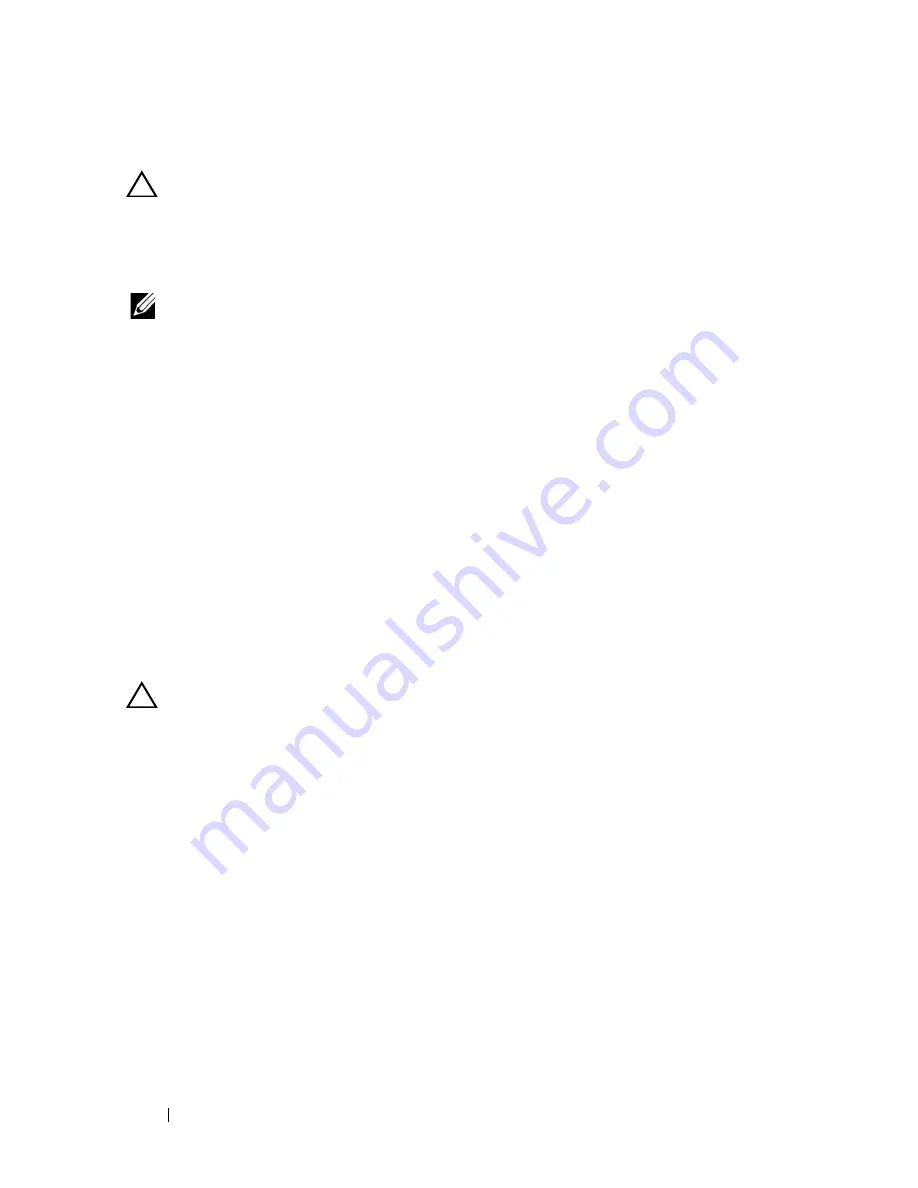
212
Installing System Components
Installing the Fan Controller Board
CAUTION:
Many repairs may only be done by a certified service technician. You
should only perform troubleshooting and simple repairs as authorized in your
product documentation, or as directed by the online or telephone service and
support team. Damage due to servicing that is not authorized is not covered by
warranty. Read and follow the safety instructions that came with the product.
NOTE:
If you are installing a new fan controller board, prior to upgrading your
system, download and install the latest fan controller board firmware version from
dell.com/support. Follow the instructions included in the file download to install the
update on your system.
1
Place the fan controller board into the fan controller bay. See Figure 3-16.
2
Replace the four screws securing the fan controller board to its tray. See
Figure 3-16.
3
Insert the fan controller board assembly into its enclosure bay.
4
Secure the fan controller board assembly to the enclosure with the two
thumbscrews. See Figure 3-16.
Backplane/Fan Bay Cage
Removing the Backplane/Fan Bay Cage
CAUTION:
Many repairs may only be done by a certified service technician. You
should only perform troubleshooting and simple repairs as authorized in your
product documentation, or as directed by the online or telephone service and
support team. Damage due to servicing that is not authorized is not covered by
warranty. Read and follow the safety instructions that came with the product.
1
Disconnect the server enclosure from the electrical outlet or PDU.
2
Remove the fan controller board. See "Removing the Fan Controller
Board" on page 211.
Содержание PowerEdge C8000
Страница 1: ...Dell PowerEdge C8000 Hardware Owner s Manual Regulatory Model B10S Regulatory Type B10S001 ...
Страница 41: ...About the System 41 Figure 1 24 Service Tag Location for C8000XD Storage Sled ...
Страница 160: ...160 Using the System Setup Program MIB Tree Diagram for FCB ...
Страница 170: ...170 Using the System Setup Program MIB Tree Diagram for PMC ...
Страница 185: ...Using the System Setup Program 185 ...
Страница 186: ...186 Using the System Setup Program ...
Страница 220: ...220 Installing System Components ...
Страница 250: ...250 Rack Mount Configuration ...
Страница 274: ...274 Troubleshooting ...
Страница 288: ...288 Jumpers and Connectors ...
Страница 290: ...290 Getting Help ...






























