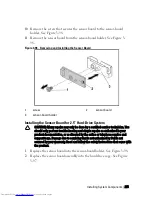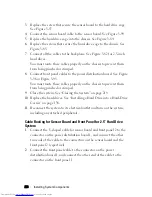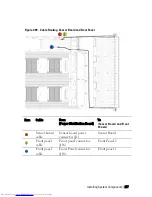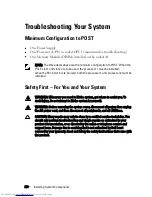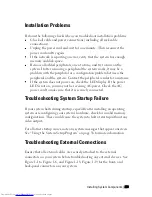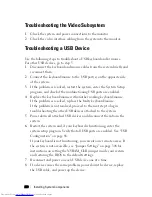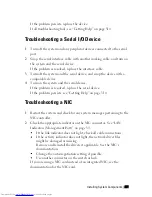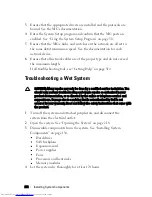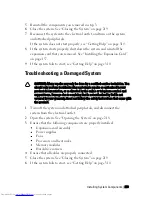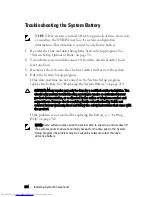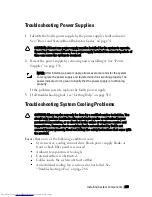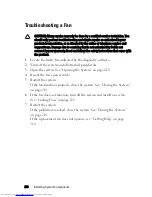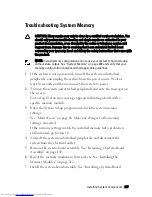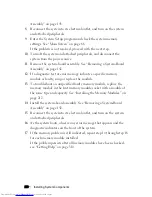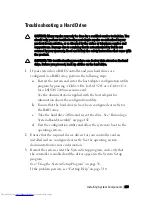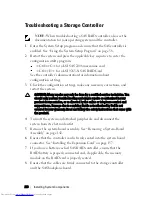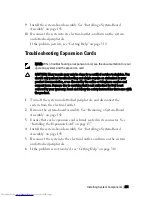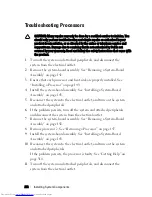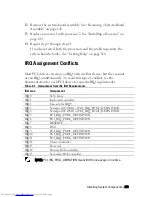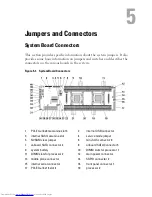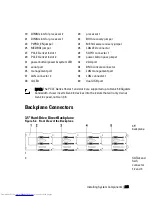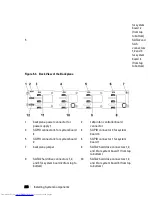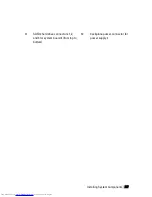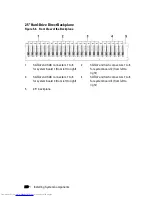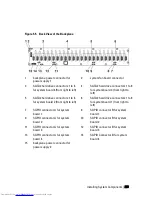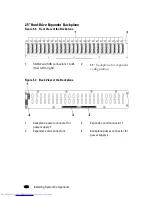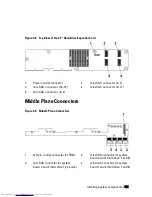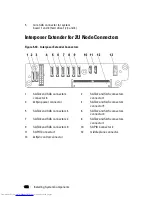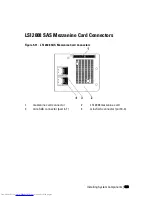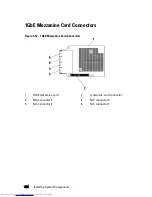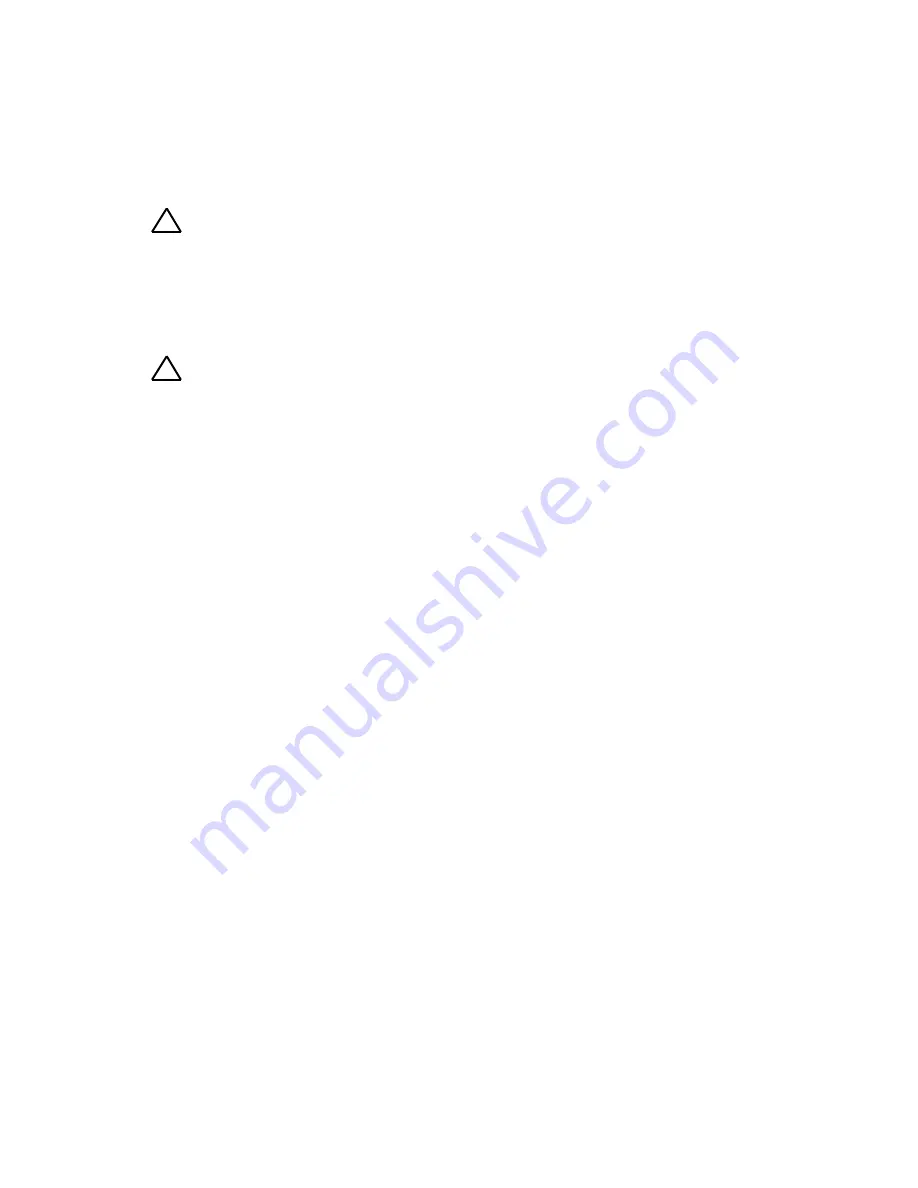
Installing System Components | 289
Troubleshooting a Hard Drive
CAUTION: Many repairs may only be done by a certified service technician. You
should only perform troubleshooting and simple repairs as authorized in your
product documentation, or as directed by the online or telephone service and
support team. Damage due to servicing that is not authorized by Dell is not
covered by your warranty. Read and follow the safety instructions that came with
the product.
CAUTION:
This troubleshooting procedure can destroy data stored on the hard
drive. Before you proceed, back up all files on the hard drive.
1
If your system has a RAID controller and your hard drives are
configured in a RAID array, perform the following steps:
a.
Restart the system and enter the host adapter configuration utility
program by pressing <Ctrl><H> for LSI 9265 or <Ctrl><C>
for a LSI SAS 2008 mezzanine card.
See the documentation supplied with the host adapter for
information about the configuration utility.
b.
Ensure that the hard drive(s) have been configured correctly for
the RAID array.
c.
Take the hard drive offline and reseat the drive. See “Removing a
System-Board Assembly” on page 142.
d.
Exit the configuration utility and allow the system to boot to the
operating system.
2
Ensure that the required device drivers for your controller card are
installed and are configured correctly. See the operating system
documentation for more information.
3
Restart the system, enter the System Setup program, and verify that
the controller is enabled and the drives appear in the System Setup
program.
See “Using the System Setup Program” on page 58.
If the problem persists, see “Getting Help” on page 310.
Содержание PowerEdge C6220
Страница 1: ...Regulatory Model B08S DellPowerEdgeC6220 Systems Hardware Owner s Manual ...
Страница 316: ...316 Index ...