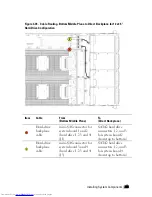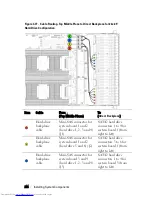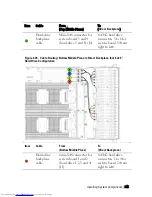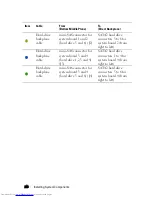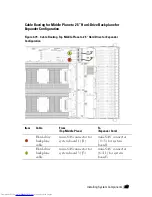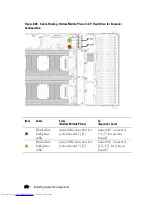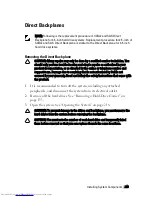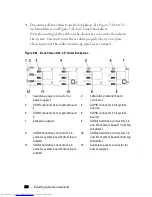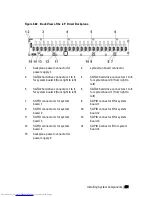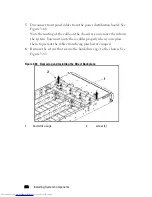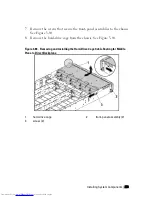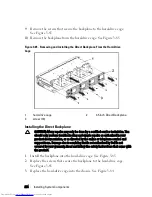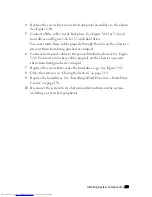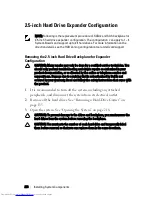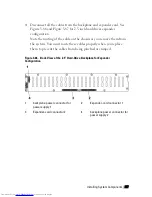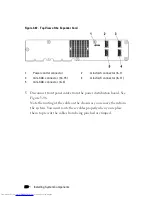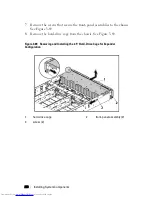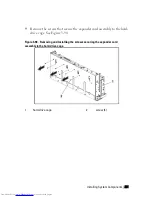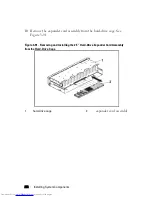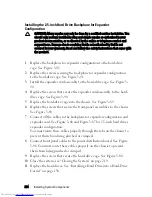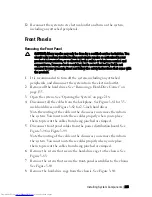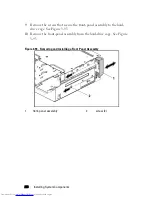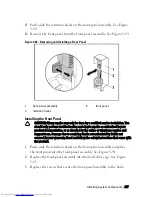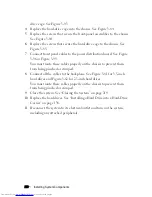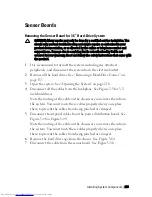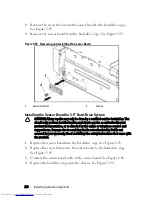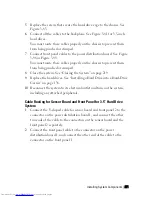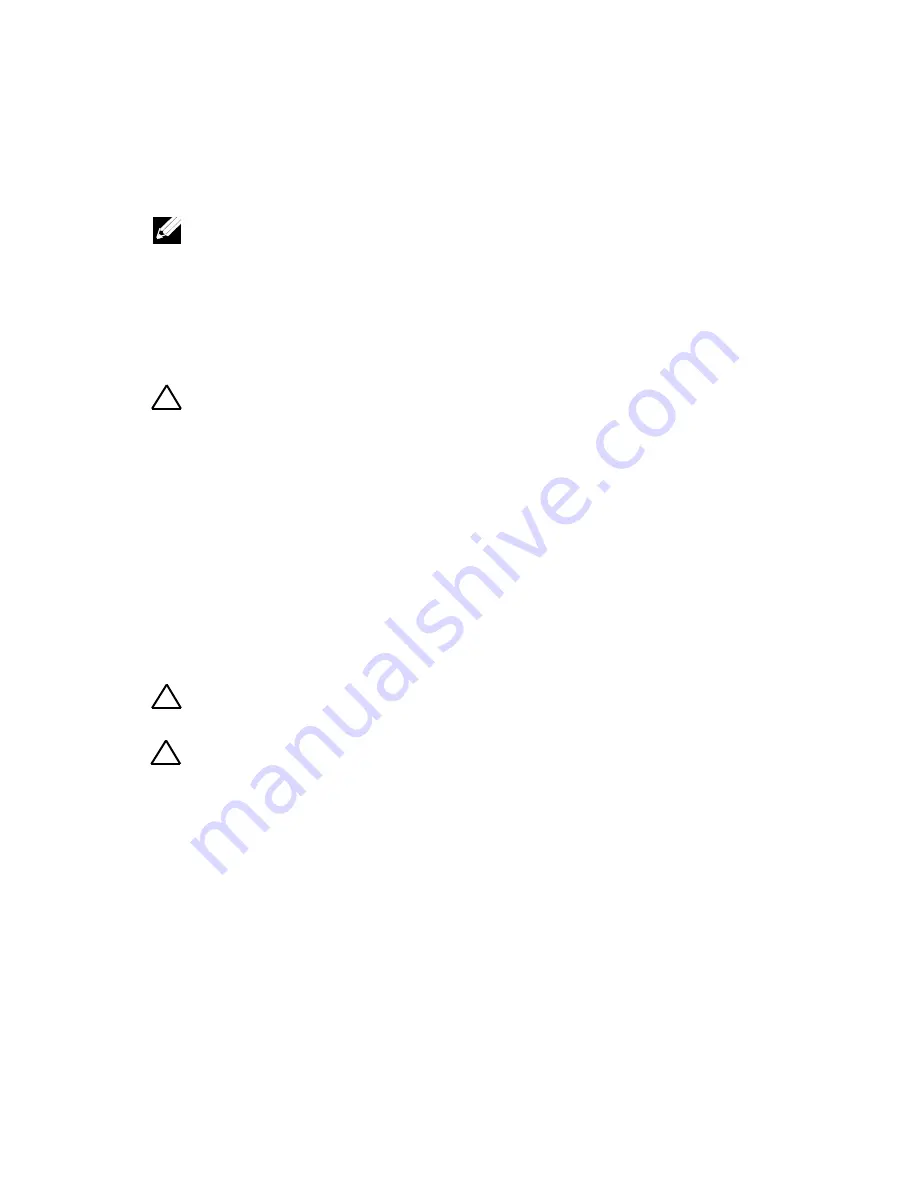
256
|
Installing System Components
2.5-inch Hard Drive Expander Configuration
NOTE: Following is the replacement procedure of SATA2 and SAS backplane for
2.5-inch hard drive expander configuration. The configuration can apply to 1 ~ 4
System-Boards and support up to 24 hard drives. For more information on the
direction details, see the HDD Zoning configuration tool at dell.com/support.
Removing the 2.5-inch Hard Drive Backplane for Expander
Configuration
CAUTION: Many repairs may only be done by a certified service technician. You
should only perform troubleshooting and simple repairs as authorized in your
product documentation, or as directed by the online or telephone service and
support team. Damage due to servicing that is not authorized by Dell is not
covered by your warranty. Read and follow the safety instructions that came with
the product.
1
It is recommended to turn off the system, including any attached
peripherals, and disconnect the system from its electrical outlet.
2
Remove all the hard drives. See “Removing a Hard-Drive Carrier” on
page 135.
3
Open the system. See “Opening the System” on page 218.
CAUTION: To prevent damage to the drives and backplane, you must remove the
hard drives from the system before removing the backplane.
CAUTION: You must note the number of each hard drive and temporarily label
them before removal so that you can replace them in the same locations.
Содержание PowerEdge C6220
Страница 1: ...Regulatory Model B08S DellPowerEdgeC6220 Systems Hardware Owner s Manual ...
Страница 316: ...316 Index ...