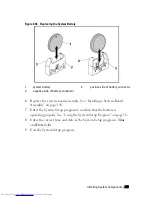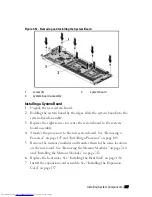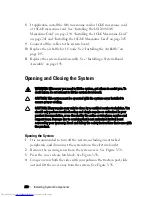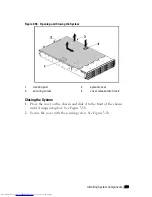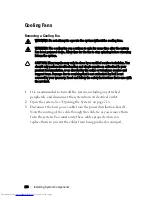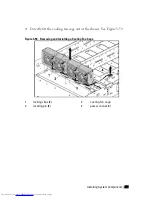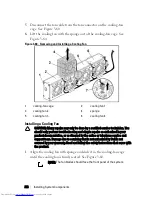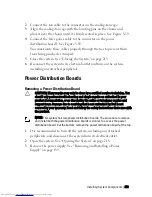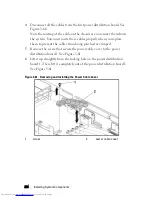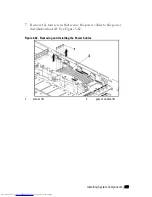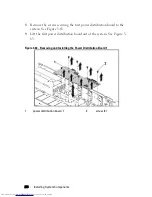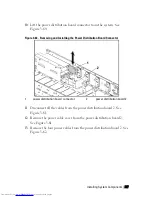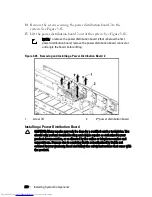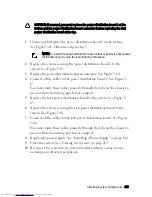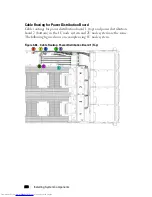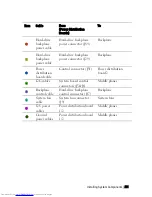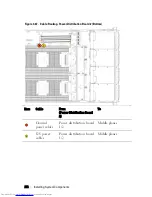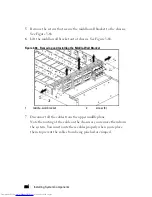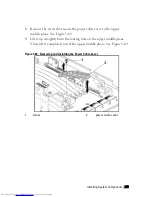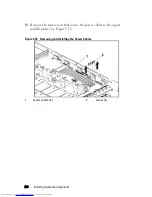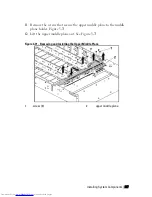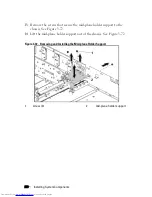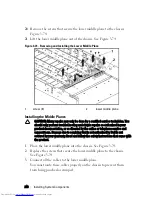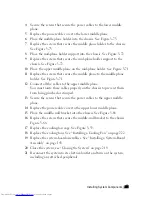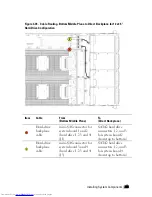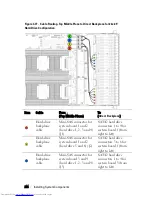Installing System Components | 229
CAUTION: If removed, you must replace the power distribution board 2 at the
bottom and the power distribution board-connector before replacing the first
power distribution board at the top.
1
If removed, first place the power distribution board 2 in the system.
See Figure 3-65. Otherwise skip to step 5.
NOTE: To install the power distribution board 2 that is below the first power
distribution board, angle the board during installation.
2
Replace the screws securing the power distribution board 2 to the
system. See Figure 3-65.
3
Replace the power distribution board-connector. See Figure 3-64.
4
Connect all the cables to the power distribution board 2. See Figure 3-
67.
You must route these cables properly through the tabs on the chassis to
prevent them from being pinched or crimped.
5
Replace the first power distribution board to the system. See Figure 3-
63.
6
Replace the screws securing the first power distribution board to the
system. See Figure 3-63.
7
Connect all the cables to the first power distribution board. See Figure
3-66.
You must route these cables properly through the tabs on the chassis to
prevent them from being pinched or crimped.
8
Replace the power supply. See “Installing a Power Supply” on page 140.
9
Close the system. See “Closing the System” on page 219.
10
Reconnect the system to its electrical outlet and turn on the system,
including any attached peripherals.
Содержание PowerEdge C6220
Страница 1: ...Regulatory Model B08S DellPowerEdgeC6220 Systems Hardware Owner s Manual ...
Страница 316: ...316 Index ...