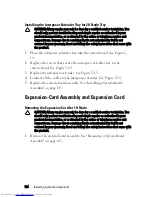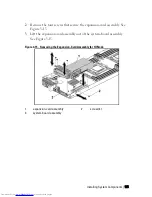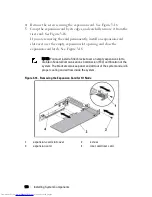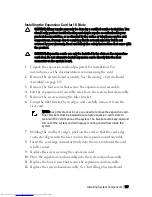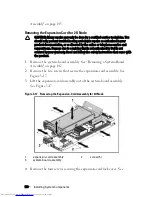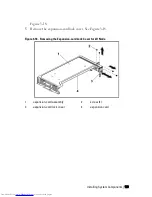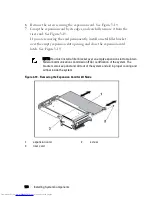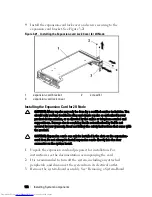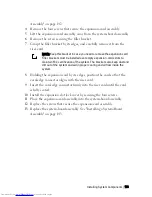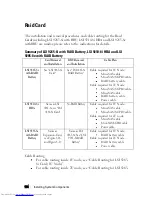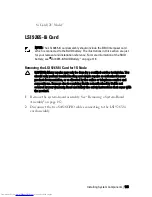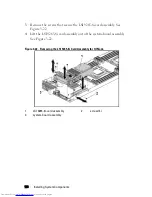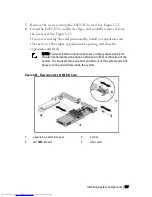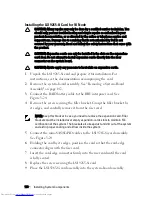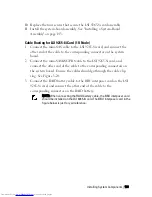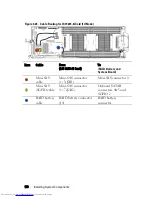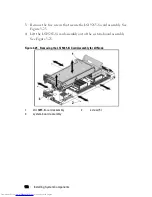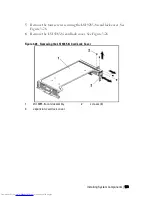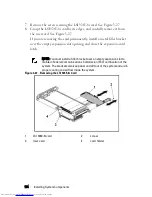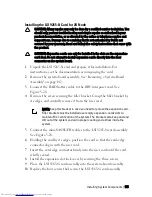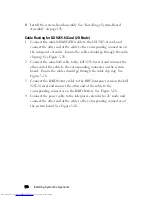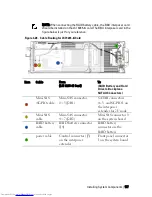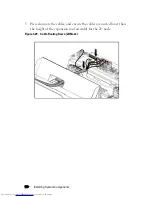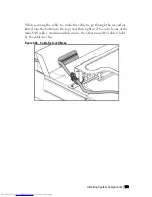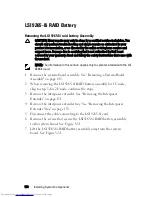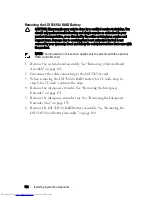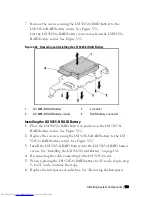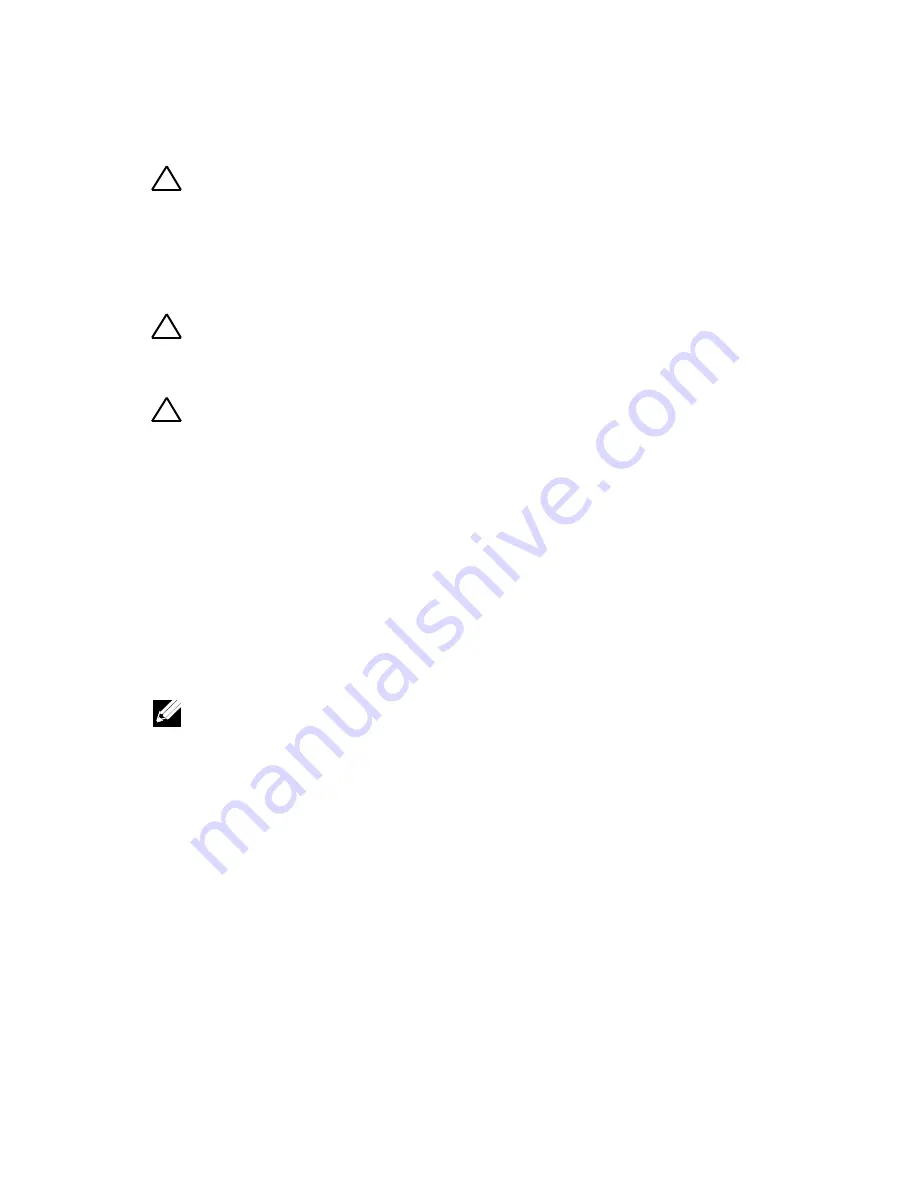
168
|
Installing System Components
Installing the LSI 9265-8i Card for 1U Node
CAUTION: Many repairs may only be done by a certified service technician. You
should only perform troubleshooting and simple repairs as authorized in your
product documentation, or as directed by the online or telephone service and
support team. Damage due to servicing that is not authorized by Dell is not
covered by your warranty. Read and follow the safety instructions that came with
the product.
CAUTION: Expansion cards can only be installed in the slots on the expansion-
card riser. Do not attempt to install expansion cards directly into the riser
connector on the system board.
CAUTION: Not to apply any pressure to heat sinks on expansion cards.
1
Unpack the LSI 9265-8i card and prepare it for installation. For
instructions, see the documentation accompanying the card.
2
Remove the system-board assembly. See “Removing a System-Board
Assembly" on page 142.
3
Connect the RAID battery cable to the BBU interposer card. See
Figure 3-24.
4
Remove the screw securing the filler bracket. Grasp the filler bracket by
its edges, and carefully remove it from the riser card.
NOTE: Keep this bracket in case you need to remove the expansion card. Filler
brackets must be installed over empty expansion-cards slots to maintain FCC
certification of the system. The brackets also keep dust and dirt out of the system
and aid in proper cooling and airflow inside the system.
5
Connect the mini-SAS/SGPIO cables to the LSI 9265-8i card assembly.
See Figure 3-24.
6
Holding the card by its edges, position the card so that the card-edge
connector aligns with the riser card.
7
Insert the card-edge connector firmly into the riser card until the card
is fully seated.
8
Replace the screw securing the LSI 9265-8i card.
9
Place the LSI 9265-8i card assembly into the system-board assembly.
Содержание PowerEdge C6220
Страница 1: ...Regulatory Model B08S DellPowerEdgeC6220 Systems Hardware Owner s Manual ...
Страница 316: ...316 Index ...