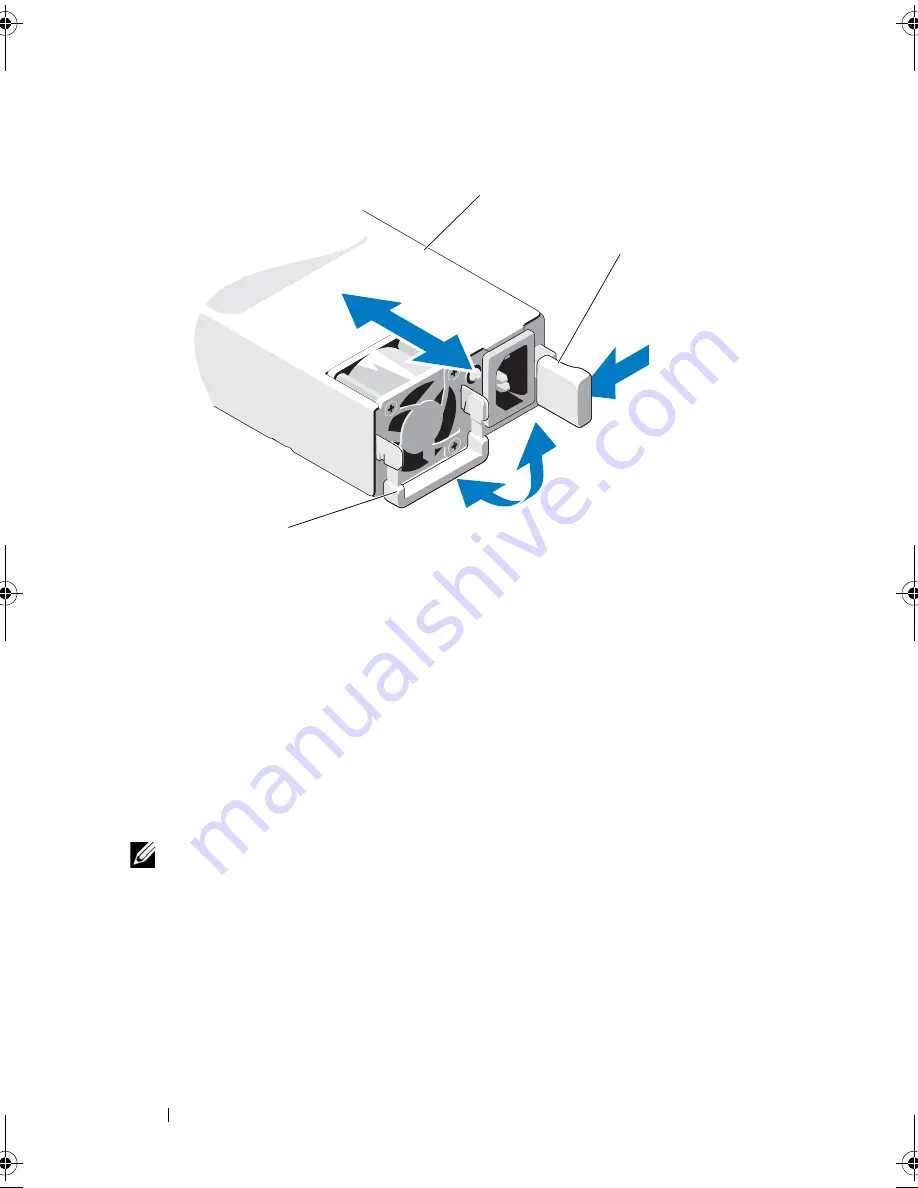
92
Installing System Components
Figure 3-20. Removing and Installing the Power Supply
Installing the Power Supply
1
Verify that both power supplies are of the same type and have the
same maximum output power.
2
Slide the new power supply into the system until the power supply is fully
seated and the release latch snaps into place. See Figure 3-20.
3
Reconnect your system and peripherals to their electrical outlets, and turn
on the system.
NOTE:
When installing, hot-swapping, or hot-adding a new power supply in a
system with two power supplies, allow several seconds for the system to recognize
the power supply and determine its status. The power-supply status indicator turns
green to signify that the power supply is functioning properly. See Figure 1-3.
1
power supply
2
release latch
3
power supply handle
1
2
3
book.book Page 92 Friday, November 8, 2013 11:29 AM
Содержание PowerEdge C2100
Страница 1: ...Dell PowerEdge C2100 Systems Hardware Owner s Manual Regulatory Model FS12 TY ...
Страница 3: ......
Страница 4: ......
Страница 11: ...Contents 9 6 Getting Help 133 Contacting Dell 133 Index 135 ...
Страница 12: ...10 Contents ...
Страница 103: ...Installing System Components 99 Figure 3 24 Removing and Installing the Backplane 1 backplane 2 screws 3 1 2 ...
Страница 111: ...Installing System Components 107 ...
Страница 112: ...108 Installing System Components ...
Страница 138: ...124 Getting Help ...
Страница 143: ...Index 139 video 110 wet system 113 U USB configuring 43 V video troubleshooting 110 W wet system troubleshooting 113 ...
Страница 144: ...140 Index ...
















































