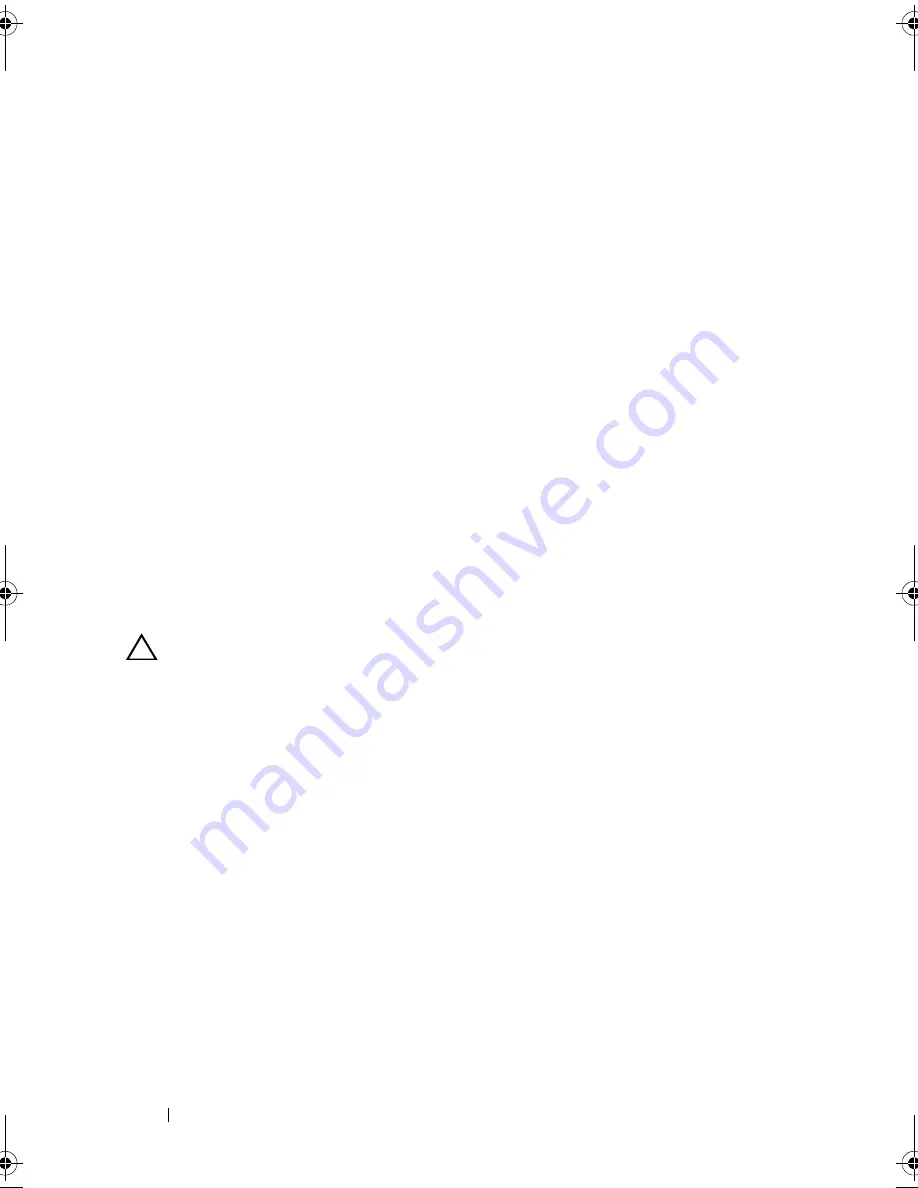
100
Installing System Components
Installing the Backplane
1
Insert the backplane in the direction of the arrow until it is seated in the
system.
2
Secure the backplane to the system using the three screws.
3
Replace all the hard drives in the system. See "Installing a Hard-Drive
Carrier" on page 55.
4
Replace the cooling fan assembly. "Installing the Cooling Fan Assembly"
on page 96.
5
Connect the SAS/SATA cables, the fan cables, and the power cable.
See Figure 5-4.
6
Replace the cooling shroud. See "Installing the Cooling Shroud" on
page 61.
7
Replace the system cover. See "Closing the System" on page 59.
8
Reconnect the system and peripherals to their electrical outlets,
and turn on the system.
Control Panel Assembly
CAUTION:
Many repairs may only be done by a certified service technician.
You should only perform troubleshooting and simple repairs as authorized in
your product documentation, or as directed by the online or telephone service
and support team. Damage due to servicing that is not authorized by Dell is
not covered by your warranty. Read and follow the safety instructions that came
with the product.
Removing the Control Panel Assembly
1
Turn off the system, including any attached peripherals, and disconnect
the system from its electrical outlet.
2
Open the system. See "Opening the System" on page 58.
3
Remove the cooling shroud. See "Removing the Cooling Shroud" on
page 60.
4
Slide the cable cover on the side of the system, toward the back of the
system to remove it.
book.book Page 100 Friday, November 8, 2013 11:29 AM
Содержание PowerEdge C2100
Страница 1: ...Dell PowerEdge C2100 Systems Hardware Owner s Manual Regulatory Model FS12 TY ...
Страница 3: ......
Страница 4: ......
Страница 11: ...Contents 9 6 Getting Help 133 Contacting Dell 133 Index 135 ...
Страница 12: ...10 Contents ...
Страница 103: ...Installing System Components 99 Figure 3 24 Removing and Installing the Backplane 1 backplane 2 screws 3 1 2 ...
Страница 111: ...Installing System Components 107 ...
Страница 112: ...108 Installing System Components ...
Страница 138: ...124 Getting Help ...
Страница 143: ...Index 139 video 110 wet system 113 U USB configuring 43 V video troubleshooting 110 W wet system troubleshooting 113 ...
Страница 144: ...140 Index ...






























