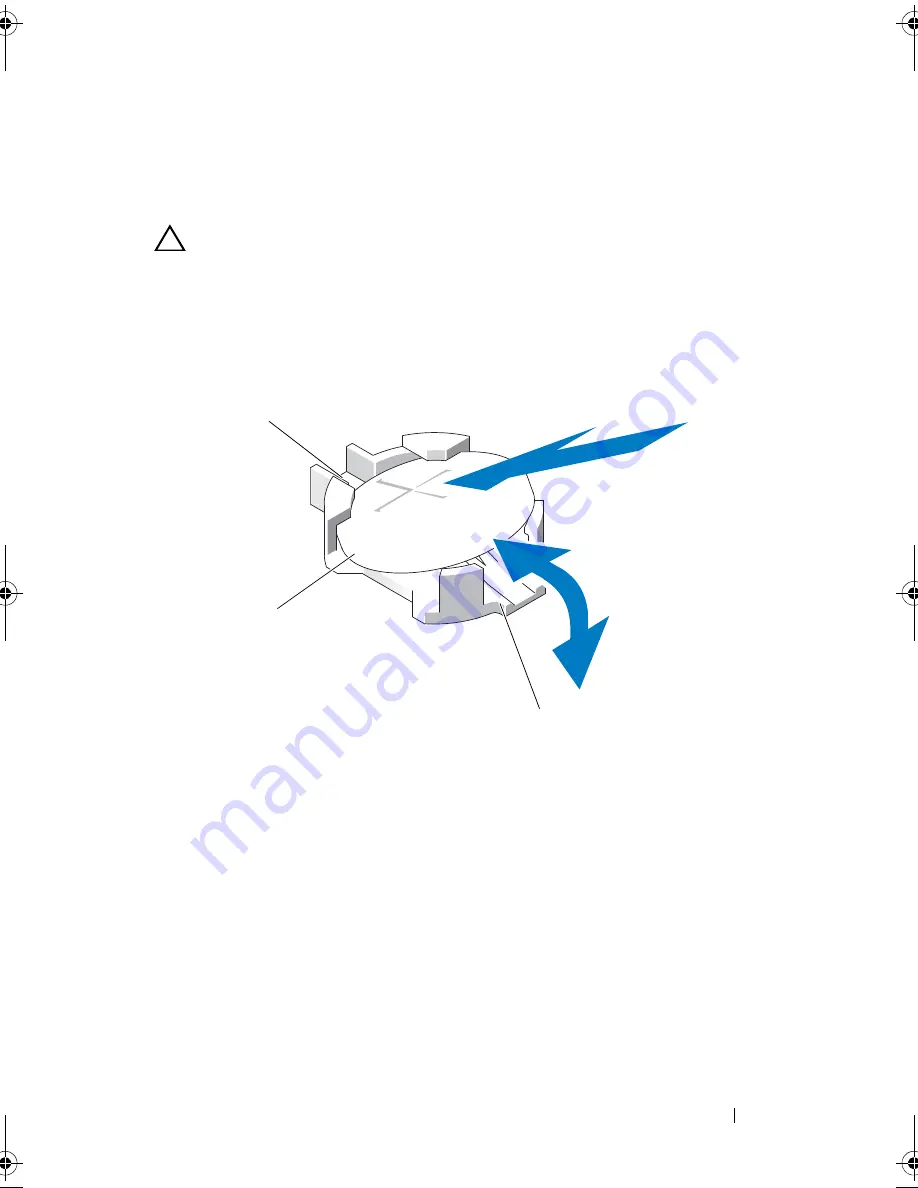
Installing System Components
103
3
Remove the cooling shroud. See "Removing the Cooling Shroud" on
page 60.
4
Locate the battery socket. See "System Board Connectors" on page 127.
CAUTION:
To avoid damage to the battery connector, you must firmly support the
connector while installing or removing a battery.
5
Slide the battery toward the positive side of the connector and lift it out of
the securing tabs at the negative side of the connector.
Figure 3-26. Removing and Installing the System Battery
Installing the System Battery
1
Hold the battery with the "+" facing up, and slide it under the securing
tabs at the positive side of the connector.
2
Press the battery straight down into the connector until it snaps into place.
3
Install the cooling shroud. See "Installing the Cooling Shroud" on page 61.
4
Close the system. See "Closing the System" on page 59.
1
positive side of battery connector
2
system battery
3
negative side of battery connector
1
2
3
book.book Page 103 Friday, November 8, 2013 11:29 AM
Содержание PowerEdge C2100
Страница 1: ...Dell PowerEdge C2100 Systems Hardware Owner s Manual Regulatory Model FS12 TY ...
Страница 3: ......
Страница 4: ......
Страница 11: ...Contents 9 6 Getting Help 133 Contacting Dell 133 Index 135 ...
Страница 12: ...10 Contents ...
Страница 103: ...Installing System Components 99 Figure 3 24 Removing and Installing the Backplane 1 backplane 2 screws 3 1 2 ...
Страница 111: ...Installing System Components 107 ...
Страница 112: ...108 Installing System Components ...
Страница 138: ...124 Getting Help ...
Страница 143: ...Index 139 video 110 wet system 113 U USB configuring 43 V video troubleshooting 110 W wet system troubleshooting 113 ...
Страница 144: ...140 Index ...
















































